- Home
- Illustrator
- Discussions
- Re: How do I erase a portion of a font letter tail...
- Re: How do I erase a portion of a font letter tail...
How do I erase a portion of a font letter tail? Please, I can
Copy link to clipboard
Copied
Hi. I want (no need to!) erase the long tail 'f' on my this logo. (see figure 1)
So I added a white text box and filled it in. (see figure 2)
That worked....
until I wanted to put the logo on a colored background. (ack! don't look at figure 3... oh so embarassing!)
Can someone....anyone.... help?
I originally did this on Microsoft Word. (What you see below).
The Illustrator people told me that this would work and so I spent a boatload of money this stay at home mom does not have.. and now I'm awfully frustrated because 14 hours later....lots of tutorials later.
I'm back to square one.
But, I did learn a lot of info that I don't need to know.
Besides the fact that I looked at about 5,000 different f's in fonts. I'm really tired of them!
THANK YOU oh so much!



Explore related tutorials & articles
Copy link to clipboard
Copied
make the type outlines if it isn't already (Type > Create Outlines), select the anchor points you need to remove with the direct selection tool (white pointer), then Object > Path > Remove Anchor Points. you may want to add some points to the path where you want it to end with the pen tool beforehand.
if you wanted to do this on the cheap, and it is indeed just text or vectors, you could probably use Inkscape or something else free.
Copy link to clipboard
Copied
Thank you Doug.
I tried to do what you told me. Apparently I stink at following directions.
At this point my 6 year old asks why I don't just draw an f to look like the one I'm trying to take apart!.
Um..is that even an option?
I have go to learn to say NO when people ask me for help.
Except for nice people like you... You keep saying yes!
But, I have learned how to make my text swerve and follow a curve on a banner.....nice. So it's not a complete wash of 4 hours of trying this today.
Copy link to clipboard
Copied
wait... what did you do to get this from Word to Illustrator?
Copy link to clipboard
Copied
I just typed the words in illustrator. Is that what you mean?
My original pictures 1-2-3 (with blue background) are just screen shots using jing when I was in word.
Copy link to clipboard
Copied
Try this, on the step shown on your last screenshot in post #5, pick the Eraser tool, the shortcut for it is Shift + E, then hold Alt key on you keyboard (Option if you are on a mac) and draw a rectangle where you want the part of the f removed. It will erase only from the selected path so don't worry if you draw the erasing rectangle over unselected letters, it won't erase those.
edit: You can also erase it with more than one rectangle by repeating the step, for example draw the erasing rectangle by starting with a line where you want it cut then drag down until the tail below the starting line is covered. Then if a part of the tail remains above the line erase it with another rectangle.
Copy link to clipboard
Copied
oneofthefunmoms wrote:
I just typed the words in illustrator. Is that what you mean?
My original pictures 1-2-3 (with blue background) are just screen shots using jing when I was in word.
yeah that's what I meant. i was concerned that you'd ended up with a pixel image of the word in illustrator somehow.
those blue dots around the 'f' are anchor points. with the white arrow, you should be able to select just the ones you want to remove and then just press the backspace key. doing what emil said may be more foolproof.
Copy link to clipboard
Copied
When two or more objects are selected, to select only one or some of them, with the Selection tool, in addition to first clicking on an empty spot to deselect as Jacob suggested, you can also click and drag from the empty spot to draw a selection box. Only objects that are partially or entirely overlapped by the selection box will be selected. In case there is not an empty spot, for example when zoomed in or viewing a portion of the artwork made with fills taking the whole window, what I usually do is using the shortcut Shift + Ctrl + A which deselects any selection. Using the main menu you can find it in Select > Deselect.
Once deselected you can just click on the an object to select it and clicking on other unselected objects holding Shift will add them to the selection.
Copy link to clipboard
Copied
funmom,
In addition to what Doug said, if/when the f is outlined, you may:
1) Drag across the f tail where you want to cut it with the Line Tool,
2) Object>Path>Divide Objects below,
3) Delete the unwanted part.
If you have, and wish to keep, live Type (to have it editable), you may:
1) Drag out a rectangle or create another object, positioned to cover the unwanted part, and have it with a black fill and no stroke,
2) In the Transparency palette flyout tick Make Opacity Mask with Clip and Invert Mask unticked.
Copy link to clipboard
Copied
Dear Jacob....
You are so kind to try and help. Your mom would be proud of you.
Now. You had me...until delete.
Seriously?
How do I plain ole' delete?
I did the line tool & positioned it oh so carefully.
Followed. 2) Object>Path>Divide Objects below
Then the f lit up like a blue Christmas tree.
Delete the unwanted part....Yikes...Now what?! How?
Delete?
I've pressed, searched, researched & got some funky stuff. Not any of my f is deleted.
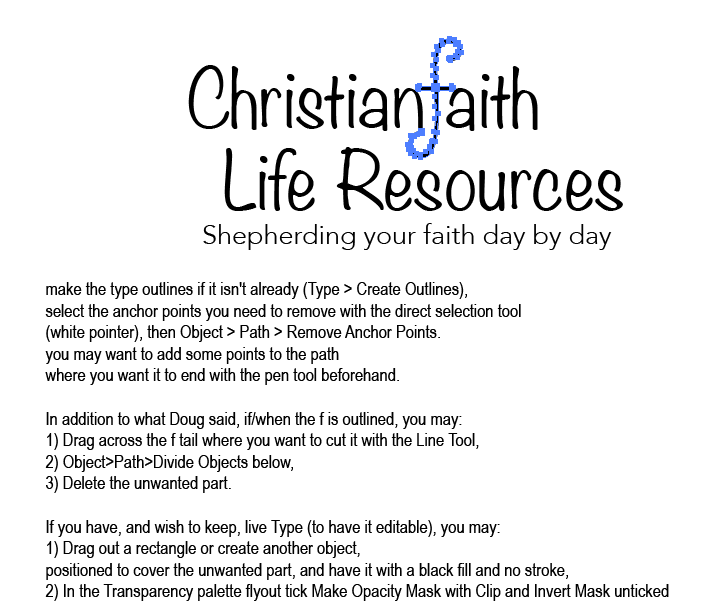
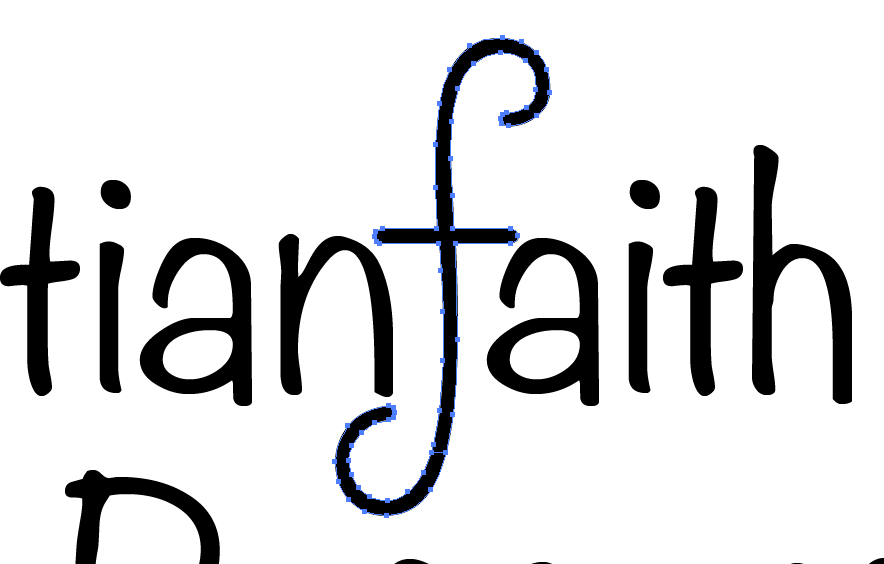
Copy link to clipboard
Copied
oneofthefunmoms wrote:
...How do I plain ole' delete?
I did the line tool & positioned it oh so carefully.
Followed. 2) Object>Path>Divide Objects below
Then the f lit up like a blue Christmas tree.
Delete the unwanted part....Yikes...Now what?! How?
Delete?
![]() Pressing the Delete key on your keyboard deletes what is selected. If your 6 years old have used the computer it will be one of the first things discovered. In his instructions Jacob assumed that you know this. So, assuming you don't, his instructions would be like this:
Pressing the Delete key on your keyboard deletes what is selected. If your 6 years old have used the computer it will be one of the first things discovered. In his instructions Jacob assumed that you know this. So, assuming you don't, his instructions would be like this:
1) Drag across the f tail where you want to cut it with the Line Tool,
2) Object>Path>Divide Objects below,
3) Select only the unwanted part
4) Delete the unwanted part.
Copy link to clipboard
Copied
funmom,
Your mom would be proud of you.
The devotion of moms is fathomless, as you may confirm yourself, no?
You had me...until delete.
You need to deselect the whole f which now consists of two independent paths, just click an empty spot on the Artboard with the Selection Tool, then click the unwanted tail part to have that alone selected and delete it; you can just hit the Delete key.
Edit:
Hi Emil, I only read down to the question before answering, so I only just realized that you already had. Thank you for stepping in.
Copy link to clipboard
Copied
off topic question:
is Christianfaith one word? In case it is intended to look like two words, it doesn't look like two words to me, especially after removing the leg of the f.
Copy link to clipboard
Copied
Hello emil..emil...
Yes.
My friend would like it to be all one word.
Right now I'm thinking Chrisitian-aith looks good though!
Find more inspiration, events, and resources on the new Adobe Community
Explore Now