 Adobe Community
Adobe Community
- Home
- Illustrator
- Discussions
- Re: How do I remove the overlapping of lines used ...
- Re: How do I remove the overlapping of lines used ...

Copy link to clipboard
Copied
So I loosely drew these lines over my image and I need to trim them to sit only on top of the flame. I'm sure there is an easy answer out there but I'm new to illustrator and can't figure it out. You can see my layers in the bottom right the two layers I need to use to merge are highlighted. I tried selecting both and clicking merge using pathfinder but it merges the color layer into the highlights instead of the other way around. I circled some of the most noticeable problem areas. Hopefully this question makes sense... Thanks!
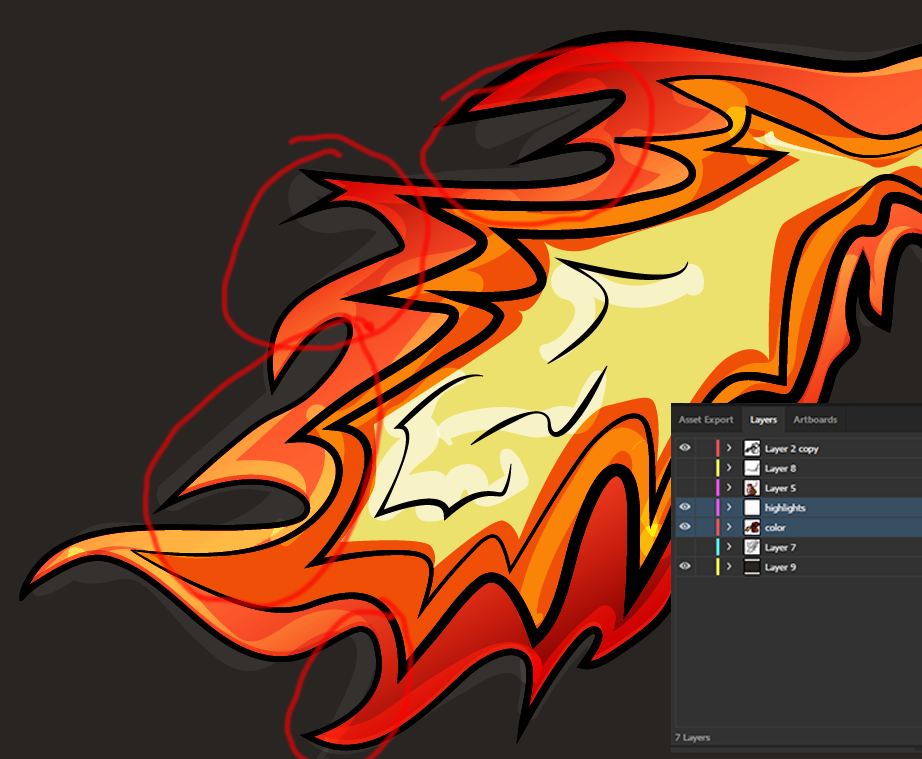
 1 Correct answer
1 Correct answer
I *think* I get what you want.
The easiest way to do this is to make the overall shape of the outer flame cut away the visibility of the squiggles?
If that's the case, make a duplicate of the flame layer you want to have "define" what you want to see, and put that layer directly above the squiggle layer in the layer panel. Make sure it's a closed shape. Stroke and fill won't matter 'cause that's going to disappear in a minute.
Then, select that "definer" shape AND all the squiggles. Go to Object>C
...Explore related tutorials & articles
Copy link to clipboard
Copied
I don't understand at all.
Please tell us some more detail as to what you expect to happen.
Copy link to clipboard
Copied
I *think* I get what you want.
The easiest way to do this is to make the overall shape of the outer flame cut away the visibility of the squiggles?
If that's the case, make a duplicate of the flame layer you want to have "define" what you want to see, and put that layer directly above the squiggle layer in the layer panel. Make sure it's a closed shape. Stroke and fill won't matter 'cause that's going to disappear in a minute.
Then, select that "definer" shape AND all the squiggles. Go to Object>Clipping Mask>Make, and it should be only showing you the squiggles inside the shape you used.
Can't make a video right now, so I hope that helps...
Adobe Community Expert / Adobe Certified Instructor

Copy link to clipboard
Copied
Thank you! That's what I managed to work out. It was hard because of how messy my layers and paths are but I got it to work. Thanks again!
Copy link to clipboard
Copied
MForsburg - I'm so glad that was helpful!
That whole layer management thing can get really messy when we're just making stuff and being creative. I've found that the more times I've had to futz with stuff like this, the better my layer management's become! ![]()
Adobe Community Expert / Adobe Certified Instructor
