- Home
- Illustrator
- Discussions
- Re: How do I space double digit numbers properly
- Re: How do I space double digit numbers properly
Copy link to clipboard
Copied
Hey Everyone.
Let's say - I want to space out numbers 1-20.
Typically I just do this with tracking but I never get up to number 10. So it's all single digits.
When I get to double digit numbers this is an issue because the 2 and 0 of 20 end up looking like this 2 0.
Is there a better way to do this?
I've created text boxes and "linked" them so the numbers flow from box to box but feel like there has to be a better way. (see screen grab)

 1 Correct answer
1 Correct answer
Use center aligned tabs
Shift Command T - Brings up tab palette or use to resnap if you zoom in and out
Shift Command I - show invisibles
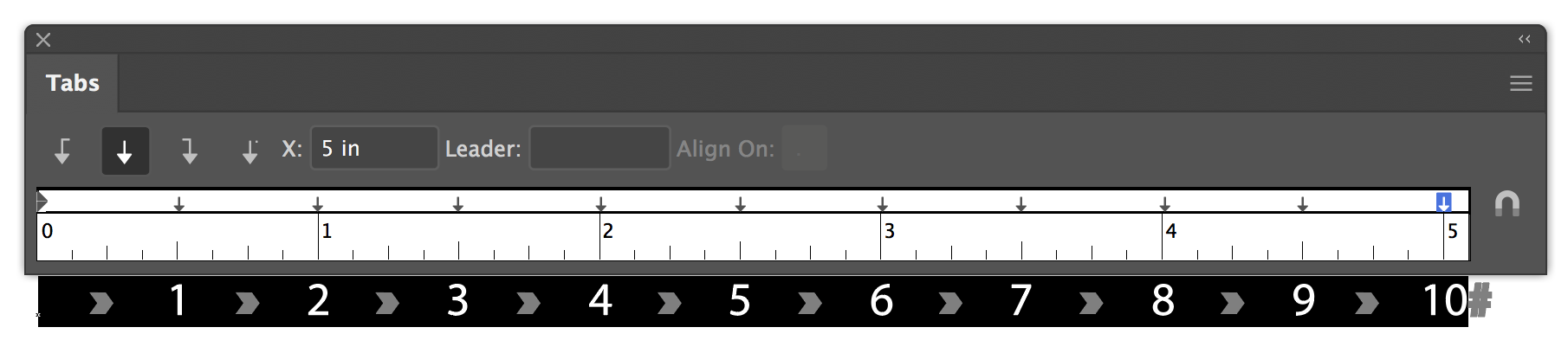
Explore related tutorials & articles
Copy link to clipboard
Copied
Franky,
Maybe a bit (too) crude, but if you have Paragraph>Align Right and you type the numbers individually, you can use Align>Objects Align>Vertically Align whichever, then Align>Distribute Objects>Horizontal Distribute Right with the desired space covered by each number.
Copy link to clipboard
Copied
Yeah, that's what I'm thinking too and it's pretty much what I'm doing.
I'd like to be able to copy/past in large strings of numbers which is why I'm linking the boxes. But I'd like to keep edibility so for instance if I change something like the point size of the numbers is really screws things up and the numbers end up shuffling around.
Copy link to clipboard
Copied
Is there a reason that using tabs between the numbers would not work?
Copy link to clipboard
Copied
Use center aligned tabs
Shift Command T - Brings up tab palette or use to resnap if you zoom in and out
Shift Command I - show invisibles
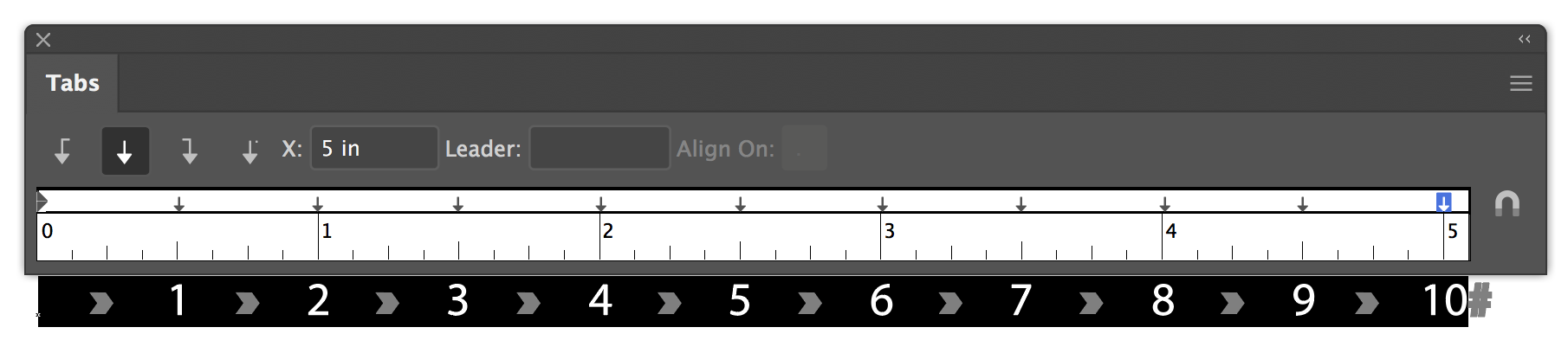
Copy link to clipboard
Copied
Thanks Mike...
Think your method worked pretty well for me. Have never used that "tab table" before. Worked pretty well.
Got the layout I wanted and maintained edibility.
I had a little difficulty stretching the table out far enough as my document is 36" long and for some reason after about 12" the table wouldn't stretch out. I could still zoom in and out. I also had to tweak each tab individually. I was thinking that if every tab is spaced equally and each white and grey block is of equal size they should line up.. but they did not.
It didn't take long to tweak each tab. Worked pretty well.

Copy link to clipboard
Copied
Are you saying that you could not make your tab palette larger than 24" as shown in your screen shot? Click in the red circle area until your cursor changes and you can resize your palette to as large as your screen.

If you need to recenter your palette click on the magnetic circled in blue to resnap.
Very useful will be to enable snap to unit.
I could never get the repeat tab to work precisely, but that would have been perfect in trying to create the 32 tab stop placed exactly inch apart.
Mine lined up, but I used transform effect on one grey box & snap to unit to get the tabs to snap. So try seeing what values you have for each tab stop as you may not have had snapping on, which is an easy fix once that is on.
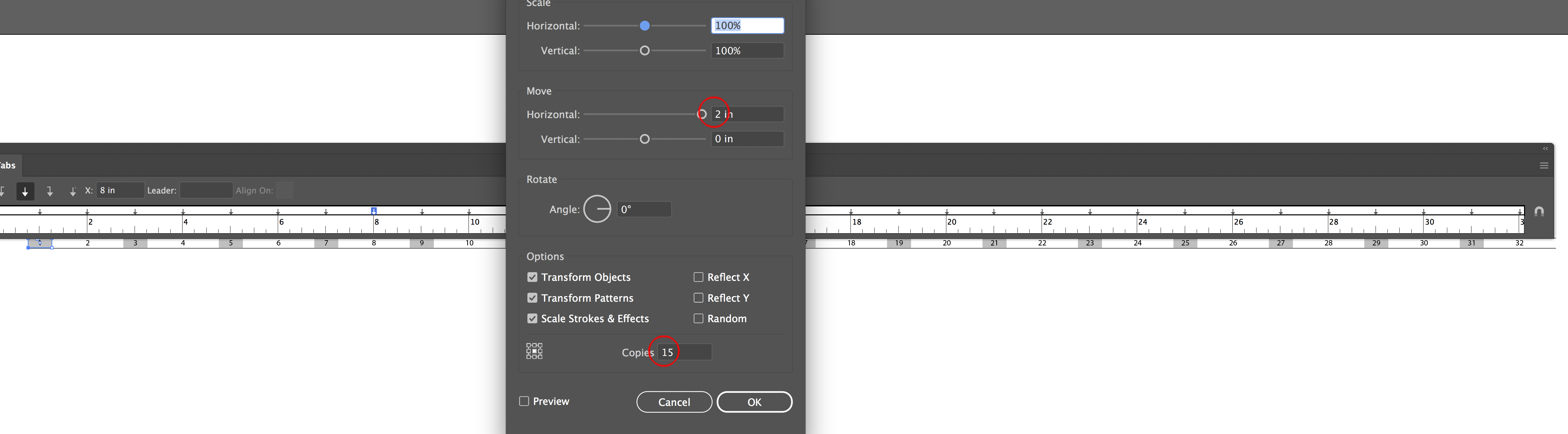
Maybe someone might know what is wrong with the repeat tabs not being accurate, as followed teh stpes here btu the amoutns were slightly more than 1 inch
Copy link to clipboard
Copied
Yeah, for some reason when I click in that red circle area I cannot get the tab ruler to expand. I'll try again and see if I can recreate the problem. The magnet effect and snapping is handy for sure.
Thanks for the tips on the spacing and snapping... good thinking.
Agreed, could not get the repeat tab to work precisely either but I am moving kind of quickly. Will try it again soon.
Copy link to clipboard
Copied
When you see the arrow <--->, click hold then drag. Make sure you hold, if that is not working you may have something wrong with your system. If this is a real annoyance, you may just want to make 2 or more text objects to be able to move on.
Copy link to clipboard
Copied
The problem is with using tracking to space out your numbers. You could highlight the 1 and 0 and change the tracking to 0 in order to get "10" to appear correctly.
But, if it were me I would center and type each number in their own text field. Then select them all and space them out using the align tools under pathfinder to horizontally distribute them evenly.
Copy link to clipboard
Copied
Frankie,
On second thought I agree with Mike; only I should prefer the use of right aligned Tabs, purely a matter of visual preference.
Copy link to clipboard
Copied
I'd like to be able to copy/past in large strings of numbers which is why I'm linking the boxes.
Franky, take no offense if you already know this. It's pretty amazing how many graphic designers don't. This is an open forum, so it may be good advise for other viewers of this thread, if not for you.
Get in the habit of separating your data from its style. Get familiar with the basic use of two things:
- Tab-delimited text. This is nothing but simple plain (un-decorated, un-styled) text in which values are separated by tab characters and lines are separated by paragraph returns. Tab characters correspond to "columns" in spreadsheets or "fields" in databases. Return characters correspond to "rows" in spreadsheets or "records" in databases. This is basic "normalization" of the data you are dealing with as data.
- Paragraph Styles. In your layout programs (be it Illustrator, Word, or whatever), stop automatically resorting to "table" features or tediously constructing grid-like arrays of individual text frames. Read the documentation on creating and using document-specific Paragraph Styles (and, if offered, Character Styles.) The specific interfaces differ somewhat between various design programs, but the principles are pretty much universal. Once accustomed to their use in any program, the concept is easily transferable to most any other program. This is usually the "right" way to stylize tabular text.
Once armed with just those two working habits, you can develop simple task-specific workflows in which:
- You use tab-delimited plain text as your "exchange format" for the data between all the various programs you use.
- You rely upon the paragraph styles you've defined in all your design program templates to handle all the document-specific on-page styling and spacing.
Being handy with these two simple skills makes for tidier documents and renders routine updating of your data little more than simple copy-paste affairs in everything from stylized brochure documents to the boss's spreadsheets. If more designers (in fact, just more office workers) took the time to understand these basic concepts, everything from PDFs to Excel spreadsheets would be put to better use.
JET
Copy link to clipboard
Copied
JET,
I totally agree! I teach both Illustrator and InDesign and that's always an important part of my instruction.
In fact InDesign and Illustrator can now exchange much text formatting with paragraph and character styles with Libraries (CC Libraries in InDesign).
Copy link to clipboard
Copied
I totally agree! I teach both Illustrator and InDesign and that's always an important part of my instruction.
As I'm sure you know, It should be basic instruction for all computer users. Immeasurable amounts of error-prone, productivity-wasting tedium dealing with inappropriately formatted spreadsheets and PDFs containing randomly ordered text objects could be avoided across all industries.
JET
Find more inspiration, events, and resources on the new Adobe Community
Explore Now
