- Home
- Illustrator
- Discussions
- Re: How do you change the color of vectors and rem...
- Re: How do you change the color of vectors and rem...
How do you change the color of vectors and remove the background (make the background transparent in Illustrator CS6?)
Copy link to clipboard
Copied
Hi everybody,
I am a newcomer to Adobe Illustrator and I've got a real important question.
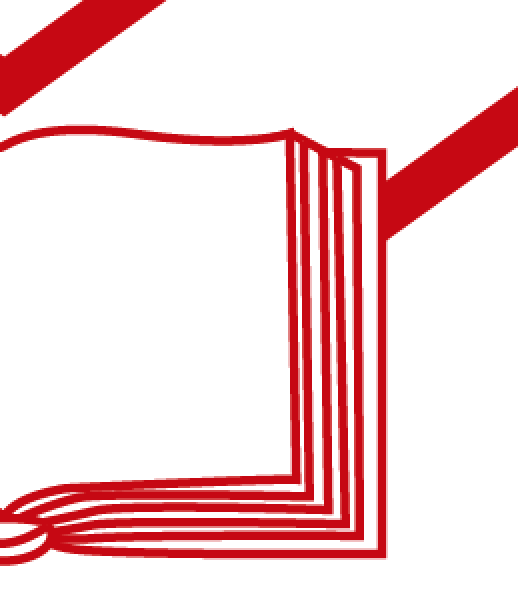
As seen in the picture above I got a file, with an image on a white background. Now, I understand that this complicated graphic is created by vectors.
Now I want to make it so that this graphic (the vectors) would be white in color and the background be transparent (which is currently white right now).
How would I achieve this?
I've tried selecting all the vectors by the selection tool but the stroke and fill boxes just have question marks in them. I tried individually selecting a vector, but the most I could achieve is inverting the red and white colors.
Please help me out.
Thank you all.
Explore related tutorials & articles
Copy link to clipboard
Copied
You could select all and then Object > Path > Outline strokes.
Now you have only fills, no strokes.
Next you select one of the white shapes with direct selection tool and then Select > Same > Fill color
Set the fill to "None" or try and delete it.
Then select one of the red objects and Select > Same > Fill color
Set the fill color to white.
Note that this will only work if the file has been built with objects not covering each other.
If there are objects overlapping other objects, you will need a lot more experience to edit it.
Copy link to clipboard
Copied
Try Select > All
and then Object > Ungroup
and then Object > Ungroup again until Ungroup is greyed out.
Maybe provide some screenshots of the layers panel open etc
or you could upload the Ai file to Dropbox or similar and provide the link here, so someone here can see the problem clearer
Find more inspiration, events, and resources on the new Adobe Community
Explore Now