- Home
- Illustrator
- Discussions
- Re: How I select / hide multi layers simultaneous?...
- Re: How I select / hide multi layers simultaneous?...
How I select / hide multi layers simultaneous?!
Copy link to clipboard
Copied
Hi everyone, I making animation for sprites, there's a tedious stage which it's really make me annoying. I must lift arm up and down but AI don't let me select multi arm' layers simultaneously, for example, you look at here:
I can keep Shift and selection 3 layers, but I can't make them available simultaneously:
to get above result, I must select one by one by hand (by rice ![]() )
)
or to hide all simultaneously, I also must select one by one by rice, if you have any solution, please tell me, thanks!
Explore related tutorials & articles
Copy link to clipboard
Copied
I found this to help me on the forum here. I use Win version CS6 but it should work of all of them I think. Make sure all layers a visible and the little eye is on then holding down the mouse left click on the lock layer icon and select all the layers you want selected. After you've locked all the layers cntrl + alt + 2 to unlock them and they should all be selected together.
Hope that helps. Adobe should have made an update fix for this in CS6 but they didn't an oversight I guess.
Copy link to clipboard
Copied
Why I can't follow your guide ...
Step 1: keep Shift to select multi layers
Step 2: click left mouse, keep & drag to lock multi layers
Step 3: unlock layers, I can't select that feature, it's gray
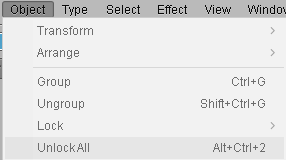
There's any thing which I missing ... ?!
ps: Illustrator CC
Copy link to clipboard
Copied
Expand all the layers and make sure they are all locked then cntrl + alt + 2 and that selects them all.
Find more inspiration, events, and resources on the new Adobe Community
Explore Now