Copy link to clipboard
Copied
Sometimes, when I zoom into objects and try to move them a very very short amount Ai won't do it, it will move it more.
Seems to me that Ai has a limit of which you can control how much you move objects (e.g. 1 pixel per move).
For example, when I want to move the curve in the below image so its upper corner meets circle's top, I can't because it either takes it higher than the circle as shown or lower a little bit.
P.S. "smart guides" and "snap to grid" options are off.
 1 Correct answer
1 Correct answer
vilper,
One way you can avoid any change of size of the circle, which you will if you add a stroke, is to (Smart Guides are your friends):
1) Move the curve by its end Anchor Point to coincide with the top Anchor Point of the circle (Smart Guides say anchor);
2) In the Gebneral Preferences tick Use Preview Bounds;
3) Select both path and circle, then click the circle again and in the Align palette click Vertical Align Top.
That will align the top of the path stroke to the top of the circle fill.
Remem
...Explore related tutorials & articles
Copy link to clipboard
Copied
Hi vilper,
For fractions and accurate distance I would suggest you to move object by manually typing the values of x and y.

Regards
Srishti
Copy link to clipboard
Copied
Thanks dear. But wouldn't be a "trial and error" process? That isn't that practical IMO.
Copy link to clipboard
Copied
Having looked at your screenshot, I think the issue you're having has to do with the way Strokes Align to Paths. Strokes are centered to the Paths they are applied to, so the top of your Stroke is not aligning to the top of your circle.
A simple solution would be to add the same Weight Stroke to each object, so using Smart Guides the objects should Align perfectly along with their Strokes.
Copy link to clipboard
Copied
Screenshots below of design without Stroke added to the circle and with Strokes added to the circle. With the same Weight Stroke applied to the circle as the curved path, if the objects align, the strokes will also.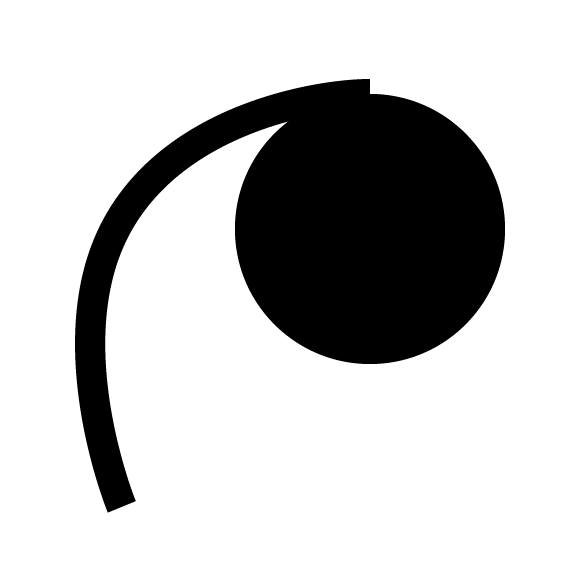

Copy link to clipboard
Copied
Thanks. Yes, coincidently I tried this solution before I read your answer and it worked.
But even generally (not specific to that situation), I need to know how to do that.
Copy link to clipboard
Copied
vilper,
One way you can avoid any change of size of the circle, which you will if you add a stroke, is to (Smart Guides are your friends):
1) Move the curve by its end Anchor Point to coincide with the top Anchor Point of the circle (Smart Guides say anchor);
2) In the Gebneral Preferences tick Use Preview Bounds;
3) Select both path and circle, then click the circle again and in the Align palette click Vertical Align Top.
That will align the top of the path stroke to the top of the circle fill.
Remember to untick Use Preview Bounds before it gets you into trouble.
Copy link to clipboard
Copied
there's a magnet-like button in the top right corner, click on it to deactivate it 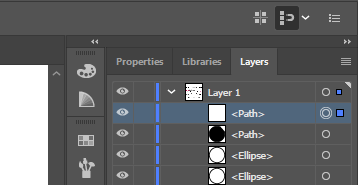 this pic shows this button when it's activated
this pic shows this button when it's activated
Get ready! An upgraded Adobe Community experience is coming in January.
Learn more
