Copy link to clipboard
Copied
this may be a easy solution.
Still quite new to this but, having trouble adding color the a effect texture. No matter what i do, color does not show. Please Help me !
 1 Correct answer
1 Correct answer
As Larry says without knowing how you created the pattern it is hard to tell you a specific way to color it. However, one technique that I can offer can be used regardless of how the pattern was created using blending modes. To do so create a duplicate of the shape that the pattern is in and fill it with color. Then select it and use one of the blending modes in the Transparency Panel. See screen shot below for two examples:

If your pattern is actually an Illustrator pattern tile then you can sel
...Explore related tutorials & articles
Copy link to clipboard
Copied
How was the texture created/applied? Can you show us a screenshot with the object selected and the Appearance panel shown?
Copy link to clipboard
Copied
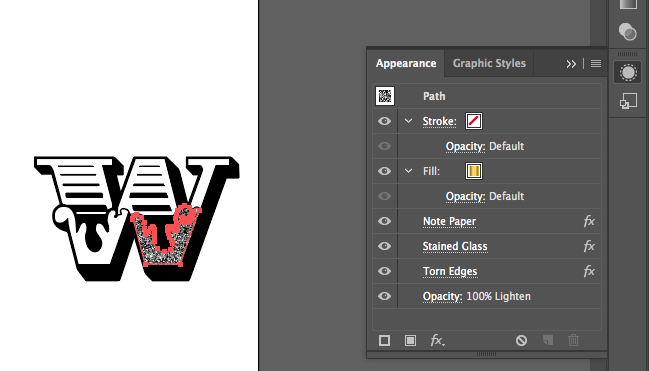 i have 3 effects going.
i have 3 effects going.
Copy link to clipboard
Copied
As Larry says without knowing how you created the pattern it is hard to tell you a specific way to color it. However, one technique that I can offer can be used regardless of how the pattern was created using blending modes. To do so create a duplicate of the shape that the pattern is in and fill it with color. Then select it and use one of the blending modes in the Transparency Panel. See screen shot below for two examples:

If your pattern is actually an Illustrator pattern tile then you can select the shape and choose Expand under the Object Menu to turn it into editable Illustrator art.
Copy link to clipboard
Copied

Copy link to clipboard
Copied
Some of the effects that you are using render the image black and white, such as torn edges. So as Bill suggests, the best way to get color, copy the shape and apply a blend mode and opacity setting to get the desired result. Which effects will render black and white can be found: Summary of effects in Illustrator
Copy link to clipboard
Copied
Make sure illustrator has not got confused and switched to Grayscale
Change to a colour mode if so

Find more inspiration, events, and resources on the new Adobe Community
Explore Now