- Home
- Illustrator
- Discussions
- How to adjust SVG to work ok on whiteboard animati...
- How to adjust SVG to work ok on whiteboard animati...
Copy link to clipboard
Copied
Hi all,
I recently started making animations using a whiteboard sofware (VideoScribe) and after spending several hours trying to make SVG files work correctly on it I am unable to do it by myself. I hope some of the gurus of Illustrator can lend me a hand, thanks in advance.
My problem is I can't make the SVG be correctly drew in the animation. Let's say I get this pic:
https://www.flaticon.com/free-icon/bus_685785#term=bus&page=1&position=50
If I open it with Illustrator:
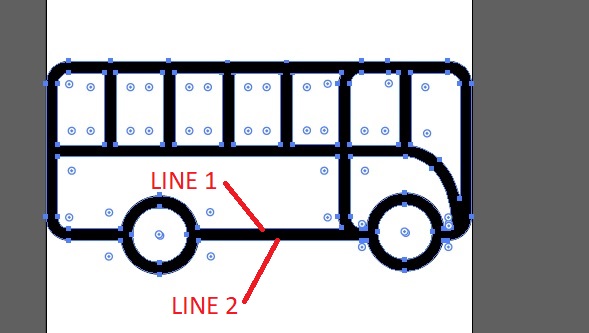
The shape is made with two lines, one in each side of the stroke, we can say the space between them defines what is drew in the image. A second image to clarify even more:

The problem is that the whiteboard software draw the two outline thin lines and then fills the inside. this is not realistic at all. I want to convert the two lines into a single one, a wider oner, so the animation seems realistic.
I have found no way to do this from the SGV file (I'm quite sure there has to be a way, and it's the best approach).
Until now, I've archieve something downloading the image on PNG format (not SVG). This is the procedure:
1.- Open PNG image on illustrator and select it:
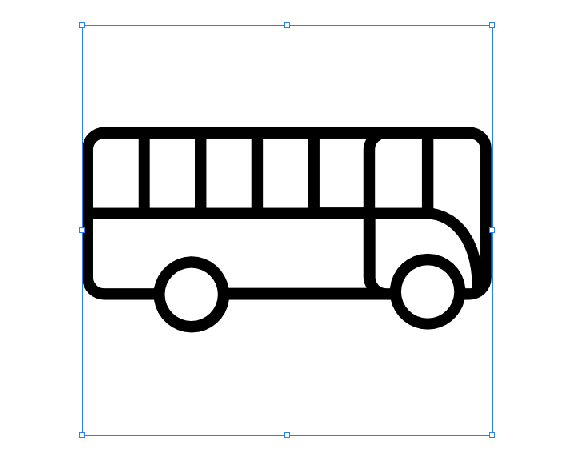
2.- Image Trace --> Line art
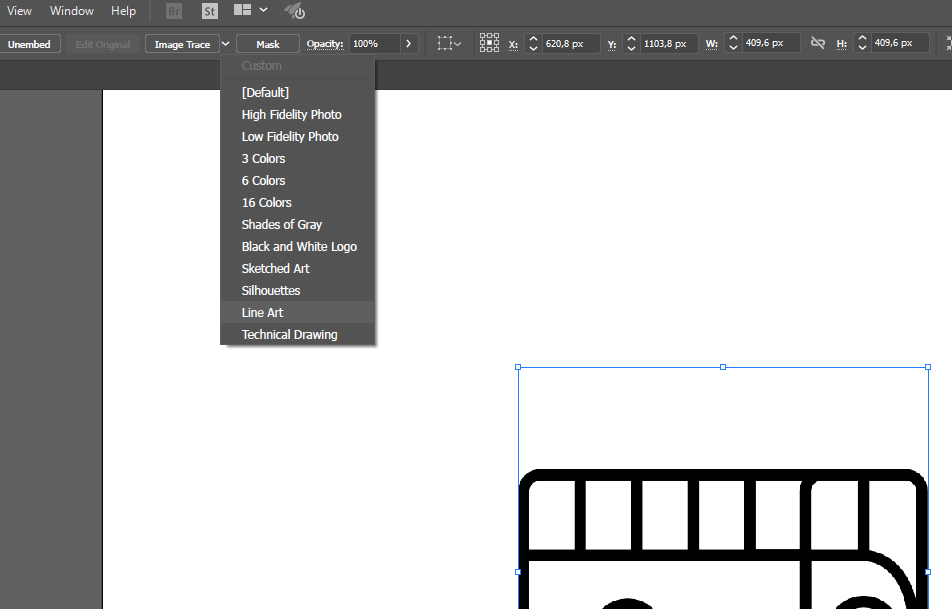
3.- Result of "Image Trace" --> Line art. Now I have a trace that will work ok on the whiteboard software (it's a single line, not two)
4.- Expand
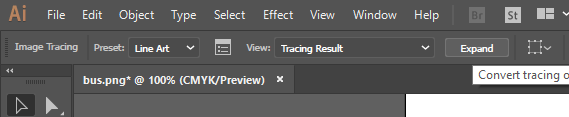
5.- Right Click --> Ungroup
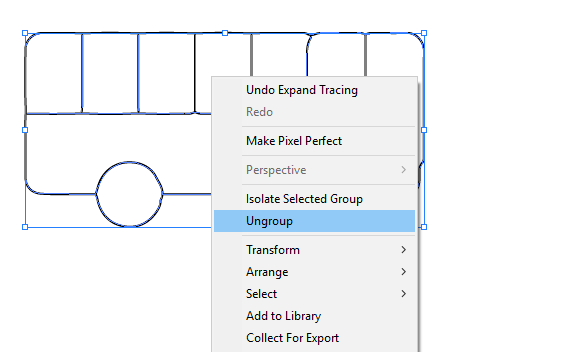
6.- Stroke for increasing width.
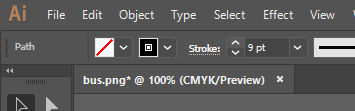
7.- On a first sight it can seem ok:

8.- But it's not, the parts where we have a single line it's ok, but in zones with a line joining other one, the path of the line is calculated in a wrong way, making straight lines not to be straight, but curves that goes in the direction of the second line:

As you can see, the line below the windows (for example) are curved.
I'd love to find a way, a set, or a configuration to get what I want in the easyest possible way (I'd like to spend no lot time converting every sprite I use).
Someone can help?
 1 Correct answer
1 Correct answer
You can't do that automatically. You will have to spend the time and do it manually.
Explore related tutorials & articles
Copy link to clipboard
Copied
You can't do that automatically. You will have to spend the time and do it manually.
Find more inspiration, events, and resources on the new Adobe Community
Explore Now