- Home
- Illustrator
- Discussions
- Re: How to arch a shape, illustrator CC
- Re: How to arch a shape, illustrator CC
Copy link to clipboard
Copied
Hi everyone !
I drew a complex shape with multiple rectangle and line in Illustrator CC and I would like to arch it. Is it possible ?
Please find below a drawing of what I want-ish.
Thank you !
Nolwenn 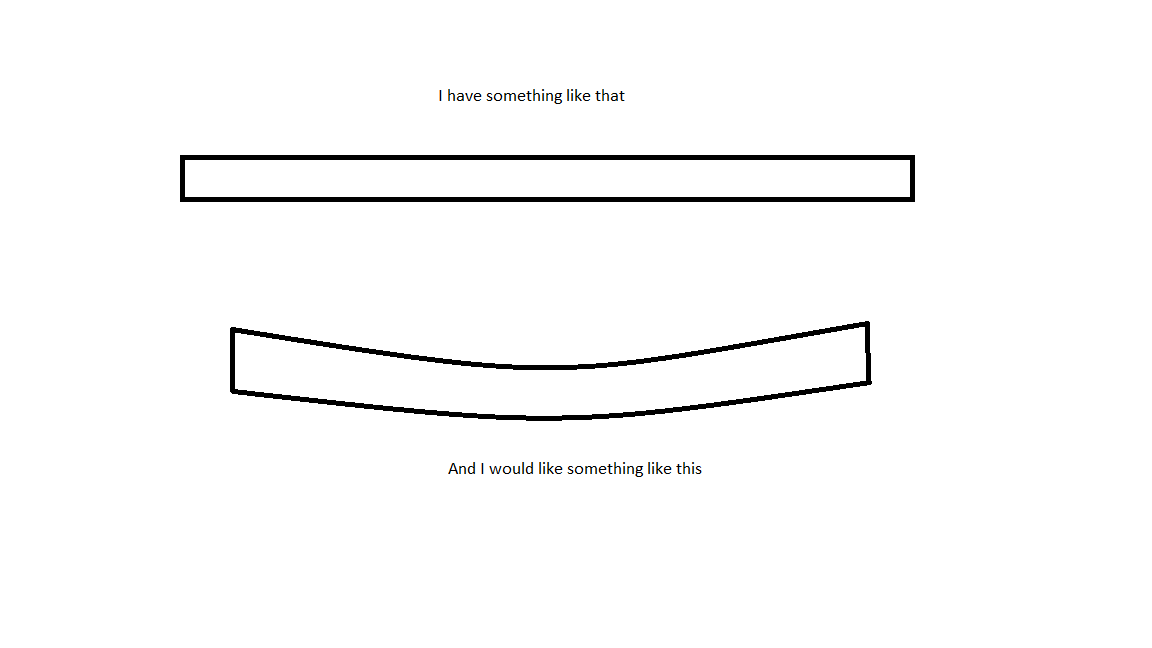
 1 Correct answer
1 Correct answer
If there is no gradient in it, try and create an art brush out of your shape, then apply the brush to a curves path.
You could also try envelopes
Explore related tutorials & articles
Copy link to clipboard
Copied
If there is no gradient in it, try and create an art brush out of your shape, then apply the brush to a curves path.
You could also try envelopes
Copy link to clipboard
Copied
Thank you very much Monika ! It worked well with an art brush out of my shape.
Copy link to clipboard
Copied
You're welcome and thank you for the feedback.
Copy link to clipboard
Copied
Nolwenn,
The Effect>Warp>Arch will give you (fundamentally) vertical ends as in your image but give an appearance of thinning/lower height) at the ends owing to the bend.
The Art Brush suggested by Monika will give you a much better general appearance but with slanting ends (perpendicular to the direction at the ends), and a (hidden) general warping of shapes (only noticable/significant in connexion with more complicated shapes).
To get vertical ends, you may use (apparent) vertical cutoffs, either with a Clipping Mask (or Opacity Mask) or with actual (vertical) paths after expanding the brush (Object>Path>Divide Objects Below or Pathfinder>Minus front or something).
Copy link to clipboard
Copied
The Effect>Warp>Arch will give you (fundamentally) vertical ends as in your image but give an appearance of thinning/lower height) at the ends owing to the bend.
But Warp>Arch is different from Warp>Arc, which will act more similarly to an ArtBrush.
JET
Copy link to clipboard
Copied
I tried artbrush, arc and arch and it worked pretty well ! Depends on what I want to the edge but I'm happy with the artbrush tool and arc (my drawing was not completely accurate).
Thank you
Copy link to clipboard
Copied
Nolwenn,
As implied by post #5 by James, Effect>Warp>Arc will probably serve you just as well as an Artbrush, and simpler to make (just the bend instead of creating an Art Brush and applying it to a customixed path).
After creating that, you can Object>Expand Appearance and cut the vertical ends (you may use (apparent) vertical cutoffs, either with a Clipping Mask (or Opacity Mask) or with actual (vertical) paths after expanding the brush (Object>Path>Divide Objects Below or Pathfinder>Minus front or something)) as already mentioned in post #4.
Copy link to clipboard
Copied
I tried artbrush, arc and arch and it worked pretty well ! Depends on what I want to the edge but I'm happy with the artbrush tool and arc (my drawing was not completely accurate).
Expand Appearance is handy too, but I didn't get the Opacity Mask part. I watched some tutorial about it but I don't get the point with what I'm looking for here. I tried Pathfinder as well and didn't get any good results. I need to watch more tutorials about it.
I think I can manage to get vertical end but using the Cutter tool (after Expand Appearance), deleting my ends and drawing new verticals ends and joint it to my shape. What do you think about this way ?
Thank you
Copy link to clipboard
Copied
Nolwenn_S schrieb
I think I can manage to get vertical end but using the Cutter tool (after Expand Appearance), deleting my ends and drawing new verticals ends and joint it to my shape. What do you think about this way ?
Please show an example of the actual artwork you're working on.
Copy link to clipboard
Copied
Nolwenn,
One easy and flexible way would be to use the Line Segment Tool as follows, at each end to be cut:
A) With the Line Segment Tool ShiftClickDrag down across the path(s) where you want the vertical end, you can move it about to get it just right (and see what you are about to do, unlike with cutting);
B) With only the line selected (if you want to leave one or more paths uncut, lock it/them while you do this), then Object>Path>Divide Objects Below, then select the outlying bit(s) and delete it/them.
This will keep the path(s) closed so it/they have the end stroke (with cutting you may select and Ctrl/Cmd+J to close); and the line can cut multiple paths identically/accurately in one go.

