- Home
- Illustrator
- Discussions
- Re: How to break up a large document into multiple...
- Re: How to break up a large document into multiple...
Copy link to clipboard
Copied
Sorry for my newbie questions, but I am really new to Illustrator (CS6 on Windows)...
I am creating a poster in A1 format. My printer can only print up to A4, so I would like to break up my poster into 8 A4 pages to print a preview before sending the doc off to the printer.
Is there a way to easily do this?
Thanks in advance for your replies.
 1 Correct answer
1 Correct answer
Go to View>Show Print Tiling
then go to File>Print
From the page Size select A4
In the Print Dialog select from the Scaling optionsTile Full Pages from the drop down
Youy will see the tiling you need 9 pages BTW
One of the problems you cane see right away is that the pages are butted by the tiling and your printed might need a border on all edges.
So tio compensate for this you need to have a little bit of an overlap that changes the tiling but when you trim the paper to the edge of the actual print
...Explore related tutorials & articles
Copy link to clipboard
Copied
make 8 artboards?
Copy link to clipboard
Copied
Go to View>Show Print Tiling
then go to File>Print
From the page Size select A4
In the Print Dialog select from the Scaling optionsTile Full Pages from the drop down
Youy will see the tiling you need 9 pages BTW
One of the problems you cane see right away is that the pages are butted by the tiling and your printed might need a border on all edges.
So tio compensate for this you need to have a little bit of an overlap that changes the tiling but when you trim the paper to the edge of the actual print area on the page and lay the pages on top of one another you will be able match them.
I chose .5 inch for the overlap. You will have to figure out the amount you need for your printer.
So in the print dialog to the right of the Scale Option Enter an over lap amount as well
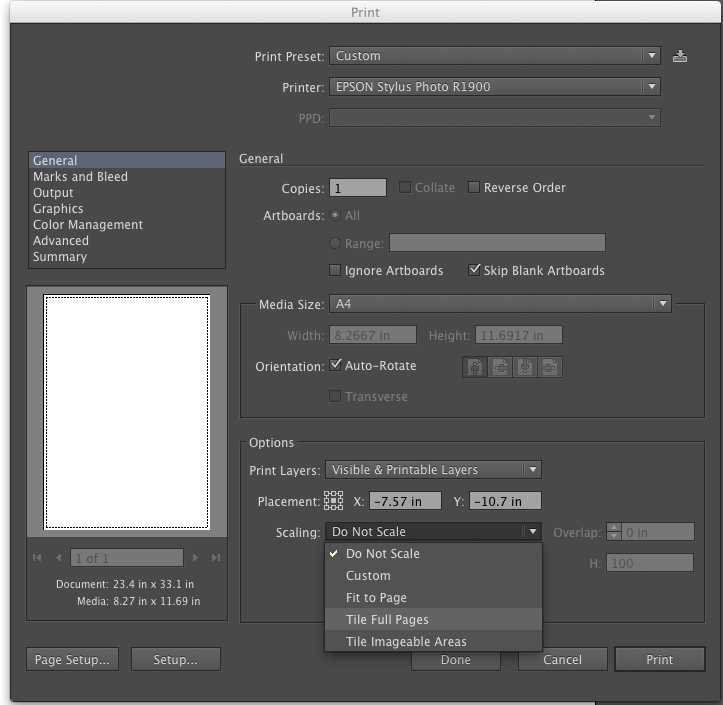

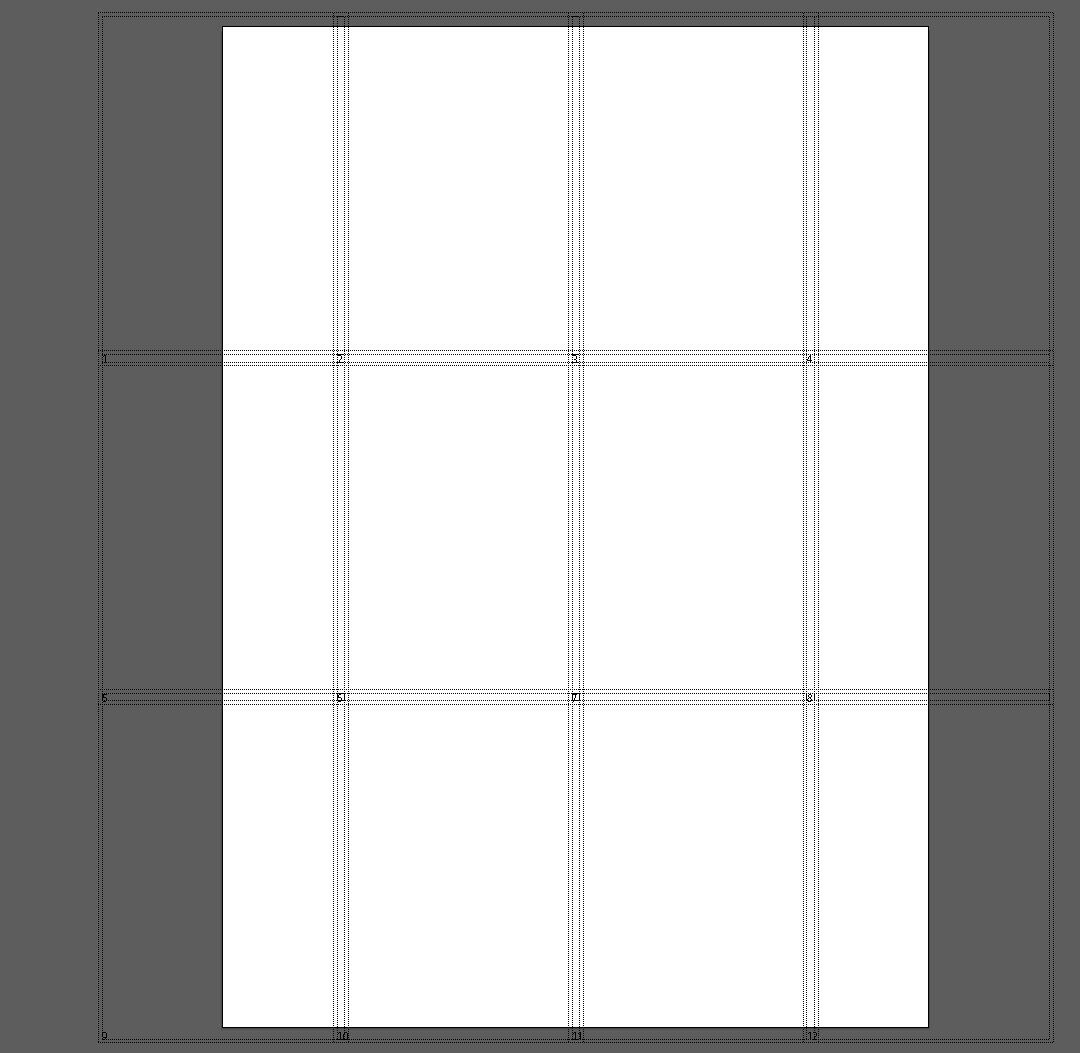
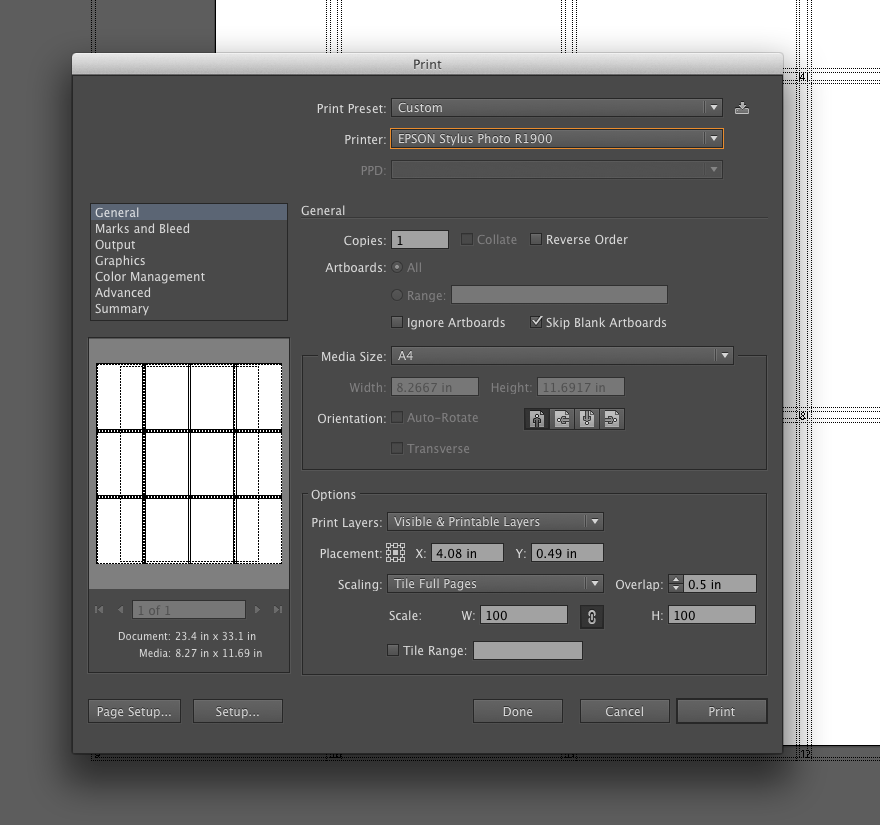
You can do it with separate artboards but you will have a hard time when it comes to the overlap.
Copy link to clipboard
Copied
Thank you very much for the detailed tutorial!
I don't mind the borders, as it is only a preview - to roughly see the size of the details, and the overall layout.
I will have to look at the artboards at some other time.
Copy link to clipboard
Copied
You're welcome.
Find more inspiration, events, and resources on the new Adobe Community
Explore Now