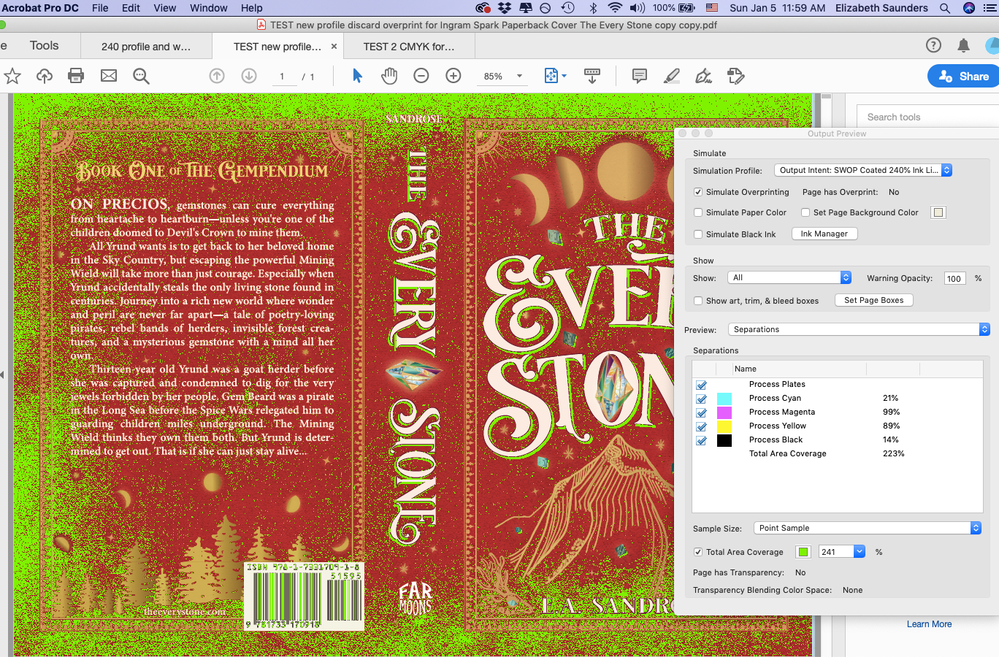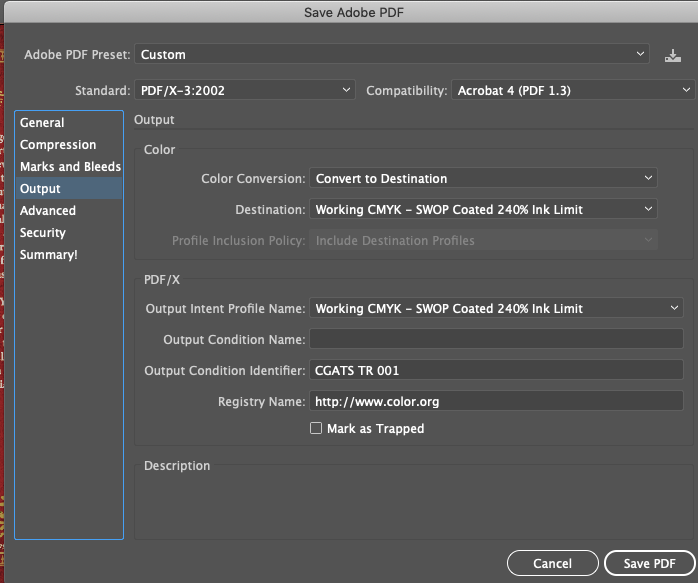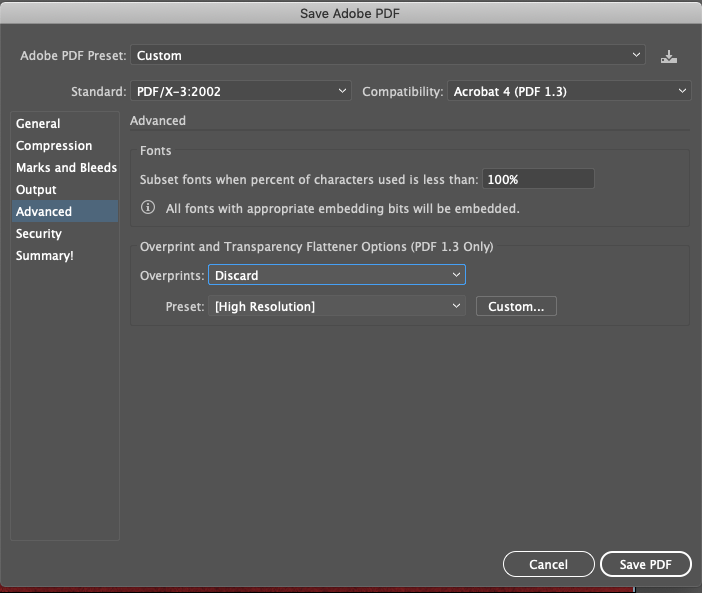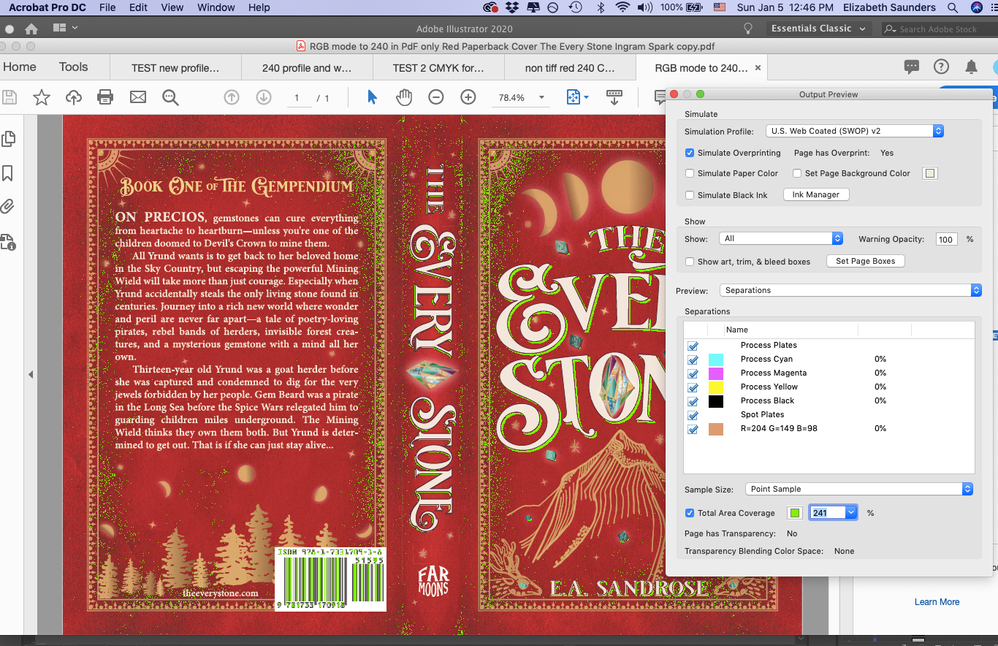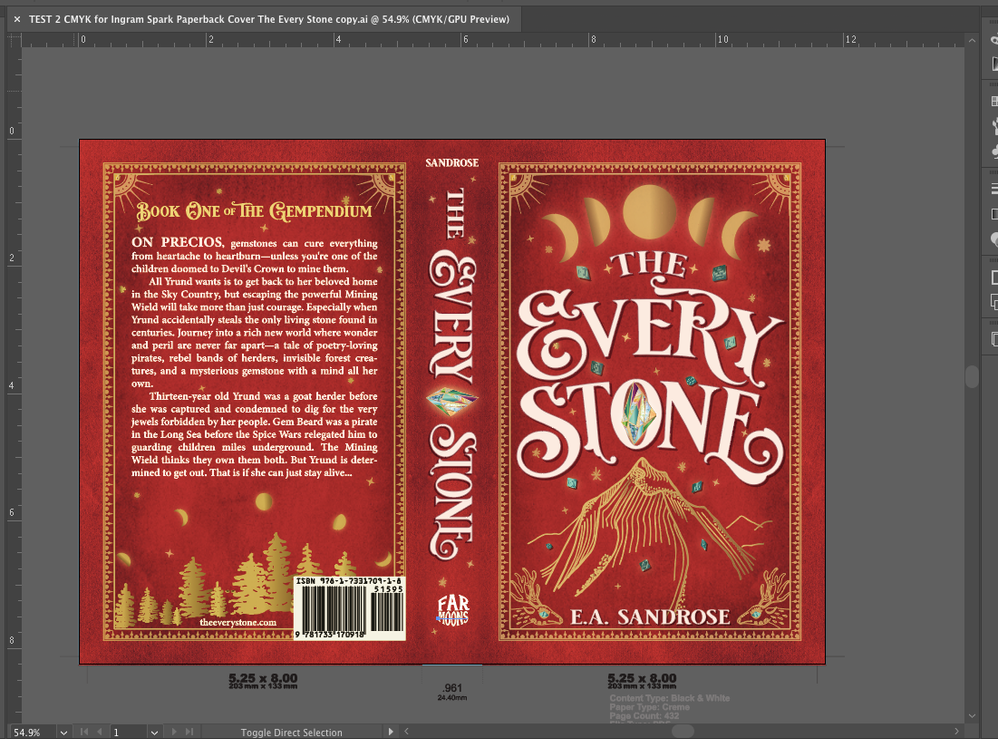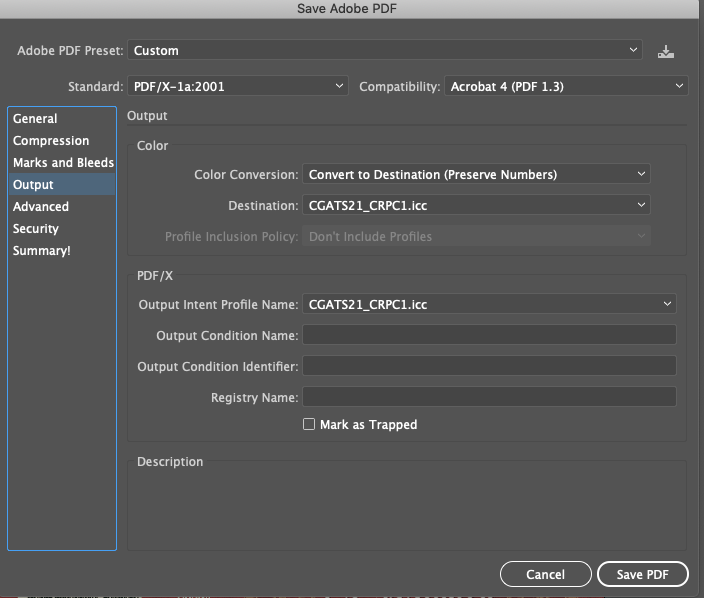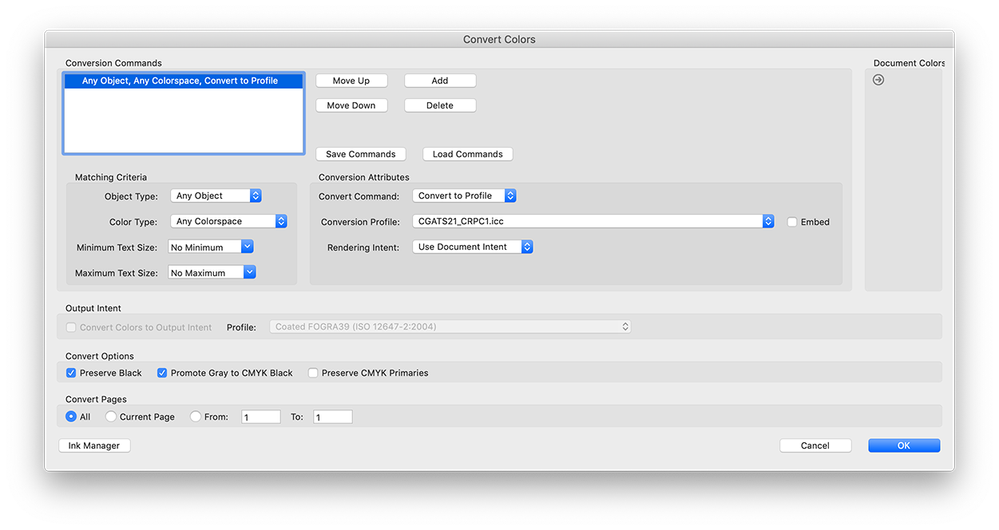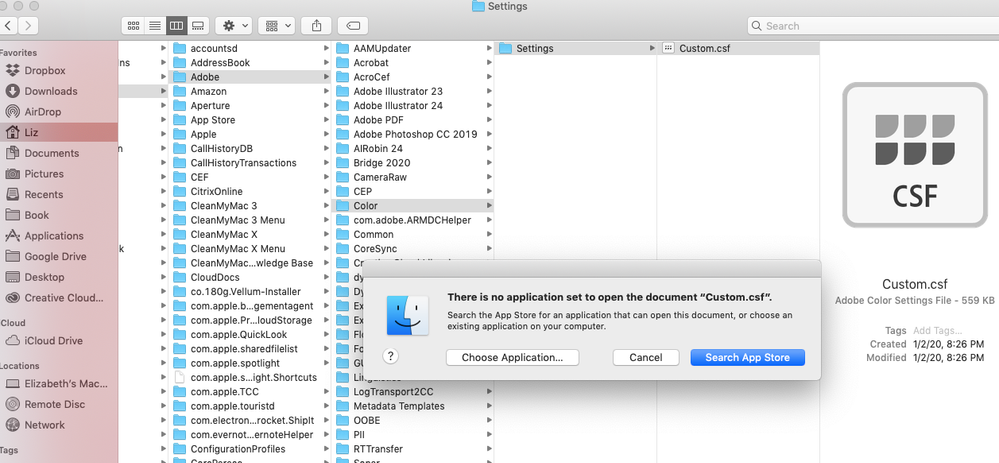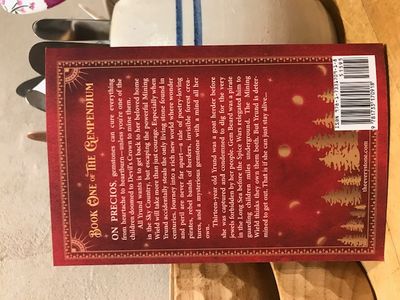- Home
- Illustrator
- Discussions
- Re: It should be no problem to fix this in Acrobat...
- Re: It should be no problem to fix this in Acrobat...
Copy link to clipboard
Copied
Hi everybody,
Got a new conundrum for you.
Still working on my book cover file for the printer, Ingram Spark, but running into trouble figuring out how to lower the TAC/TIC values below 240%. Anybody have a suggestion? Doesn't seem like there are any recent recommendations/posts on this. I did find several folks that said to individually adjust the CMYK sliders for every single swatch. A few problems with this:
- how do you adjust all the sliders to maintain the same color?
- this doesn't do any good for embedded jpegs (like my red background leather effect)
- what happens when you have mutiple layers interacting, like a dropshadow over the jpeg background? how do you adjust the CMYK for both without messing up both color renditions?
Here are Ingram Spark's specs for the cover submission:
- 300 ppi
- PDF COMPLIANCE: Files must be PDF/X-1a:2001 or PDF/X-3:2002 compliant. The PDF/X-1a:2001 setting is found in the Professional versions of Adobe Acrobat 6 or above (listed as PDF/X-1a in Acrobat 6 Professional). The PDF/X-3:2002 setting is found in the Professional versions of Adobe Acrobat 7 or above
- We recommend a rich black with CMYK values = 60% Cyan / 40% Magenta / 40% Yellow / and 100% Black. CMYK total value should not exceed 240%. Elements should not be built in ‘Registration’ (100% of all colors). *Files sent with densities higher than 240% may be rejected for correction. Files with densities greater than 240% may process and print without rejection. If these files with densities over 240% encounter print issues in future orders, LS will require a corrected file from the customer.
- CMYK MODE
My color settings, then below that a screesnshot from Acrobat Pro of the TAC areas that are over 240% in bright green.
Would appreciate any suggestions to how to proceed. It's especially confusing as I thought this type of PDF (PDF/X-1a:2001 or PDF/X-3:2002) was supposed to flatten all the layers and transparencies anyway...
 1 Correct answer
1 Correct answer
One key, and important thing: if you use CMYK values (or images) in your design, the chances are those CMYK values will make it into the PDF. Because the assumption is you have the CMYK values you want. On the other hand, if you use RGB values (or images) in your design, and export a CMYK PDF, then Illustrator MUST convert them and MUST use your target profile... so if the profile has maximum ink built in, all will be well.
So, one way for you to work is to design entirely in RGB and allow the
...Explore related tutorials & articles
Copy link to clipboard
Copied
"I thought this type of PDF (PDF/X-1a:2001 or PDF/X-3:2002) was supposed to flatten all the layers and transparencies anyway..."
Yes, it flattens transparency (or rather, it cannot have any transparency, so the software that makes a PDF/X-1a or PDF/X-3 file has to flatten it first).
Layers also cannot be stored in these old PDF/X formats. They aren't flattened, there just aren't any layers at all. (PDF layers aren't like layers in any other apps, so yes you can have a PDF with zero layers).
Still, what part of this is confusing?
Second question. That JPEG (which seems to be where the problems are focussed). Is it a CMYK JPEG or an RGB JPEG? This is crucial; you don't "fix" a CMYK JPEG in InDesign, but before it's made.
Copy link to clipboard
Copied
(Sorry, I mean you don't fix a CMYK JPEG in ILLUSTRATOR).
Copy link to clipboard
Copied
Hi there,
Thank you for that explanation about the layers/transparencies. I'm afraid you'll have to be extra patient with me, as I'm very new at Illustrator and, in all honesty, all parts of this are confusing for me!!!
I was particularly perplexed how the CMYK values were so high for areas like the drop shadows unless they were being totaled separately and combined instead of flattened/joined/(what's the right word?) first as I thought was supposed to happen.
However, after I sent the post I went into my original Ai file for the cover to add things up and the CMYK values for the two drop shadows on top of each other are quite high (281 and 222), so maybe that's all it took to make the TAC scan glow there. I guess I don't know how the TAC is being calculated or how to fix it. Do all the pieces of art that were originally on top of each other in the Ai file get added at some point when converted to a PDF? Is it the sum total or a new total of the combined color they create when smooshed into the new PDF-X?
Most importantly, how do I fix it? If I go in to the drop shadows and adjust the sliders, for instance, the colors look terrible. Clearly people have black areas on book covers that can be the Rich Black 240%, so how do I adjust my shadows and dark areas to not be a high CMYK value but look dark still?
As far as the red leather background image, I went into the properties of the original file and it said it was RGB. However, the Ai file it was dragged into is in CMYK mode and I had done the Edit Colors: Convert to CMYK on it. When I open the color balance, the CMYK sliders have no values, though I can adjust them and it will adjust the background. Is this what you mean by not being able to "fix" the JPEG in Illustrator? I just assumed the whole file was CMYK if the mode was and it was being saved as a PDF with a CMYK U.S. Web Costed SWOP v2 profile. What should I be doing to turn the JPEG to CMYK before I drag it in?
On a side note, I did try to turn the red leather background into a vector file (don't laugh too hard--I'm a newbie). It was enormous and very cartoony. Not realistic. I couldn't find any vector files out there for believable leather backgrounds, esp with the old book effect that is worn in all the right places.
Which brings me back to the question of whether there is a way to force the TAC values of the entire file down at one time? I read that the US Web Coated SWOP v2 setting I'm using forces the TAC down to 300. Does anyone know of another setting to force down to 240%? As you can see in the other reply, I did try the preflight setting suggested here: https://www.selfpublishingreview.com/2016/03/how-to-fix-your-ingram-spark-pdf-with-free-pdf-fix-down... without success.
Or is Ingram Spark wrong asking for this low a TAC for color images? Interestingly the barcode that's showing over 240% in black lines is the barcode they included with the required cover template. So if there own files aren't the right setting...are the values being increased by Illustrator?
Ingram Spark charges $25 every time you submit a new file to them, and their tech support has been really difficult, so I'm trying to get all this sorted now.
Copy link to clipboard
Copied
PS I did find an online converter that will change an RGB JPEG to CMYK here: https://www.rgb2cmyk.org/. Hasn't resolved my over 240% TAC, yet but just for clarity's sake all my new tests are using the new CMYK version of the red background.
Copy link to clipboard
Copied
It should be no problem to fix this in Acrobat.
One thing to watch out for with this type of conversions is 100% black becoming multi ink black, but Acrobat can prevent this.
As far as I can see only the barcode area has to be checked for this.
I would recommend to do this in Acrobat on an unflattened copy of your file and do the flattening after conversion to the limited inks.
I did not test this, but maybe this article can help:
Copy link to clipboard
Copied
Hi there,
Thanks for the reply. I did see that article you link to and even downloaded the preflight and followed its instructions all the way through, but I must be doing it wrong, as my file still displayed vivid green areas over 240% using it and became very blotchy and distorted, ruining the art.
Could you recommend which tool in Acrobat I should be using to "force" the TAC down? I'm very new to Illustror and working with a printer so not familiar with any of this yet, and I couldn't find a tutorial on this.
Copy link to clipboard
Copied
You are right, I tried it, but it does not seem to change the total ink values.
It could be easily done with the right profile in Acrobat using Convert Colors with Preserve Black as opion checked.
The problem is, where to find the profile that limits the inks to 240 %.
You would expect that Ingram Spark would provide such a profile.
Copy link to clipboard
Copied
So I did go and explore the article within the article mentioned above: https://indesignsecrets.com/force-color-images-cmyk-240-ink-limit.php This guy at least provides a color profile to try: SWOP coated 240% ink. I downloaded that and installed it in the Library: Color Sync: Profiles. Now I can access it in Illustrator, where I've saved it as the Assigned Profile. When I export the file now via the PDF/X-3:2002, setting the Destination and Working Space to the new profile, things get interesting with the resulting PDF.
Now, all the values seem to have been forced down in bulk, and for the first time register as under 240%. See screenshot:
However, if I toggle the Simulation Profile in Acrobat Pro back to the US Web Coated SWOP Ingram demands, the TAC reading is too high again:
Does that mean it didn't really convert those areas down after all in Illustrator before saving?
Other odd thing, when I went back to repeat everything, I couldn't get Ai to produce a PDF below 240% again. I don't think I changed any settings, but something must have happend. Not sure what I did differently. Here's what it looks like now:
Here's what color and pdf save settings are right now:
Two steps forward, one step back. Seems like I might have gotten there for a moment, maybe, but can't recreate. Argh.
This article also looks like it might have something useful to add even though it's for Photoshop. Not sure what most of it means but going to poke around with it.
Golly, I thought writing was hard. Warning to other newbies: run away!!
Copy link to clipboard
Copied
One key, and important thing: if you use CMYK values (or images) in your design, the chances are those CMYK values will make it into the PDF. Because the assumption is you have the CMYK values you want. On the other hand, if you use RGB values (or images) in your design, and export a CMYK PDF, then Illustrator MUST convert them and MUST use your target profile... so if the profile has maximum ink built in, all will be well.
So, one way for you to work is to design entirely in RGB and allow the CMYK conversion to take care of everything else.
Copy link to clipboard
Copied
Okay, let me try that right now. Thanks!!!!
Copy link to clipboard
Copied
Okay, that does make a huge difference. I duplicated the Ai file of cover, reset Color Mode to RGB (telling it to override the Color Settings for this one file) then saved a copy as a PDF X1a:2001, customizing the Output window to Convert to Destination: SWOP 240% (the new color profile mentioned in reply to other user in this thread).
Now when I open the PDF in Acrobat PRO DC, and use the Tools: Print Production: Output Preview, the TAC levels (when set to 241%) don't light up on the file if the simulation is set to the new SWOP 240% profile. It does light up (though less) if I set the simulation to US Web Coated (SWOP) v2. Is this a problem? Pic of each here:
Also, what do I send Ingram Spark, the printer, if they require the file saved in US Web Coated SWOP v2 with all ICC profiles turned off?
I did try converting the file in Acrobat to the new SWOP 240% then checking Output Preview again with the Simulation set to US Web Coated SWOP v2 and there are still areas over 240, same as above. See pic:
Copy link to clipboard
Copied
Hey sand_rose,
Did you find a solution to this? I'm struggling with exactly this at the moment and it would be great if you could help me out.
Thanks!
EDIT: I found the answer below.
Copy link to clipboard
Copied
Hi there, it was a fairly convoluted process solving this. Downloading that 240 color profile really helped. In my case my background image wasn't a vector file but an embedded png (created in RGB) and that caused nearly all my problems. Keeping the cover in RGB in Ai was a huge help then converting to CMYK in the PDF. Note if you have a similar background image in your file that's causing most of the problems, you can select it in Ai, then go to Edit--Colors--Adjust Color Balance and then shift all (or some) of the RGB sliders upwards. Even +5% in the right one can remove a ton of black shadows.
In the end, there were a scatter of spots that lit up in the TAC test (mostly around transparent drop shadows), but Ingram accepted the cover file anyway.
At least Ingram Spark is allowing free revisions through the end of May. That gives you a bit of cushion if your file is rejected. Best of luck to you!
Copy link to clipboard
Copied
I think you can get it to work (at least I can) without working in RGB.
I used the following profile: http://www.color.org/registry/CGATS21_CRPC1.xalter
Made a file in Illustrator in CMYK with some very high ink values and an image that exceeded 240%.
No conversion in Illustrator, just saved as the default PDF (without flattening).
In Acrobat I used Convert Colors, checked the Preserve Black option and choose the CGATS21_CRPC1.icc as destination profile.
No more warning when the TAC 240% is checked.
Save as PDF/X
Copy link to clipboard
Copied
A small correction. It is better to flatten the file before converting the colors.
either in Illustrator or in Acrobat.
Converting before flattening still gives too high ink values.
Copy link to clipboard
Copied
Not getting the same result. Here's what I did.
- Started with a version of the cover saved in CMYK MODE. Here's what that looks like before changing the profile:
- Downloaded and installed the new color profile: http://www.color.org/registry/CGATS21_CRPC1.xalter
- Selected this new profile under Edit: Assign Profile
- Note there is an instant massive color shift--all the shadows in the images decrease to a washed out look and the drop shadows features are nearly lost so the title no longer pops. See here:
- Use the Save a Copy under File to create a PDF, selecting the PDF X-1a:2001 that the printer wants which converts the destination over to the new profile with this warning:
- If you now open the PDF in Acrobat Pro DC and check the values under the Tools: Print Production: Output Previewer and select the TAC as 240%, all the previous spots light up as over.
- If I go and convert in the Tools: Print Production: Preserve Black, then return to the Output Previewer and run the TAC again it's still over 240%. Is this because I am relying on the Save as PDF in X-1a:2001 to flatten? Should I be doing it someplace different?
Copy link to clipboard
Copied
"Selected this new profile under Edit: Assign Profile"
I can imagine that weird things will happen when you assign the profile. Assign profile does not change the values, it just previews the current values in a different way. So don't do this.
Just flatten your file in Illustrator, save as default PDF.
In Acrobat from the Print production options choose Convert Colors. Check the Convert Options and choose the Conversion profile.
Copy link to clipboard
Copied
Good to know! Should i be changing the color settings to the new profile in illustrator, during the save as pdf or only in acrobat after?
Copy link to clipboard
Copied
Always keep an unflattened copy in Illustrator.
Leave everything as is in Illustrator, just Flatten (or do the flattening in Acrobat).
Save as PDF (default) and use the new profile in Acrobat for the color conversion.
Copy link to clipboard
Copied
Oh man, thanks for the help and sorry for all the questions! But I'm stumped. When I get the flattened PDF into Acrobat and I got to color convert, the CGAT color profile isn't in the dropdown. I tried saving the PDF as Default, with conversion to the CGAT color profile and without, and the option still isn't there. Selecting it back in Ai in Color Settings isn't making a difference either, but the colors are washing out like crazy when viewed in Acrobat.
Copy link to clipboard
Copied
Did you install the profile here?
User > Library > Application Support > Adobe > Color > Profiles > Recommended
or
Macintosh HD > Library > Application Support > Adobe > Color > Profiles > Recommended
Copy link to clipboard
Copied
It is in the Apple Color Sync Library:
The only way I can get it into the Acrobat menu is if I save as a custom PDF such as the X-1a:2001 with conversion set to the CGAT profile. Fascinatingly, then and only then, does it appear as an option in Acrobat to Convert to or use as a the Simulation Profile. Note: that, weirdly, the file still does not pass the TAC 240 test even after Converting to the now available CGAT profile:
So maybe for now the RGB method is the way to go? That at least gets me to a file that passes the TAC though I'm a little mystified where to go from there.
Just to reiterate the RGB method if anyone else crazy enough to submit their own cover to Ingram ever comes across this thread in future:
- Ai Color Mode for the book cover: RGB
- Ai Assign Profile: Apple RGB
- Ai Color Settings: SWOP 240% downloaded from this guy https://indesignsecrets.com/force-color-images-cmyk-240-ink-limit.php. There's less color loss with this profile than the CGAT one.
- Ai Save a Copy as the Ingram Spark required PDF X-1a:2001 with conversion set to the SWOP 240% profile and the overprint discarded (not sure if that matters).
- Open in Acrobat Pro DC and navigate to Print Production: Ouput Preview: TAC selected and set to 240%. Now my file passes the initial TAC 240% test.
But it still doesn't pass the test with the Simulation Profile set to US Web Coated SWOP v2. Not even if I convert the colors by doing the following:
- In Acrobat Pro DC: Print Production: Convert Colors: Convert Colors to Output Intent: SWOP 240% profile with black preserved.
So not sure what to do next. This seems like progress, just not sure how to get the file to the stage where it can be saved under the specs the printer requires and still pass the test...
Tomorrow I'll try and call them and report back if they have changed their mind about providing a color profile setting or if they have any advice about whether I can just send in the SWOP 240% profile. I doubt it as they are pretty adamant in their instructions that no profiles can be included but that the PDF must be in CMYK and US Web Coated SWOP v2. Just to rant a little, that's very contradictory as SWOP is a 300% CMYK limit.
Last time I talked to them about their other bizarre rule about not sending any text under 20 pt unless it's black, they said it's a suggestion/policy and to proceed at my own risk. Not at all sure what that meant. KDP has no problem printing this cover with the small white text or the current greater than 240% CMYK settings.
Anyway, I really appreciate everyone's help. To be continued....
Copy link to clipboard
Copied
Sorry it took so long to report back, but I finally got the book cover submitted to Ingram Spark, approved and the proof copy in my hands.
Just to recap what finally worked:
- Repeat the steps in my last reply (keep Ai file in RGB, export as PDF X:1a2001 with the 240% profile, open in Acrobat Pro, color convert under Print Settings to the 240% profile. I also tweaked the Ai file areas that had glowed the most green during the TAC test and reduced the black in all the drop shadows by about 10%--that doesn't look how I want, but it helped the numbers go down.
- After you've got the 240% PDF in Acrobat Pro, resave as PDFX:1a2001 with color profile set to US Web Coated SWOP v2.
- The final file and proof are lighter than the original but way more vibrant than I feared, so good enough! Pics below.
Final notes:
I did get hold of Ingram Spark's customer support. They still do not have tech support, but I was informed (off the record) that they are working on a web previewer more similar to the KDP model. Sensing my desperation about the 240% TAC issue, support offered just this one time to forward any questions I emailed to their print person. Which I did. Here's the copy of that with their answers below. Not super enlightening, but a few tidbits in there. Note especially that running the preflight is a good idea as it caught a few errors and cleaned them up for me.
From Ingram:
Here are the responses to your questions given by a file technician.
- Does the 240% TAC just apply to black or to all colors on the cover? All colors
- The default Color Destination when I save from Illustrator to a PDF X-1a:2001 or X-3:2002 is US Web Coated SWOP v 2. Is that the correct destination?
- If so, the TAC for my file when analyzed with Output Preview in Adobe Acrobat Pro DC shows that I’m under the 300% limit standard to US Web Coated SWOP v 2 but over 240% for the shadowy areas of the cover and for all the drop shadows. Pics below. PDF/X-1a:2001 creates a file that is intended for printing, so it allows up to 400% TAC for the use of crop marks. US Web-coated SWOP v2 is the correct color setting.
- Do you have any recommendations for keeping a strong drop shadow while still meeting the 240%? The darkest black we recommend is C-60, M-40, Y-40, K-100.
- Would you be creating the file in RGB mode then converting to CMYK when saving as PDF? Any advice for how to limit the ink coverage at that stage or a color profile to use instead? I would create the file in CMYK, so that I could adjust/limit the TAC as it appears in CMYK. RGB black converts to 300% TAC in CMYK.
- I did find a color profile that limits ink coverage to 240% but I read somewhere online that only the US Web Coated SWOP v2 would be accepted.
We do not recommend submitting a file with a color profile outside of the PDF/X-1a:2001 default settings. The profile that limits to 240% TAC can be embedded in a file that will be placed into InDesign, but the final PDF from InDesign should be PDF/X-1a:2001 compliant without live profiles.
- Do you have any recommendations for keeping a strong drop shadow while still meeting the 240%? The darkest black we recommend is C-60, M-40, Y-40, K-100.
- If so, the TAC for my file when analyzed with Output Preview in Adobe Acrobat Pro DC shows that I’m under the 300% limit standard to US Web Coated SWOP v 2 but over 240% for the shadowy areas of the cover and for all the drop shadows. Pics below. PDF/X-1a:2001 creates a file that is intended for printing, so it allows up to 400% TAC for the use of crop marks. US Web-coated SWOP v2 is the correct color setting.
- Do you have any recommendations for minimizing muddiness when printing in matte if the cover is a dark red color with a faux leather? The KDP proofs look pretty decent but definitely have a brownish tinge. See pic. Lower the amount of cyan or black in the red.
- Am I really going to have an issue with the book description on the back cover being less than 24 pt and not black? As you can see it printed totally legible with KDP. Can’t seem to find any red books that have black lettering—it’s too hard to read. The recommendation is for black text that is below 24pt to be 100% black and not a composite black. Colored or white text is fine.
- Is a 35 MB file a normal size? KDP limits to under 40 MB and 35 is about what Ai converts the PDF to when saved as a PDF X-1a:2001 or X-3:2002. Should I be changing any of the compression settings to create a larger file? We allow up to 1.6 GB.
- Some of my KDP retail copies of the paperback have shipped with misaligned spines and covers while others (including the three proofs) were absolutely straight. I followed the safety zones including the extra margin if using a border, but the spine text is too far right or left on some copies or twisted. See pics below. Is this a problem I should anticipate with the same probability rate with Ingram Spark? Is there something different I should be doing with my cover layout to compensate for this? We have an allowed 1/16th inch variance in manufacturing, so any portion of the interior and cover can shift a 1/16th inch and be within our allowed variance.
- Are there any other preflights I should be running to anticipate common errors after upload with Ingram? You may want to run the "Verify compliance with PDF/X-1a" preflight profile in Acrobat Pro to see if any errors are found prior to submission.
One last thing: I had an unexpected error back from Ingram regarding the interior files. If you're using Vellum to format those, don't expect it to just pass automatically. You have to resave this file from Vellum's default PDF to PDFX:1a2001 with color profile set to US Web Coated SWOP v2.
Thanks again for all the help!! It turned out both answers were correct: that I needed to download the right ICC profile for the first stages and also to turn the Ai file to RGB.
Best!
Copy link to clipboard
Copied
Good to hear it worked for you.
I have some remarks that may be useful.
Working in RGB will help when converting the colors on export to a profile with a certain maximum ink amount. But it is easy to create RGB colors that cannot be reproduced with printing inks, so you have to be careful when choosing colors, watch and click the Out of Gamut warning triangle to get them into printable colors. Or use View > Proof Colors with the correct profile in the View > Proof Setup.
Black can be a problem when working in RGB, choosing an RGB Black will result in a mix of CMYK inks. Especially problematic with small text and barcodes, just a little misregistration will make the text blurry and show colors on the edges.
However you can prevent the conversion to a multi ink black by choosing Grayscale in the Color Panel and use K 100% Grayscale instead of RGB Black. Grayscale will separate to the Black plate only when converted to CMYK.
They said: We do not recommend submitting a file with a color profile outside of the PDF/X-1a:2001 default settings.
There is no fixed profile for PDF/X-1a:2001 default settings, the profile is whatever you have set in your Color Settings. Using the 240% TAC profile for conversion should be OK, they just don’t want the profile embedded (but that is default when saving as PDF/X-1a).
-
- 1
- 2
Find more inspiration, events, and resources on the new Adobe Community
Explore Now