- Home
- Illustrator
- Discussions
- Re: How to change colors with vector images?
- Re: How to change colors with vector images?
Copy link to clipboard
Copied
I purchased a vector/pdf design. I ungrouped but unfortunately with this design, I can't get the colors of the images to change. It's so bizarre. I believe they have some mask on them but when I click isolate mask or release mask then the puzzle image turns into a solid color not the image. And, I still can't change the color. The image also has an outline color that isn't a stroke that I really need to change but I can't either. Any ideas on how to get these colors to change? It's so weird.
 1 Correct answer
1 Correct answer
Taking a closer look at you're screenshot from earlier, it's obvious why you can't change the color with Illustrator's vector tools: it's based on a clipped image. (This was noted a few times earlier in this thread.)
I see two ways to address this:
One: Undo the Clip Group; delete the image (or hide it); set the Fill of the path to Gradient and then use the Gradient Tool to recreate a gradient with the color desired. Or,
Two: Target the "<Image>" object, copy and paste that to Photoshop (creatin
...Explore related tutorials & articles
Copy link to clipboard
Copied
Please post a screenshot of the design and the layers panel.
Copy link to clipboard
Copied
This is the image. I'm trying to change the color of the puzzle pieces and the outlines. 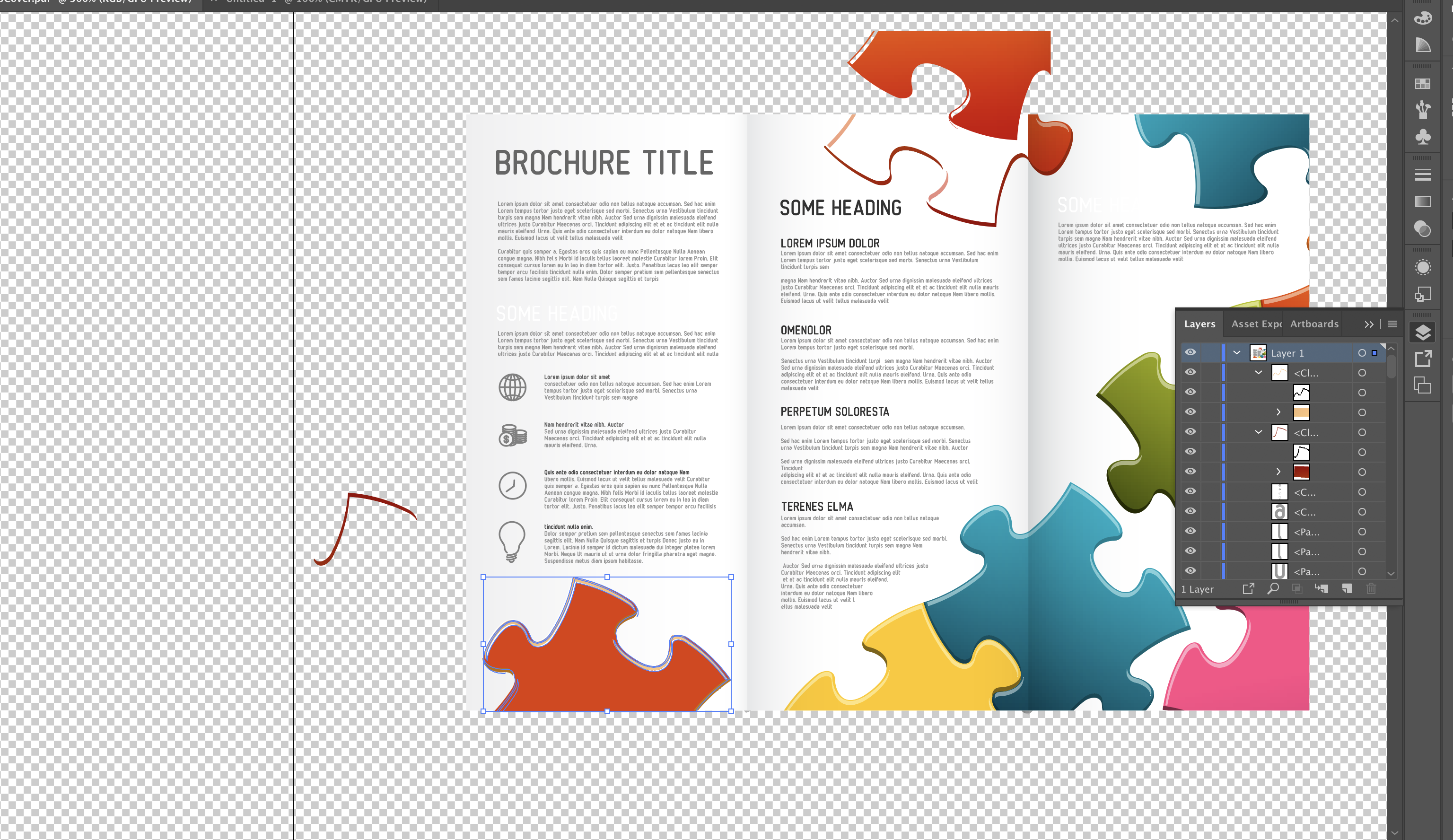
Copy link to clipboard
Copied
Looks like there are several masks inside each other.
It's not clear if that is a vector path or a pixel image.
You caould select the complete puzzle piece and then use Edit > Edit colors > Recolor art.
Copy link to clipboard
Copied
That is helpful. It allows me to change the puzzle pieces. But how do I change the outlines? It says Path when I click on the outlines of the puzzle pieces? They're all different colors and I need to change to match the color of the puzzle piece.
Copy link to clipboard
Copied
You can change all the colors at once using the Recolor art feature
Copy link to clipboard
Copied
I still don't know how to get the exact colors from another puzzle piece (say the red one) and change the path outlines and inside puzzle to that color using the recolor feature. I read the recolor instructions your attached but WAY confusing.
Copy link to clipboard
Copied
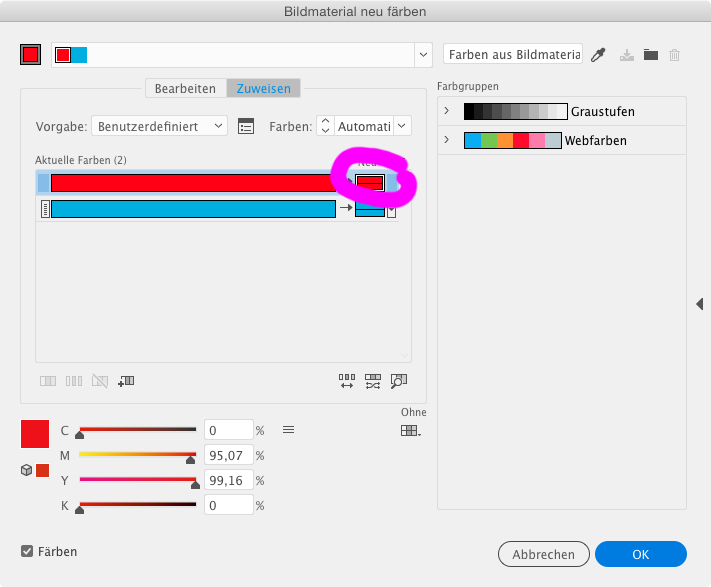
Click there and use the sliders in the bottom to define the color.
Copy link to clipboard
Copied
Have you checked to see if any of the Objects are locked?
Go to the Object pulldown menu and look for Unlock All.
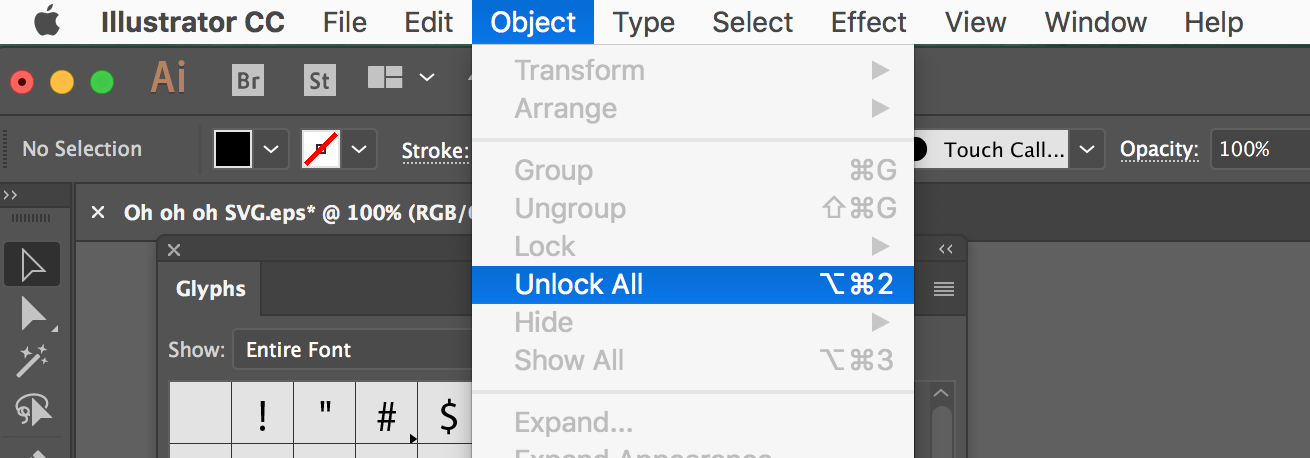
-Warren
Copy link to clipboard
Copied
It does not give me the option to unlock all. It just shows Lock. I see what you doing. But I need to find out the colors used in the path as multiple colors where used not just one in the puzzle outline. I just can't get the recolor to work and change all the colors.
Copy link to clipboard
Copied
Show us what you see and please tell us what exactly does not work.
Copy link to clipboard
Copied
The puzzle pieces are one part that you can recolor. But the outline of the puzzle are all paths that you can't recolor and are all different colors. I can't figure out what color those path colors are. I need to change the outline which is orange to match the red puzzle that I changed. I can't figure out how to do that. I have a red puzzle piece above but I can't figure out what the colors are either.
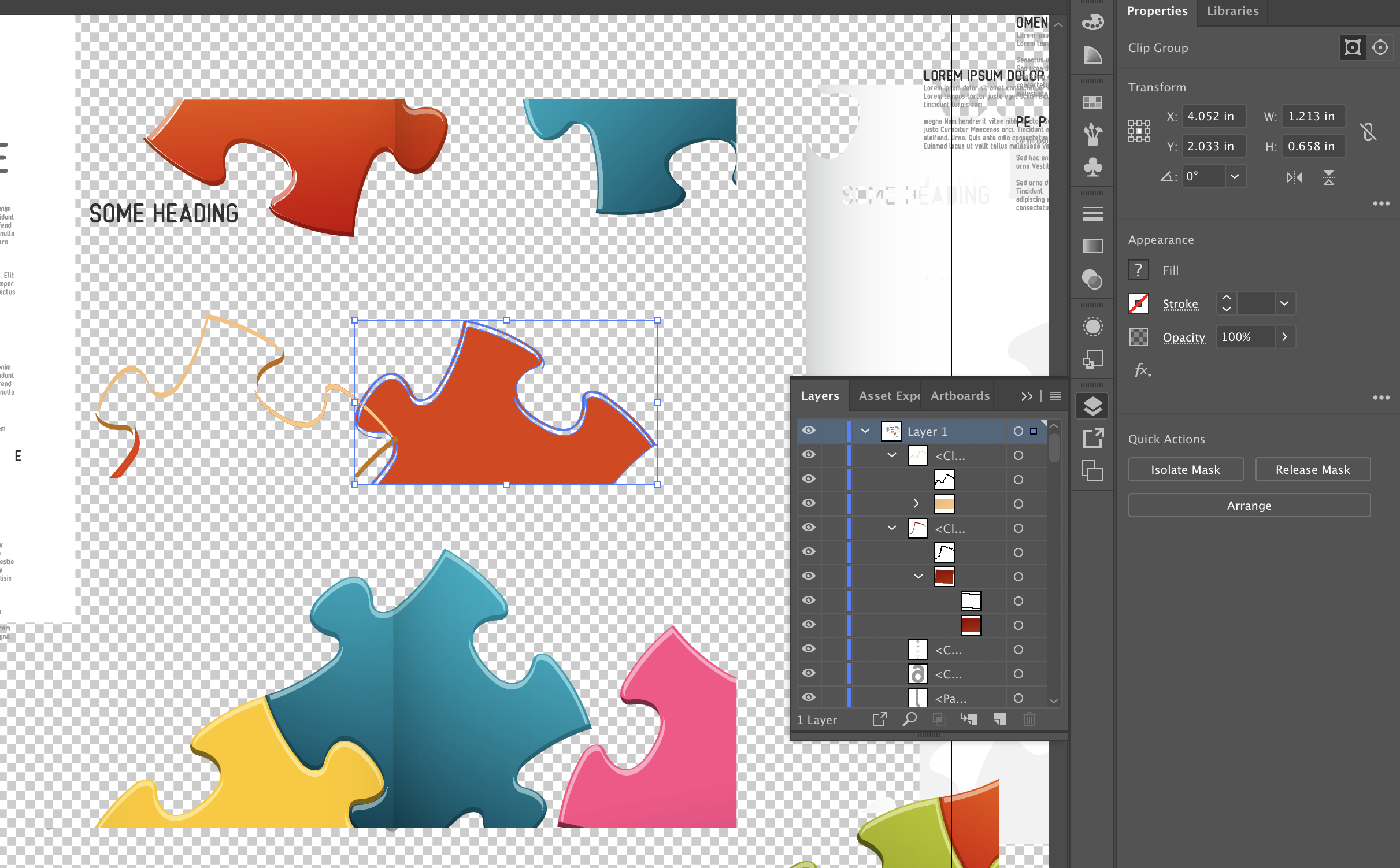
Copy link to clipboard
Copied
You should be able to select all those parts together and then use Edit > Edit colors > Recolor artwork.
Copy link to clipboard
Copied
I really wish it would be that easy but it doesn't change all the colors and I don't know what color to change it to.
Copy link to clipboard
Copied
I can't tell you which color you want to change it to. You should know that.
As for the probem with Recolor artwork: without seeing the actual file it's impossible to tell you what's going on there.
Copy link to clipboard
Copied
This isn't my original project so I don't know the colors and I can't get it to open showing me the colors. I don't know the colors nor how to change the path colors. I just need help getting those changed and the recolor isn't do that nor do I know what the colors are.
Copy link to clipboard
Copied
Please read about how to work with color:
How to paint with fills and strokes in Illustrator
It might be a good iea to watch the introductory help files:
Copy link to clipboard
Copied
I appreciate your help. But with these images that I didn't build it's not just a simple click to change color. And the outlines are paths so I just can't find the color. It will not display which is why I'm asking for help on this one?
Copy link to clipboard
Copied
There is always the possibility that the puzzle pieces are not vectors. They have a gradient applied for sure, but it’s hard to tell from your screenshot if that’s via an apperance or it if was expanded or if its rastor elements embedded in the document.
-Warren
Copy link to clipboard
Copied
The borders of you puzzle pieces seem to be objects with a gradient fill and a clipping path. Maybe first you have to go to the color panel and have all included colors to be defined. Or else you can try to click on one of these objects and go to the gradients panel. Please try and post your results.
Copy link to clipboard
Copied
The puzzle pieces are all vector images surrounding by clipping paths. I've unlocked the clipping paths. But when I click in the layers panel I still can't change the colors or even find out what the colors are. I've tried going to the color panel to find out the colors of the clipping paths and can't find out the colors. I've released the clipping path and it turns into a block of color and still it won't show me the color or allow me to change it. I don't know how to change the colors of these clipping paths.
Copy link to clipboard
Copied
I appreciate your help. But with these images that I didn't build it's not just a simple click to change color. And the outlines are paths so I just can't find the color. It will not display which is why I'm asking for help on this one?
WIthout seeing the actual AI file it's not possible to help.
Copy link to clipboard
Copied
You don't have to change the color of the clipping path. Just click on the "block of color" under the clipping path in you layer list. There should be a gradient fill where you can change the colors of the gradient.
Copy link to clipboard
Copied
I have clicked on everything in my layers list and nothing will show me the colors or gradient. 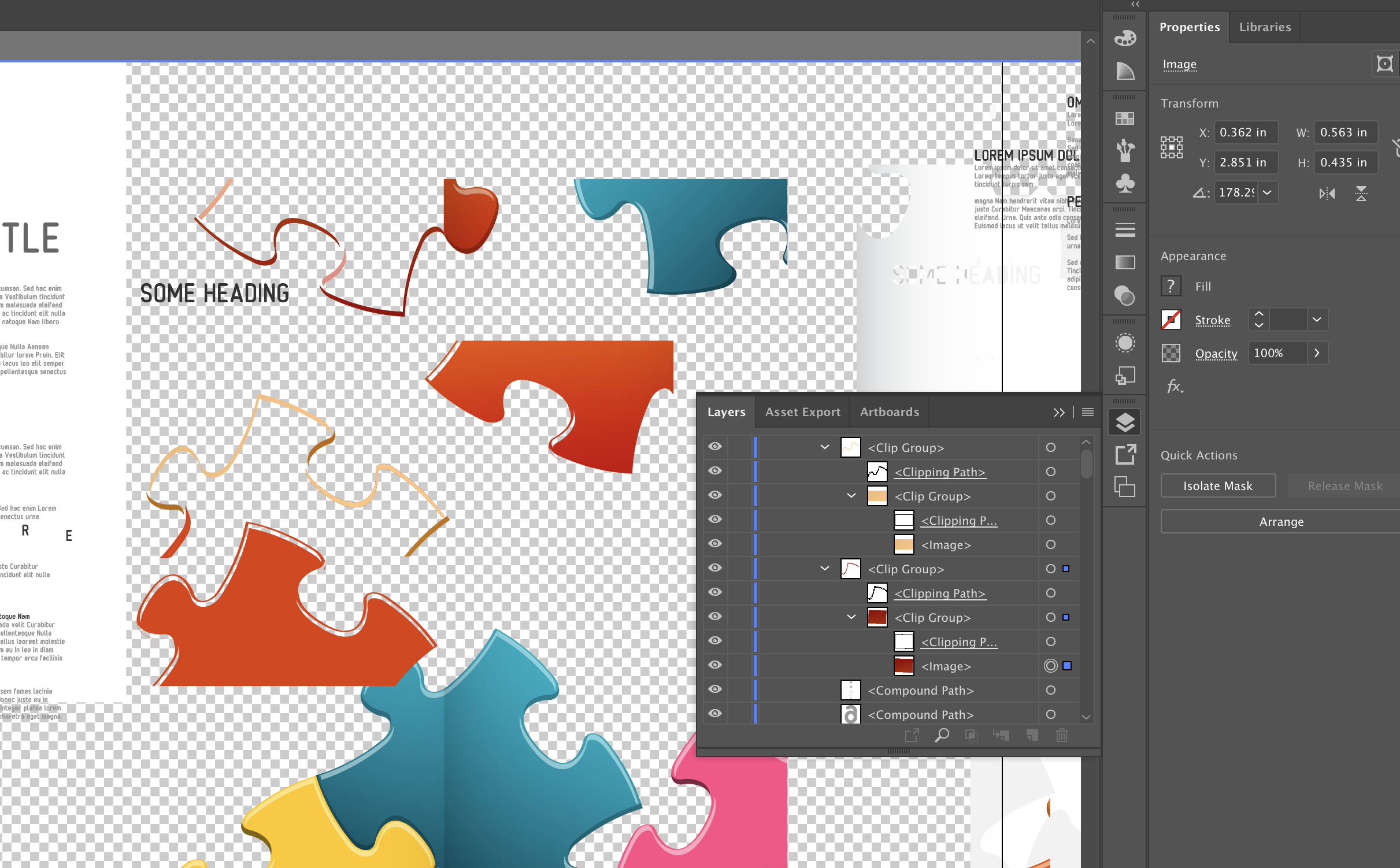
Copy link to clipboard
Copied
The gradients appear to be clipped images; that is, raster images. They were either not created in Illustrator or were rasterized for some reason.
-
- 1
- 2
Find more inspiration, events, and resources on the new Adobe Community
Explore Now