Copy link to clipboard
Copied
I have an absolute beginners question ![]()
I am trying to make a simple pattern. But I can't seem to figure out how to connect them.

I made the line with the pen tool, but as you can see it doesn't end straight. That's why they don't connect.
How do I fix this?
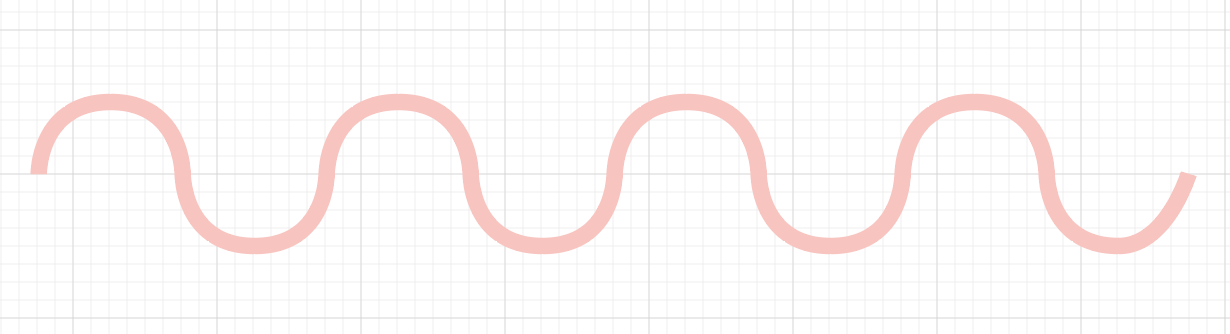

 1 Correct answer
1 Correct answer
Hey
You could try fixing the angle of the endpoint on that path too, which would make your life easier, then follow Monika's directions.
Get the direct selection tool (A on your keyboard, usually) and click on the endpoint to select it. Click the Convert point to corner in the control strip or the Properties panel (if you're in CC2018) then click the other icon to turn it back into a curve, hold down the SHIFT key and drag the handle down to match the length of the previous handle. ![]()
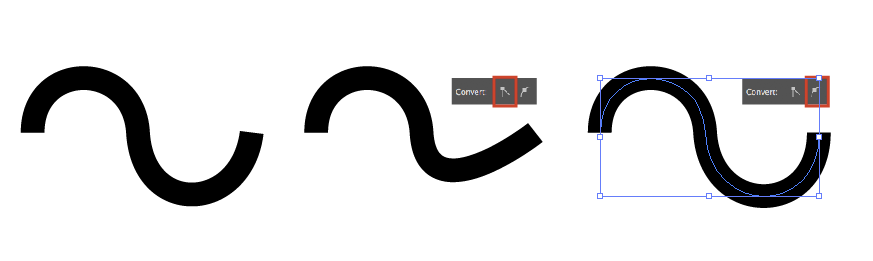
Explore related tutorials & articles
Copy link to clipboard
Copied
Either cut them here:

Or use the pattern editing mode:
Object > Pattern > Make
Copy link to clipboard
Copied
Hi Monika,
Thanks for your advise.
In the pattern editing mode [Object > Pattern > Make] I get the same result.
But if I cut where you suggest to cut them, I still have the same problem with the ends right?
Sorry, I don't understand your suggestion.
Copy link to clipboard
Copied
The pattern editing mode is not an automatism. You will still have to edit it. Please read the documentation about the details.
You will have to use the pattern editing tool and edit the rapport like this (on both sides):
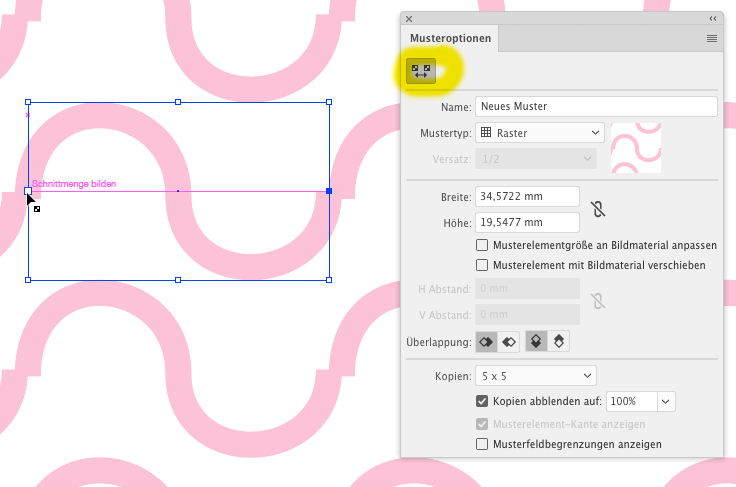
Copy link to clipboard
Copied
Hey
You could try fixing the angle of the endpoint on that path too, which would make your life easier, then follow Monika's directions.
Get the direct selection tool (A on your keyboard, usually) and click on the endpoint to select it. Click the Convert point to corner in the control strip or the Properties panel (if you're in CC2018) then click the other icon to turn it back into a curve, hold down the SHIFT key and drag the handle down to match the length of the previous handle. ![]()
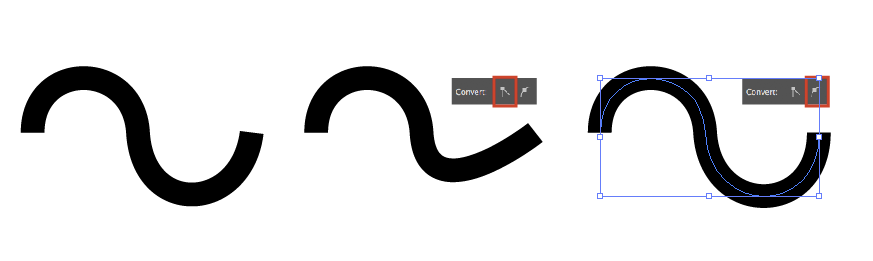
Copy link to clipboard
Copied
Thanks Tony!
I fixed the endpoint and then used the pattern editing tool to connect them ![]()
Find more inspiration, events, and resources on the new Adobe Community
Explore Now
