- Home
- Illustrator
- Discussions
- How to convert a white image with transparent back...
- How to convert a white image with transparent back...
Copy link to clipboard
Copied
I tried to convert it by using the Image Trace, but each time I got either the whole image filled with white or a blank transparent image.
Here is my image in png format. (you can't see it because it's white, but try to download it)
 1 Correct answer
1 Correct answer
Hi Goodluck
The most straightforward solution to your problem is to open the file in Photoshop, invert it (Command-I on a Mac, Control-I on a PC) so it is black instead of white, save it, and then trace it in Illustrator.
Or, since it is a fairly simple shape, you could simply retrace it using the pen-tool in Illustrator.
Hope that helps
Michael Riordan
Owner/Adobe Certified Instructor
Digital DesignLab
Oak Park, IL
Explore related tutorials & articles
Copy link to clipboard
Copied
Hi Goodluck
The most straightforward solution to your problem is to open the file in Photoshop, invert it (Command-I on a Mac, Control-I on a PC) so it is black instead of white, save it, and then trace it in Illustrator.
Or, since it is a fairly simple shape, you could simply retrace it using the pen-tool in Illustrator.
Hope that helps
Michael Riordan
Owner/Adobe Certified Instructor
Digital DesignLab
Oak Park, IL
Copy link to clipboard
Copied
Place the file in Illustrator.
Choose: Edit > Edit Colors > Invert Colors.
Use Image Trace (with Ignore White in the Advanced options).
Copy link to clipboard
Copied
This allows tracing but then your formerly white image is now black and any other colors are inverted too (blue is orange etc). How to trace a white image and keep its original white, blue, etc colors?
Copy link to clipboard
Copied
If you have an image with white and other colors, just trace it as color. No need to invert it.
Copy link to clipboard
Copied
Copy link to clipboard
Copied
I see, in this case I would put a rectangle behind the image, give it a color that is not in the image.
Check the resolution of your image in the Control bar, select both the image and the rectangle and Object > Rasterize it at that resolution.
Trace it and sample the color to ignore with the eydropper or just trace it and remove the color after expanding
Copy link to clipboard
Copied
Ok thanks, I'll give that a shot. As a not-pro-Illustrator user I'm confused why this is so difficult! But maybe it's just something I don't understand about how Illustrator works. Thanks again for the help.
Copy link to clipboard
Copied
I agree, it could be improved by just tracing white instead of seeing it as paper color.
In your example you could still use the Invert trick with Ignore white. Just apply Invert again after expanding the trace.
Find more inspiration, events, and resources on the new Adobe Community
Explore Now