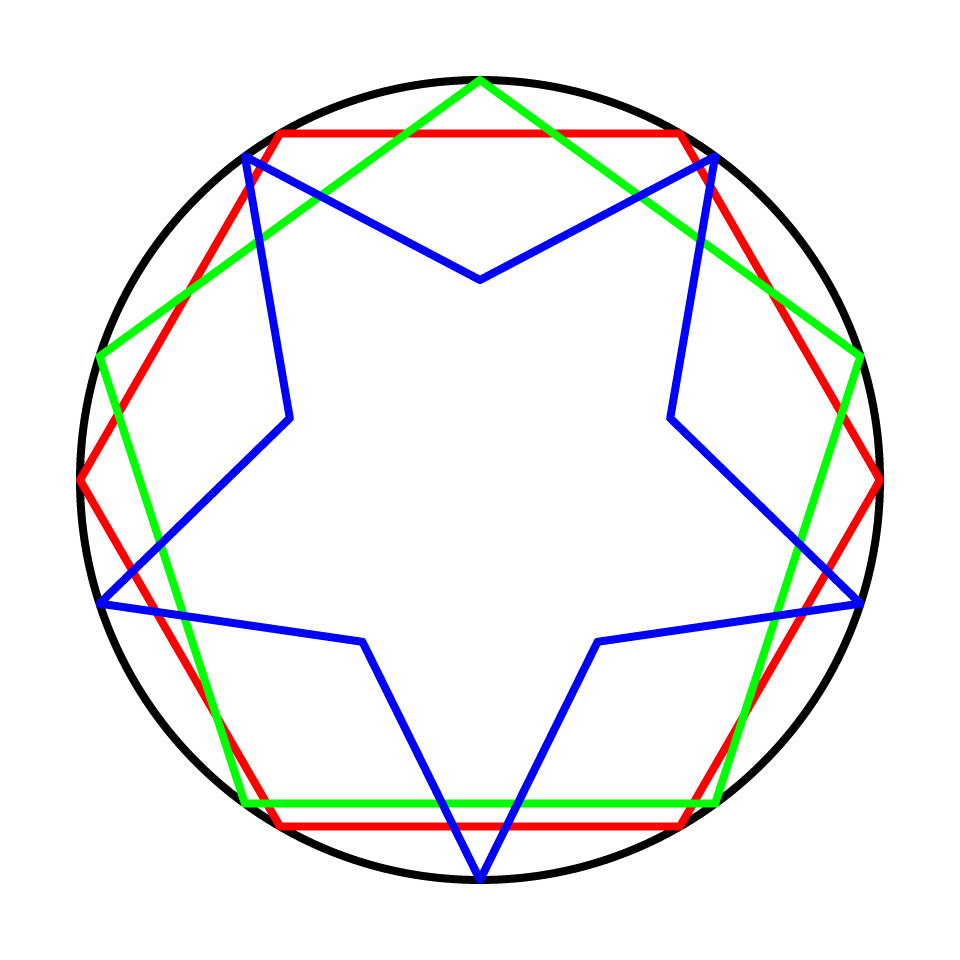- Home
- Illustrator
- Discussions
- Betreff: How to convert one shape into another?
- Betreff: How to convert one shape into another?
How to convert one shape into another?
Copy link to clipboard
Copied
In InDesign, there is a friendly command to convert many regular shapes into one another but not so in Illustrator? Suppose, for example, I draw a circle with the Ellipse tool but then I need to draw a polyon that has the exact "size" as the circle? In French, we say "une forme INSCRITE" like "un hexagone inscrit", meaning one shape fitted into another. We used to do this with compass on paper in high school technical drawing classes...
I know the Effect command to convert Rectangles and Ellipses but that's not very useful...
Been scratching my head for a while. I manage but you would think Illustrator would make such conversion trivial by now...
Explore related tutorials & articles
Copy link to clipboard
Copied
I just drew a Triangle by clicking on the "center" of the circle and drawing outward, with the Smart Guides active, it eventually intersects with the circle and that gives me all the precision needed BUT it should be a simple "one-click" command somewhere,,, Think of my poor students learning Illustrator for the first time...
Copy link to clipboard
Copied
Did you try to change poligon property in property panels?
Copy link to clipboard
Copied
Yes, that's trivial but the Properties panel does not offer any way to convert a "circle" into a "polygon"? See? Thanks for offering your help 🙂
Copy link to clipboard
Copied
Are you talking about something like this?
Or something like this?
Or something else?
Copy link to clipboard
Copied
Top one.
Copy link to clipboard
Copied
Really top one?
Just asking as InDesign works like bottom one.
Copy link to clipboard
Copied
Copy link to clipboard
Copied
Thank you for your reply, dear Monika. I'll keep an eye out for "converting a shape into a star" in InDesign!
But, as far as InDesign is concerned, I would be ready to bet big bucks that a conversion from one "basic" shape like a rectangle to another "basic" shape like a cercle or vice-versa, ot a circle to a polyone WITHOUT points like a star, is so straightforward, geometrically, that I would trust InDesign's engineers code blindfolded...
Copy link to clipboard
Copied
Polygon has the same issues as a star.
Copy link to clipboard
Copied
Roger,
As I (mis)understand it, it is quite easy to obtain the desired creation and positioning of the inscribed regular polygons and stars.
You can, Smart Guides/double Aligning being your friends:
1) Create the circle;
2) Create a regular polygon or star with a radius equalling half the W(idth)/H(eight) of the circle;
3A) For any regular polygon or star ClickDrag the polygon/star choose the Anchor Point of an (outer) point that corresponds to one of the 4 Anchor Points of the circle, and ClickDrag the polygon/star by that to snap to the corresponding Anchor Point of the circle;
3B) As an alternative for a regular polygon or star with an even number of (outer) points, Select both the regular polygon/star and the circle, then use Center Align both vertically and horizontally with the circle as key object.
The image below shows the outcome for a hexagon, a pentagon and a star with 5 points; the hexagon was made with 3B) but could just as well have been made with 3A using either side Anchor Point of the circle; the pentagon was made with 3A) using the top Anchor Point of the circle; the star with 5 points was made with 3A) using the bottom Anchor Point of the circle; in all cases Round Joins are used to avoid Miter Joins sticking out so the exact fits are obvious.
Copy link to clipboard
Copied
Using the "radius equalling half the W(idth)/H(eight) of the circle" is a smart geometry fallback BUT it falls short of a "one button" conversion 😞 Have a heart, Mr Illustrator!!
Copy link to clipboard
Copied
Indeed, Roger.
Copy link to clipboard
Copied
Here you can download an action that does it with one click.
Instruction:
- Download and unzip the file
- Import the action set in the Actions palette
- Select one or a couple of filled (ungrouped) circles
- Run the action
After that you can change the number of sides of the polygons in the Transform palette.
Copy link to clipboard
Copied
Where is the "Actions" palette in Illustrator?
Nothing visible under the Window menu that I can see.
I'm familiar with the Actions palette in Photoshop but, in Illustrator?
I confess that is news to me.
Copy link to clipboard
Copied
You don't see this?
Copy link to clipboard
Copied
Got it! It's under "Scripts d'Action" in the French UI!
Copy link to clipboard
Copied
Managed to load and execute your Script through the Action palette.
I drew a circle and your script converted it to a "Inscribed triangle" -- neat!!!!
Is there a way to change the number of sides from 3 to 5, 6, 7 or whatever?
Copy link to clipboard
Copied
As already mentioned above, after running the action you can change the number of polygon sides in the Transform palette (see Polygon Properties section).
You can also change them with an on-object widget (to a certain degree).
Copy link to clipboard
Copied
Liebe Kurt,
Where does this "Convert Shape" command comes from?
(Sorry for the French UI)
Copy link to clipboard
Copied
En français c'est Objet > Forme > Convertir en forme
Copy link to clipboard
Copied
Es ist die first time I see this command?
I just tried it now.
I made a new document.
I drew a circle. Select it.
Then I pulled the Object > Form aber die "Convertir en forme" submenu entry is grayed out?
Copy link to clipboard
Copied
Ah! I think I am getting it!
It does work on a "circle".
So I created a closed path.
Select it. Object > Shape > Convert to shape.
And it made a "Polygone" out of the shape?
...
If I draw a Circle, I first have to "Decompose shape" and then I can access the "Convert shape" command.
But all I get at this point is an "Ellipse" -- not a Polygon 😞
Copy link to clipboard
Copied
I took a closer look at your Script.
I notice you do a "Transform Each" where you apply a scale of 70.71%?
You have the "Transform Object" checkbox checked.... OK
And then, you call the "Simplify" command where you have the "Convert to straight lines" chekcd.
So that results into a "square polygon"...
Very good use of these built-in commands.
Find more inspiration, events, and resources on the new Adobe Community
Explore Now