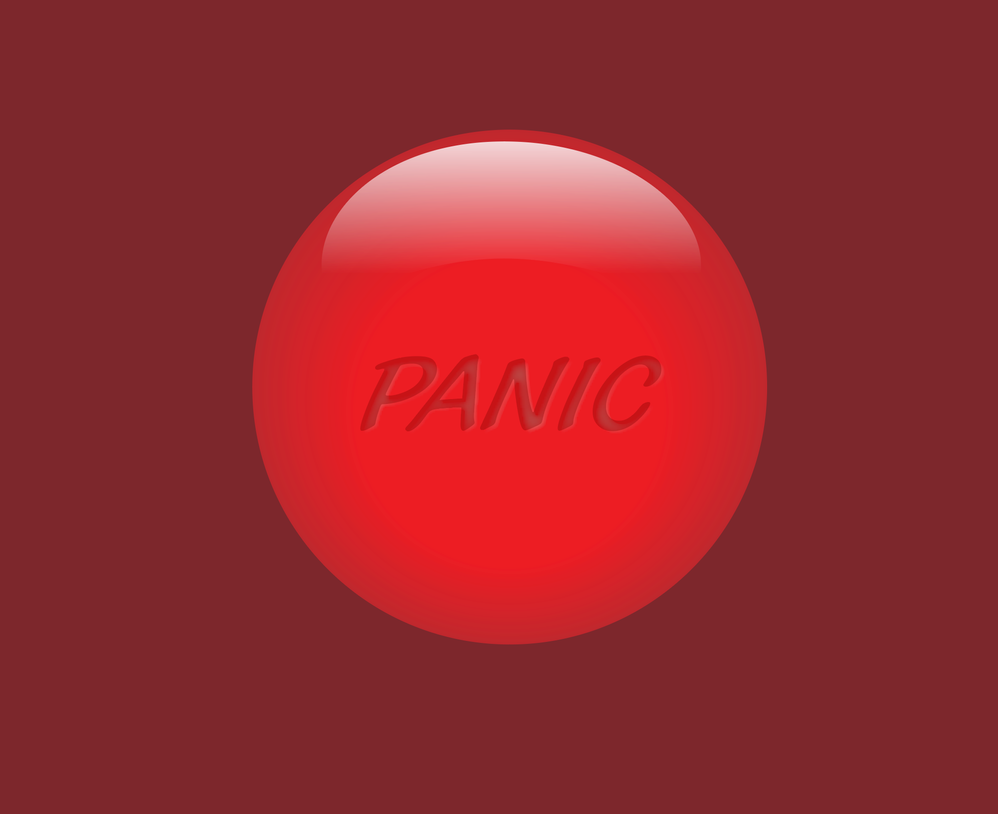- Home
- Illustrator
- Discussions
- Monika... I'm sure you're right. I can do it in Ph...
- Monika... I'm sure you're right. I can do it in Ph...
Copy link to clipboard
Copied
Hi all! I'm trying to find a tutorial that will show me how to create a glossy button with text on it that looks to be engraved. I have found numorous tutorials on how to make the glossy button... but I can't find one that shows me how to do the text. I thought it would be fairly simple, but I'm just not getting a realistic look. If you know of a good tutorial, please let me know. I want this for a logo... so I want to do it in Illustrator and not Photoshop, if possible. Thank you!
{Renamed by MOD}
 1 Correct answer
1 Correct answer
Something like this? The Appearance panel is your friend:
Two copies of the text, slightly offset from each other. The one directly above the button is a very light red with a bit of Feather blending mode (.06 in.) applied. The one on top is a dark red, Multiply blending mode applied, and reduced opacity (~40%).
Peter
Explore related tutorials & articles
Copy link to clipboard
Copied
Something like this? The Appearance panel is your friend:
Two copies of the text, slightly offset from each other. The one directly above the button is a very light red with a bit of Feather blending mode (.06 in.) applied. The one on top is a dark red, Multiply blending mode applied, and reduced opacity (~40%).
Peter
Copy link to clipboard
Copied
Yes, that's it! Thank you. I'll give it a try.
Copy link to clipboard
Copied
Please show your result, so we can see what you are looking for.
Also: The procedure most probably needs transparency, pixel based effects and gradients combined. Photoshop layer effects can totally do it. Illustrator won't give you a result that can be plotted or whatever reason you have for insisting in vector files.
Copy link to clipboard
Copied
Monika... I'm sure you're right. I can do it in Photoshop. I just like to try to stay away from pixel-based images for logos. I find it always becomes a problem further down the line (when they want their logo blown WAY up for a poster or banner). I know the basics of Illustrator... enough to know I don't know much! LOL. So I was hoping there was a way to do this in Illustrator. But I can create it in Photoshop and deal with pixel issues later if need be.
Also, I don't have an example. It's just something I was trying to figure out how to do.
Copy link to clipboard
Copied
What I'm trying to tell you is that you are creating a huge amount of pixels in Illustrator as well. At least they will be in the output file.
And if you use layer effects in Photoshop, your artwork will be scalable as well. Only inside Photoshop of course, but the same applies to the Illustrator version: you will have to scale it inside Illustrator.
Find more inspiration, events, and resources on the new Adobe Community
Explore Now