- Home
- Illustrator
- Discussions
- Re: How to create a wavy line with consistent wave...
- Re: How to create a wavy line with consistent wave...
Copy link to clipboard
Copied
The above image shows my problem. All have the same zig zag effect setting, but due to inconsistent anchor point spacing there is inconsistent waviness. Is there a way to make a wavy line that is not a distortion based on anchor point distances? I'd like all my wavy lines to look nice and consistent like this:
The only reason they're so consistent is the absolute setting has been used but these lines are all straight and have only 2 anchor points, start and finish, hence the wave is consistent. It's harder when the lines are curvy and have a different number and spacing of anchor points.
 1 Correct answer
1 Correct answer
You could also use the graphic style inside this sample file (AI-CS-5 format, ca. 1 MB):
https://docs.google.com/file/d/0B-IWkNSl4y_3RVVaT0Fkb3RaTzQ/edit
Explore related tutorials & articles
Copy link to clipboard
Copied
Work with the minimum of anchor points possible. Adjust the number of points in line to be a number divisible by the number of zig-zags. you will need to make it consistent. You can continue to adjust the number of zig-zags and the amplitude by double-clicking on the Effects line in the Appearance panel.
Copy link to clipboard
Copied
If you want the fill to follow the boundary, here's one way to do it, more easily done than demonstrated:
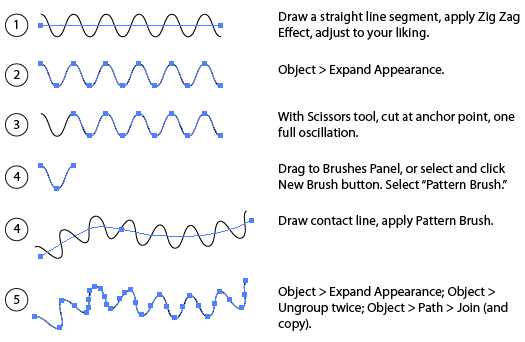
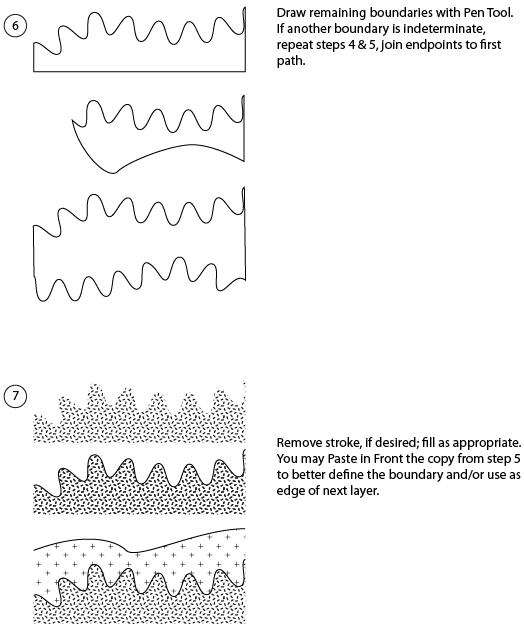
Copy link to clipboard
Copied
Wow this is really helpful, thanks for helping me with this, as the image looks kind of bad without the fill following the boundary 🙂
Copy link to clipboard
Copied
You're welcome. There may be easier, better ways to do it, but I've been pretty happy with this method. These patterns are just the black shapes, so it's easy to add any color behind them by adding a new fill in the Appearance Panel and dragging it below the pattern fill.
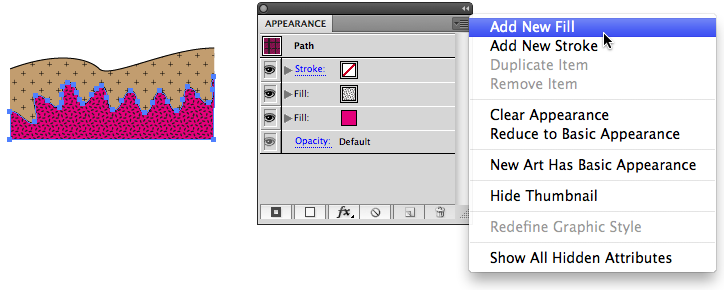
Copy link to clipboard
Copied
Fantastic! Thanks - really was even more simple than I imagined ![]()
Copy link to clipboard
Copied
Thank you so much! That did the trick 🙂
Copy link to clipboard
Copied
ndth,
Or you may:
1) Create a straight path with the Line Tool with the length of a single full wave;
2) Filter>Distort>Zig Zag (or is it in Effect now?) with 1 Ridge per segment and the desired height;
3) Brushes>New Brush>New Pattern Brush, keep the defaults Scaling 100% and Spacing 0%;
4) Apply.
Copy link to clipboard
Copied
There may be easier, better ways to do it
Copy link to clipboard
Copied
You could also use the graphic style inside this sample file (AI-CS-5 format, ca. 1 MB):
https://docs.google.com/file/d/0B-IWkNSl4y_3RVVaT0Fkb3RaTzQ/edit
Copy link to clipboard
Copied
Hey Kurt,
Thanks you're the man.
Everyone is so helpful here, it's great.
Wil
Copy link to clipboard
Copied
This came up on a google search and is really helpful, but I seem to have something wrong with my pattern setting as you can see.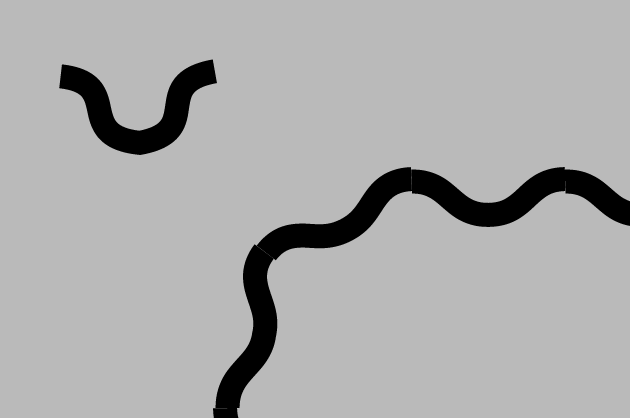
Any suggestions as to why it's not seamless? Thanks in advance!
Copy link to clipboard
Copied
Your edges don't align.
Needs to be like this:
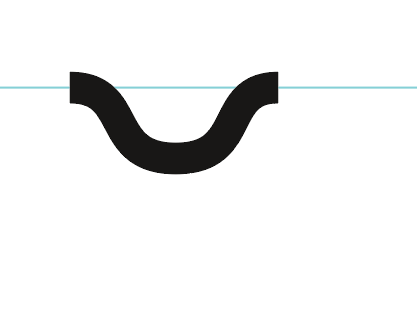
Copy link to clipboard
Copied
Thanks! My original line was not straight when I applied the zig zag. Appreciate the help and now I feel a little foolish for not realizing it.
Copy link to clipboard
Copied
You're welcome.
Copy link to clipboard
Copied
I didn´t got a wave line that looks good on any path at first, but when I combine effect with pattern it looks ok. 🙂
Copy link to clipboard
Copied
Thank you so much !! it is so helpful !!!!!!!!!!!!!!!!!! I ve searched this for hours, finally works on.
Find more inspiration, events, and resources on the new Adobe Community
Explore Now



