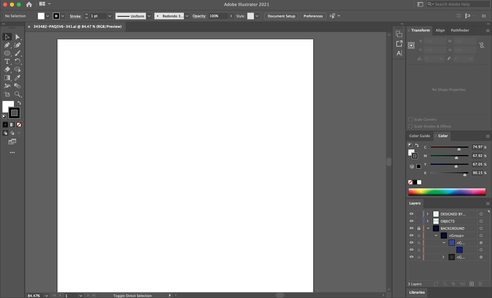- Home
- Illustrator
- Discussions
- How to creating this design effect?
- How to creating this design effect?
How to creating this design effect?
Copy link to clipboard
Copied
Explore related tutorials & articles
Copy link to clipboard
Copied
Those examples are vectors from Freepik.com. I'd recommend downloading them, so you can see how they are set up. The idea when creating a glow with a vector object is that it's going to have a raster effect applied to it (Effect > Stylize > Outer Glow) that produces a glow when it's over a dark background because of the blend mode used in the effect.
Copy link to clipboard
Copied
I don't think they used outer glow since that wouldn't be 100% vector, which would not comply with the rules of most stock companies.
Also outer glow would dissolve equally around the object, but the glows here are sharper around the edges.
I'd rather assume gradient meshes. Maybe blends. Or a combination of those.
Copy link to clipboard
Copied
The glow effect which is a raster effect and uses a blend mode is a simplified, general idea of how to add a glow. True, it doesn't have to be a raster effect. If you download the image and take a look at it, various parts use gradients and have the blend mode Color Dodge applied to create the glow.
Copy link to clipboard
Copied
I've downloaded the vector from Freepik to take a look but for some reason, the background layer is not showing up?
The paths for the vector are visible though. Does anyone know a good tutorial on working with these types of gradients and layer blends? I'm unfortunately not as familiar with Illustrator.
Copy link to clipboard
Copied
First of all I would zoom out and check if the artwork is somewhere else.
Then try and select the CPU Preview in the View menu. And maybe turn off the top layer.
Copy link to clipboard
Copied
Thank you so much @Monika Gause! CPU view worked perfectly!
Copy link to clipboard
Copied
Try this tutorial
https://www.youtube.com/watch?v=qsu9yP1lVBM
To see the background, unlock the layer first, then on the right side of the BACKGROUND layer there is a circle, click on it, then press Ctrl+-(minus button from keyboard), that will show the background.
Copy link to clipboard
Copied
Thanks so much for the help @Kamarudheen CK! From the stock fille, it looks like the paths are using gradients to create the look so I'm going to give this tutorial a go now. Thanks again!
Copy link to clipboard
Copied
works for me...
Copy link to clipboard
Copied
These are not a once click effect, it is used gradients, effect overlays, and there are many objects used to create this one effect.
Get ready! An upgraded Adobe Community experience is coming in January.
Learn more