- Home
- Illustrator
- Discussions
- Re: how to dither a gradient - banding problem
- Re: how to dither a gradient - banding problem
how to dither a gradient - banding problem
Copy link to clipboard
Copied
I know how to do this in Photoshop, but in Illustrator I can't find any option. In photoshop there's an option to "add noise" where really what it means is that it's using a dither pattern to blend between each band.
Is there a way, inside of illustrator, to add noise/dithering in Illustrator to a defined gradient?
In hopes of avoiding stupid people talking about resolution, rgb vs cmyk, jpeg compression etc I'll explain the issue. When you create a gradient or ramp you are telling the software to essentially blend from one color to the next. If it's a single color gradient, lets use RGB for this example, going from a value of 0-15 you will have only 16 available colors to get that gradient. Without adding dithering/noise to that gradient you will see 16 bands (unless your eyes don't perceive value well). If you add noise between each band to blend them together you no longer see the harsh change in value and it appears to be a much more smooth effect.
Someone printed a gradient from Illustrator and asked me why the printer was no good. It's not the printer. It printed an amazing gradient from photoshop I created. I just don't know how to do it in illustrator. And saving an image 24"x36" is a bit extreme for that. Especially having to go back and forth every time someone changes the hue just a little.
I Did search for this and one person had a similar problem. Only, everyone's answer except one was fairly dumb. Some citing that in order to avoid you had to have a resolution of around 2500dpi? I'm not sure what world they are living in, but my printer spool would throw a hissy fit if I try and send resolution that high. Some were talking about jpeg compressions, and things like that. That's a whole different sort of banding. I'm Just looking for how to create a dithered gradient.
Explore related tutorials & articles
Copy link to clipboard
Copied
You should check if your RIP supports Smooth shades.
You could try if you can load a noise filter into Illustrator, it should accept Photoshop filters.
Apart from that, try adding "Grain"
Or export to Photoshop (open file in Photoshop) and add noise there.
Copy link to clipboard
Copied
loading a noise filter into illustrator actually won't help. I've tried that actually in Photoshop for 3d renders that have banding in them. You can't really fix it after the banding is already there.
The noise option in Photoshop within the layer effect doesn't add noise to the gradient. It adds it to the definition of the gradient. So it blends each value with the next using a noise pattern. That's what hides the edge. Just adding noise would only put noise on top of the edge that's already there. You might mute the problem a little, but it's still there.
Add grain? I'm not quite sure what you mean?
Export to Photoshop? Yes, that's kind of what I would do. Although, you have to actually create it in photoshop, and import. Exporting it there's not much you can do once the banding is there. But I'm actually asking this question for everyone that works here so I can learn and share (assuming there's something new to be learned about this). They don't want to do that. I hate banding personally, so That is actually how I do it.
RIP with smooth shades? I can try some different color methods, but I'm not sure what that means. I'm printing directly to a canon iPF8300 (that's the 12 color version). I'm not using any separate server. We're not quite that fancy.
Is Illustrator's gradient actually defined mathematically and rebuilding depending on the ouput then? I notice the gradient actually looks pretty darn good on my monitor. I have to Really try to get any banding. But I have higher quality monitors. (I just got lucky) But it's still there.
Even if it's "the printer's fault" I'd still like to know if there's an option to add further blending. I'll have to do some tests adjusting resolution and rasterizing it. If Illustrator is doing that by default, but at a resolution that's too high, then the printer Might be seeing that as a solid band of one color? Yeah, that's a question because I'm not sure if I've just said something that sounds magical or intelligent.
I'd like to know how the gradient works in Illustrator in order to further understand the problem. Using the gradient tool gets better results than creating a color blend, so it Has to be doing some blending of some sort. I'd just like to know how to better control it. I'm Really surprised so many people haven't noticed banding before.
Just out of curiousity, do this: Create a box and add a gradient from black to 89% black (CMYK document). Are you seeing banding? Does it print out that way? I answer yes to Both of those questions. In photoshop create the same thing, only don't use a gradient fill. Use a Gradient Fill adjustment layer and check the box that says "Dither". I was saying "noise" before, but now I realize that's in AfterEffect. In AE you can control the amount of blending between bands. It's not an on/off situation.
Anyway, dither checked on, banding gone? That's what I get. And that's what I was hoping to replicate in Illustrator.
Copy link to clipboard
Copied
As Monika pointed out.. adding grain is about the only thing you can do... via Effect > Texture > Grain on a new fill. But even that isn't really great. It adds a raster effect over the gradient.
In reality there's nothing you can do to "smooth" an illustrator gradient other than add more color or shorten the distance between stops. Any banding is a direct result of the output device.

Copy link to clipboard
Copied
"*For imagePROGRAF Printer Driver. For printing from PostScript applications such as Adobe Illustrator or QuarkXpress, please use a PostScript compatible RIP package. For a list of Canon recommended RIP packages, please consult with Canon Alliance and Industry Market list of RIP vendors"
B+H Photo gives some solid advice ( see "Compatable Operating Systems" )...
You're using a pretty good printer. Make it better by getting a third party Postscipt Level 3 RIP as recommended by B+H Photo above.

Copy link to clipboard
Copied
Vector gradients are made up of mathematical algorythms that are maybe too complex for a non-Postscript printer to interpret.
"Is there a way, inside of illustrator, to add noise/dithering in Illustrator to a defined gradient?
In hopes of avoiding stupid people talking about resolution, rgb vs cmyk, jpeg compression etc I'll explain the issue. When you create a gradient or ramp you are telling the software to essentially blend from one color to the next. If it's a single color gradient, lets use RGB for this example, going from a value of 0-15 you will have only 16 available colors to get that gradient. Without adding dithering/noise to that gradient you will see 16 bands (unless your eyes don't perceive value well). If you add noise between each band to blend them together you no longer see the harsh change in value and it appears to be a much more smooth effect."
Stupid people? Excuse me for breathing. Listen, your approach makes no sense. A single color gradient will use 16 colors? No, no, no. First, Adobe recommends ( too bad they do not print a User Guide any more ) 200 steps in a 6 inch gradient blend ( pg. 365; Adobe Illustrator 10 User's Guide; Printing ). What I would do is create a 6"h x 9" wide file and create a single color blend of 200 steps. Then I'd enlarge the "Expanded" copy of the original file 400% to fit your 24"h x 36"w file.
As mentioned at the start of my post, Illustrator creates gradients and blends using complex mathematical algorythms and some printers have difficulty rendering gradients without a Postscript RIP / Driver. Adobe also recommends setting your print resolution to High ( although your Canon could settle for Medium 1200dpi ). They must be the stupid people you were referring to.
Copy link to clipboard
Copied
John Danek wrote:
First, Adobe recommends ( too bad they do not print a User Guide any more ) 200 steps in a 6 inch gradient blend ( pg. 365; Adobe Illustrator 10 User's Guide; Printing ).
Yeah, that is a good guideline for gradients and one should use it whenever possible.
Banding is reduced when then gradient is created between distant colors over short distances (just like pixellisation is reduced when using lots of pixels over short distances).
It is a physical issue, not a software problem.
Setting the following :
B = 0.03 inches = 0.762 mm = width of the widest color element one won’t see as a band
N = available levels of gray = 256 (8 bit color mode and that's the case for Illustrator)
C = color change (0 < C < 1) (example : 20% gray to 80% gray is 0.6 color change )
Then, the maximum gradient length for the considered color change and color mode is
L = C*N*B inches
Hence, the max length for a 8 bit grad (from pure black to pure white) = 1*256*0.03 = 7.68 inches = 195 mm
This is equivalent to the "no less that 200 steps within 6 inches" rule which can be used as a reminder.
Therefore, to ensure gradient smoothness, one can either
- choose colors and stay under the maximum allowable length without banding
- choose more distant colors to extend the allowable length without banding
That said, if you absolutely want to use subtle a gradient with few colors covering a distance over the banding limit, there is one efficient workaround : using noise to break the banding and smooth the gradient.
What I do in this case, is I have created a file in Photoshop which I stored on my hard drive and use whenever I need it in Illustrator to break banding.
It is a 1000x1000 pixels 50% gray layer with 3% noise on it set as a smart filter (so that I always can tweak it if needed).
I then import that file in Illustrator and place it over my gradient and blend in overlay mode (I also use a clipping mask if I need to shape that layer to the gradient's shape). And voilà ... smooth gradients on screen and prints with a little bit of texture but no big deal at all.
Some people recommend also blurring the noise layer, but this is a no no since it is just a counter effect of adding noise and banding is back again.
What I like about this solution is that I stay within Illustrator to create and tweak my gradients.
R.
Copy link to clipboard
Copied
In hopes of avoiding stupid people talking...If it's a single color gradient, lets use RGB for this example, going from a value of 0-15 you will have only 16 available colors to get that gradient...
Firstly, you and several respondents in this thread are grossly confusing Blends with Gradient Fills. They are not the same thing.
A grad fill between 0 to 15% does not mean you will "have only 16 available colors," For one thing, values are not limited to integer increments. For another, you are talking of "color." In normal CMYK print, a "color" can involve up to four inks, each of which can (and usually does) have its own banding pattern. That's just one reason why banding you see onscreen in no way necessarily represents the banding you will see in print, when speaking of gradient fills. Whether working in a CMYK or RGB document, your monitor displays it using RGB.
Someone printed a gradient from Illustrator and asked me why the printer was no good. It's not the printer.
Secondly, banding in gradient fills is a function of the specific printer. More about this below.
It printed an amazing gradient from photoshop I created. I just don't know how to do it in illustrator...saving an image 24"x36" is a bit extreme for that.
Two completely different things.
Simply put, when you apply a gradient in Photoshop, Photoshop uses a mathematical algorithm to paint pixels. Those individual "nailed-down" pixel values get sent to the printer. When you apply a gradient fill in Illustrator, you send a command to a PostScript imaging device, instructing the device to compute the steps at the time of the printing.
The only way you get Illustrator to act like Photoshop is to rasterize the content. When you apply a raster-based effect—even if the effect is applied "live" to a vector object—that's what you are doing: You're creating a raster image.
...Some citing that in order to avoid you had to have a resolution of around 2500dpi? I'm not sure what world they are living in..
.
They're probably living in the real world, and you are probably misquoting them. Here's what you're missing: The 2500 reference was probably mentioned in the context of printer spots and/or in the context of 1-bit raster images.
As stated above, banding in vector-based grad fills is a function of the printer. Specifically, it has to do with the levels of gray which the printer can physically produce. Levels of gray results from (again, simplified) dividing the SPI (the Spots Per Inch—hardware resolution of the device) by the LPI (Lines Per Inch—the halftone ruling at which the page's bitmap is rasterized).
In other words: A printer does not print pixels. It only prints printer spots. Don't miss that: All a printer can print is printer spots. Raster images of color depth above 1-bit are printed as halftone dots. Printer spots are neither pixels nor halftone dots. Halftone Dots have to be "built up out of" printer spots. The number of printer spots available to assemble each halftone dot is what determines the levels of gray, which is what determines the banding.
At any given halftone LPI, any given printing device only has so-many printer spots to dedicate to building each halftone dot. And each printer spot can have only one of two values: on or off. There is no in-between. The printer either prints the spot or it doesn't. So lets assume a very low-resolution device printing at an inappropriately high halftone ruling only has sixteen printer spots from which to build each halftone dot. That printer can only build sixteen different-size halftone dots; it can only render 17 (adding 1 for white) levels of gray. That's a far cry from the 256 different values that can be assigned to a pixel in an 8-bit color channel in an ordinary color image, and banding will be quite extreme on that device, regardless of whether you're printing a vector Blend, or a vector Grad, or a raster contone image, dithered or not.
So....Send a vector-based grad fill command to a low-res device printing at a particular halftone ruling (LPI), and you'll get a certain number of bands. Send the very same grad fill to the very same device, but print at a lower LPI, and you''ll get more bands (less visible banding). Send the very same grad to the very same device, but print at a higher LPI, and you'll get fewer bands (more visible banding).
That's why PostScript imagesetters have much higher hardware resolution than desktop printers. They can physically print 2540 or more printer Spots Per Inch. That does not mean that your raster images should be sampled to 2540 PPI (Pixels Per Inch). When figuring an appropriate PPI for raster images, you relate your decision to the halftone ruling (LPI), not the hardware resolution of the output device (SPI).
Now understand: None of the above means that raster images (dithered or not) are immune from banding. Truth is, you do not really have direct control over banding, even in Photoshop, even with dithering. For example, suppose two specific values of your dithered pattern differ less than do the levels of gray which the output device can render. In such a case, both values are likely to fall to the same level of gray.
The same principle applies to vector Blends. You can increase the number of Blend steps to an absolutely ridiculous degree (as—truth be told—most users commonly do). That in no way guarantees that the target printing device can actually render enough levels of gray to apply different values to each step in your Blend. So even though you have a stack of an absurd number of individual paths, you can have just as much banding occur as if you had used a Gradient Fill or far fewer Blend steps.
You don't have to take my word for it. You can verify all of this yourself by creating some simple objects and printing separations on any ordinary PostScript desktop laser printer at different halftone rulings and carefully study the results. Doing so is a very valuable exercise to come to grasp with the principles (which are really much simpler and more common-sense than they may sound). You'll find these facts to be true:
- Bands occur in vector Grad Fills, vector Blends, and raster contone images.
Band count and positions differ between separation plates (inks).
- Bands do not necessarily correspond to manually-specified steps in Blends.
- Dithering does not necessarily eliminate visible banding.
But again: That's precisely why prepress imagesetters have much higher hardware resolution than desktop devices.
JET
Copy link to clipboard
Copied
I hear you JET, and all of that information is great. It's nice to learn from people who clearly know their printing.
THe problem I am having with Illustrator though is that, isn't it marketed as a multimedia tool? Printing isn't it's only use. People create websites, mobile content, TV content, content that is available on screen that is also meant to be printed in a non-illustrator format. So what ronfya suggests about adding noise is a great technique, and exactly describes my problem.
Yes, it's good to know if I have a good RIP program then I can accomplish good gradients on my printer outside of illustrator, but I need the exact same image on the web, in powerpoint, in an animation, and then sometimes print them. Printing is not my main focus here, but we like to keep things vector, and reuse assets, whenever possible. Photoshop isn't quite there yet when it comes to things like external files/symbol-like libraries and the workflow that is involed with that, printing, creating PDF's etc.
So my goal here is to find the most effective way to create single content and make it look the best in all forms of media.
You say creating illustrator files and raster files are two different things. Well, for many of us (just about anyone who doesn't create their content to be professionally printed), it's not. My output from illustrator is both. I need raster content and I'd like some of it to be vector just so it looks nice zoomed in.
And I don't have to take your word for it. You're doing different tests than I am, and I'm not alone. I'm printing to a standard printer and saving images that I hope to look similar. Adding dithering to the gradient makes my image look better both on screen And on both of my printers. I don't argue with results. I was just hoping Illustrator had the same capability of creating a dithered gradient.
Copy link to clipboard
Copied
Maybe I'm late to the party, but I'd like to add some thoughts.
First, Andy's question is legitimate and JET's answer is correct.
And a lot of other stuff Andy's saying is also bull's eye.
But there's a snag. Even when a sufficient printer resoltion is avaliable, the human eye can perceive banding in gray/color shades. Some say the human eye can distinguish 150 levels, and that might be true. So the whopping 256 (8-bit) shades that PostScript can define (per channel), seems more than enough. However, the human eye isn't good at math. The human eye is less sensitive in dark and light ranges and much more sensitive in the mid-range. Besides that, the human eye is also more sensitive to differences in gray (black/white) than in color. So unfortunately we will spot slight differences as banding, especially in the mid-range of a black-to-gray gradient...
Photoshop is a different beast. It indeed sprinkles "diffusion" into the pixels to visually disturb any banding edges. And furthernore, Photoshop can use higher numbers of shades by using 10- or 12-bit values (per channel), yielding thousands of shades (per channel). In such a case, diffusion noise wouldn't be necessary anymore, but helps a less capable printer.
Copy link to clipboard
Copied
Photoshop is a different beast. It indeed sprinkles "diffusion" into the pixels...
That doesn't change the fact that a given printing device can still only render a fixed number of levels of gray (i.e.; a fixed number of sizes of halftone dots.)
No matter how much you scatter and mix the differently colored pixels, if the difference between two given gray tones of those scattered pixels is less than the possible value difference between the gray levels of the device, then the printed value is going to fall to one side or the other. So it is quite possible for values of adjacent "dithered" pixels to still fall to the "same side" nearest-gray that the device can render.
In other words, banding is not limited to vector artwork. Banding (posterization) occurs in raster images, too, even within dithered patterns. Dithering (patterning) differently-colored pixels still doesn't ensure that the output device can accurately render the color differences between those mixed-up image pixels.
Again: Except only in the special case of 1-bit images scaled to the actual hardware resolution of the output device, there is no 1:1 correspondence between pixels and printer spots or pixels and halftone dots.
Postscript Level 3 Smooth Shading provides mathematical algorithms to somewhat separate the geometry of grad steps from the geometry of the printed dots. Output device manufacturers devise means by which to "enhance" their devices' "resolution" by partially "overlapping" printer spots.
But in the end, it still comes down to effectively "averaging" the color that is supposed to occur on a particular area of the page (defined by the halftone cell) and then rendering a halftone dot of the nearest size possible given the fixed number of printer spots available from which to construct it (i.e.; gray levels).
This is, by the way, the whole concept of device-independence. You don't really want every device to print (or display) the image in 'exactly the same way.' The whole intent is to display the image as best as the current device can. Fretting over banding differences between a screen-resolution raster image on a web page and its corresponding print on an imagesetter is what dear old Aunt Molly called "straining at an ant to swallow an elephant."
(It's much the same thing as the all-too-common "erudite" graphics prima donna who sweats blood over the minutia of device color calibration, and never stops to consider whether the image actually looks good.)
JET
Copy link to clipboard
Copied
BTW: HERE you can read Dov Isaacs' replies
and advice about similar questions and issues.
Dov Isaacs is one of Adobe's key specialists
on PostScript and PDF.
Copy link to clipboard
Copied
The big question is: for an offset plate or screen printing, what LPI does your printer want?
If your doing separations, there's a good chance that your lpi/dpi should be lower than your current setting.
If you print your separations at default 212 lpi / 1200 dpi then your image will be dark, shades will be hard to discern AND as you've noticed, gradients will be banded. But most printers would never want such high lpi for either screen printing or offset plates. So if you're doing separations, double check the preferred lpi. If you try the same image at say 60 lpi / 300 dpi. Ive found that the larger halftone does a great job with gradients and makes them smooth without any banding AND since this is vector work, all your solid colored shapes will still be clean, sharp, high resolution images.
Copy link to clipboard
Copied
Different situation, questions and issues arise.
When using a conventional screening method (commonly round/rounded dots, as shown below) the calculation is fairly simple: a 212 lpi/dpi screen on a printer with a 1200 dpi resolution will have a dot matrix available of appr. 6x6 printer's resolution dots (1200 / 212 = almost 6). This will offer a maximum of 6x6=36 graduated steps between white and black (or more specific: levels between no ink or toner and the most ink or toner). When mathematically executed in a lineair method with no dithering, this reveals banding as perceived by a human eye since every printer dot counts for appr. 6% increase in shading. That's a lot ! Hence: banding.
This method is commonly used by 'plain' offset printing and b/w laser printers.
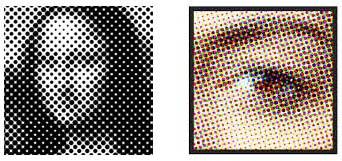

(Illustrations from my Quora answer to What is DPI.)
The same printer at a 60 dpi setting would have appr. 20x20 printer dots available, accounting for 400 possible steps/levels. A coarse screen, but absolutely no visible banding ! (Due to inks being screened at various diagonal angles, a factor of 1.41 (the square root of 2) should actually be taken into account when safely stating the exact numbers, but I guess the idea gets clear...)
Stochastic screening uses synthetic random patterns in stead of matrices to represent shading in the inks. A kind of instant-dithering within the matrix of printer dots, resulting in less apparent banding at the same numbers.

(Many inkjet printers and plotters and some offset printers use this method.)
NO screens are used by certain printing methods like color laser printers. So the printer 'layers' an amount of toner within each printer dot.
A typical offset printing press uses plates which are produced at a resolution of a whopping 2540 dpi. Screening at 200 dpi results in dot matrices of 12 x 12 dots (2540 / 200 = appr. 12) which means 144 steps/levels. And as mentioned before, that's for most purposes more than enough for the human eye !
BTW: multiply this 200 dpi screen with a factor of 1.41 (let's say 1.5) to know the pixels resolution you need to check/set in e.g. Photoshop to accommodate that screen, and you get the sacred "300 dpi" (1.5 x 200) everyone is shouting when you need high quality hi-res images (at the desired size).
Now, back to your numbers.
A default of 212 (screen) at 1200 (resolution) doesn't sound like an offset printing method. I wonder what kind of printer it is. It sounds more like a black/white laser printer, which indeed delivers an extreme dark image at a high screen setting (because of the typical "gain" of toner particles).
Copy link to clipboard
Copied
Peter,
Since the original question is talking about separations, I think we are working on the assumption that this is either screen printing or offset printing. So color laser printers, web presses, and any other digital print probably won't apply to the desired settings. That said, I'm sure there's new types of offset printing every day. But if you're getting banding in your black and white separations, you probably have too high of a setting for lines per inch (lpi) and 60 lpi / 300 dpi will get you good separations
The exception that I'm aware of is 'newspaper' printing where the lpi should probably be even lower.
Find more inspiration, events, and resources on the new Adobe Community
Explore Now

