- Home
- Illustrator
- Discussions
- How to duplicate rectangles decreasing their size ...
- How to duplicate rectangles decreasing their size ...
Copy link to clipboard
Copied
Hi there
I'm looking for a quick way to create something like this:
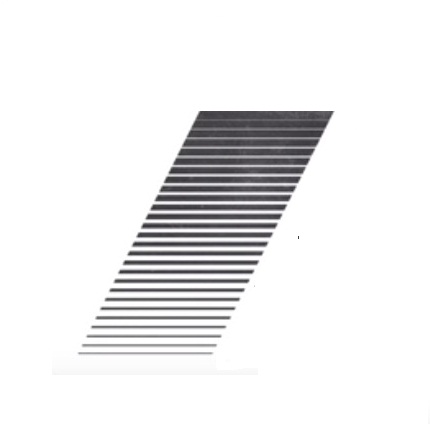
I tried to split a rectangular to 25 pieces with same gutter and changing the scale one by one, well it worked but it takes time and at the end it's not exactly the result I was looking for.
Any help would be appreciated
Thank you
 1 Correct answer
1 Correct answer
By "same gutter" do you mean equal spacing between edges, rather than between centers? If so:
1. Draw 2 true rectangles horizontally, with the heights equal to the thicknesses you want for the top and bottom of your stack.
2. Align them horizontally with the vertical separation you want for the top and bottom of the stack.
3. Double-click on the Blend Tool (or menu Object > Blend > Options), set Specified Steps to 23 (plus the two you have already made makes the 25 you want).
4. With the Blend Tool
...Explore related tutorials & articles
Copy link to clipboard
Copied
A Blend betweem a large and a small rectangle with Blend Options set to Specified steps?
Copy link to clipboard
Copied
By "same gutter" do you mean equal spacing between edges, rather than between centers? If so:
1. Draw 2 true rectangles horizontally, with the heights equal to the thicknesses you want for the top and bottom of your stack.
2. Align them horizontally with the vertical separation you want for the top and bottom of the stack.
3. Double-click on the Blend Tool (or menu Object > Blend > Options), set Specified Steps to 23 (plus the two you have already made makes the 25 you want).
4. With the Blend Tool (W) click once on each rectangle to create a blend (or Object > Blend > Make).
5. Object > Blend > Expand.
6. Ungroup
7. With all still selected, go to Align Panel (Window > Align), be sure it is set to Align to Selection, and click on Vertical Distribute Space, on the left.
8. With all still selected, go to the Shear Tool (click and hold on Scale Tool to reveal), then click and drag horizontally until you have reached the desired angle.
If you start with the rhomboid slant you wind up with D instead of C.
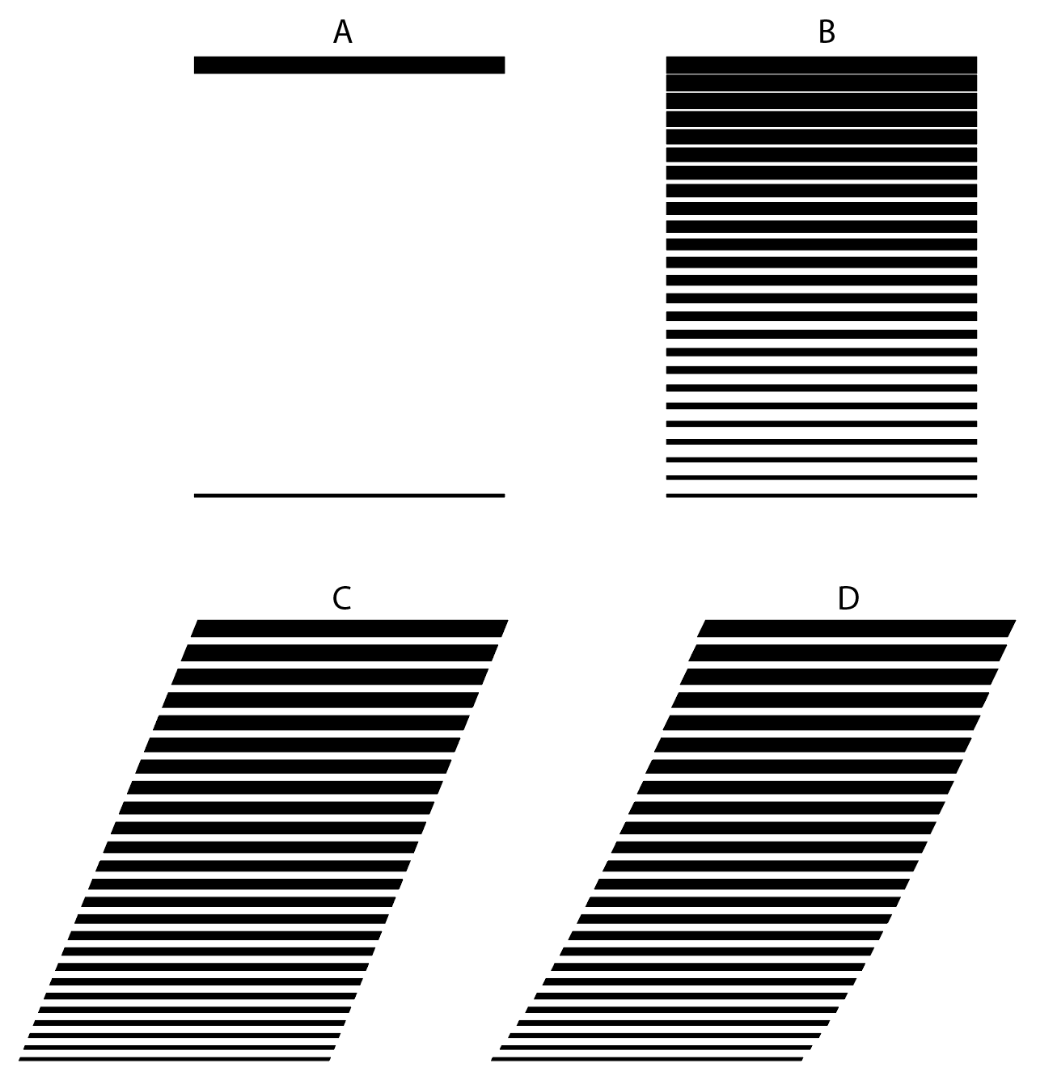
Find more inspiration, events, and resources on the new Adobe Community
Explore Now