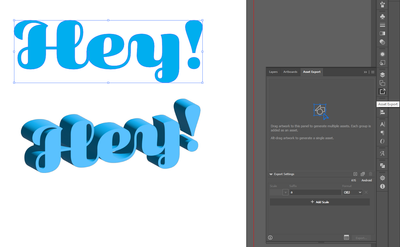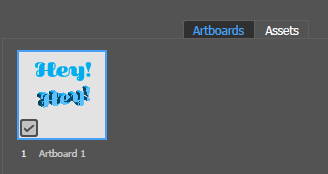Copy link to clipboard
Copied
Hi Guys. I need to find a way to export ai files to .obj files.
Is there a plug-in or another way to do this?
I have a 3d program (Silo 3D) that will accept .obj files after I have exported to svg an file, converted in wings3D to .obj file and then opened in Silo.
Adobe's dimensions does not work on my Mac.
Thanks in Advance-
-C
 2 Correct answers
2 Correct answers
Ok - I think I have found a work around. It requires Photoshop as a go-between though.
1 - Create shape/ letters in illustrator.
2 - Copy and paste into Photoshop as a smart object.
3 - Select layer of the smart object you just imported.
4 - Select 'New 3D Extrusion from selected layer' under the 3D menu.
Photoshop will create a 3D object from your imported layer.
5 - Select Export 3D Layer from the 3D menu.
6 - A save dialog box will pop up. Select the format. In this case I selected Wavefront/O
...I know this is an old thread, but now you can export obj. files directly from illustrator and use them in Dimension. 🙂 You just have to use the Export Asset window, not the regular export menu.
Explore related tutorials & articles
Copy link to clipboard
Copied
.obj is a 3d format, Illustrator is 2D, so I do not think this is possible or useful.
Copy link to clipboard
Copied
The problem I am trying to find the solution to, is that I need to create 3D versions of the signs we create. I have to draw these in 2d.
How do I get those graphics into a 3D program?
-C
Copy link to clipboard
Copied
That should be a question for support of your 3D program.
What can that program import?
Copy link to clipboard
Copied
Supported 3D file loading formats are *.sib, *.sia, *.obj, *.3ds, and *.dxf.
Unfortunately, when I import DXF files, they are blnk.
I'll contact the 3D software program and see if they have a solution.
-thank you-
-C
Copy link to clipboard
Copied
Ok - I think I have found a work around. It requires Photoshop as a go-between though.
1 - Create shape/ letters in illustrator.
2 - Copy and paste into Photoshop as a smart object.
3 - Select layer of the smart object you just imported.
4 - Select 'New 3D Extrusion from selected layer' under the 3D menu.
Photoshop will create a 3D object from your imported layer.
5 - Select Export 3D Layer from the 3D menu.
6 - A save dialog box will pop up. Select the format. In this case I selected Wavefront/OBJ. If it's needed, select the texture format.
Then select 'OK'. Photoshop will save the layer as an obj file that can be opened in Silo.
It seems to work very well for fonts, but for vector shapes sometimes it made some odd vertices.
However, it's a good start and I can work with it from there.
Until Silo accepts vector bezier curves, it's as good as it gets for now.
I'll keep looking for more solutions.
Copy link to clipboard
Copied
Perfect!!! TKS!!
Copy link to clipboard
Copied
Gotta love the internet!
Thanks. This is a big help to me, just learning, starting to dabble in 3-D.
Thom aka Duck9000
Copy link to clipboard
Copied
Help, if you can! I found this process a couple of days ago and it was owroking great. I created 3 objects and am using them in Adobe Dimension.
Today it has stopped working. I'm going through the same steps. After I've pasted in the Illustrator vector in PS I select the layer and go to the #d menu. My only options available are Sepherical Panorma and Get more content.
Any settngs, or selections yu can think of I might need to adjust?
Copy link to clipboard
Copied
Solved! PS v23.3.1 breaks 3D. If you are trying this, unintall v23.3.1 and install v23.1!
Copy link to clipboard
Copied
So something I learned. The problem I was having was NOT the version of Photoshop. I did not have mode set to RGB. So apparently I changed my mode somewhere along the line, when I installed to older version of PS, the default was RGB.
Thanks to someone, don't remember, who informed me in a different conversation.
Copy link to clipboard
Copied
Bringing a 2D illustrator file onto an XY plane as a 3D object would be an acceptable solution, I would think. Since illustrator is essentially a vector format, this should be possible.
Copy link to clipboard
Copied
Thanks for sharing this idea. Unfortunately, I'm still kinda a newbiew and I'm not clear on what you are suggesting.
Can I just paste or import into a 3d program and place the illustrator 2d on a plane, and then go ahead and manipulate (scale, extrude, etc) from there?
Thanks.
Copy link to clipboard
Copied
It had been suggested that the desired functionality was not possible because Illustrator is 2D, so it cannot be imported into a 3D program or format. This is obviously untrue, as we can import 2D images onto planes in 3D. The same would theoretically be possible for Illustrator, although I don't personally know of any program that does it directly.
Copy link to clipboard
Copied
I know this is an old thread, but now you can export obj. files directly from illustrator and use them in Dimension. 🙂 You just have to use the Export Asset window, not the regular export menu.
Copy link to clipboard
Copied
I think this has been discontinued. For some reason the choice of OBJ is grayed out now. Frustrating for anyone working within the Adobe CC universe, why they would seemingly disconnect their own apps. Makes no sense to me. I've tried every way I can think of to trick it into letting me export the selection as OBJ, just cannot figure it out.
Copy link to clipboard
Copied
Did you drag/add your 3D object to the Asset Export panel? Should be available there.
Copy link to clipboard
Copied
Copy link to clipboard
Copied
Did you first apply an 3D and Materials effect to it?
Copy link to clipboard
Copied
You need to make it a 3D 🙂 Although I've tried with a simple vector, works as well. Seems like you are using a different Asset Export window though. I see! I just checked, do you happen to be on the Arboard instead of the Asset window? :
Copy link to clipboard
Copied
Copy link to clipboard
Copied
Try to use only half the bottle to revolve.
Copy link to clipboard
Copied
It's a question of the location of the axis that you are revolving around. It needs to be in the center of the bottle. And as previously noted, you only need a half a bottle, not a whole one. If you use a whole bottle, only revolve it 180 degrees, not 360.
Copy link to clipboard
Copied
Thank you all for the thoughts and prayers. Looking good now. Cheers and happy holidays
Copy link to clipboard
Copied
Good to hear we could help.
-
- 1
- 2
Get ready! An upgraded Adobe Community experience is coming in January.
Learn more