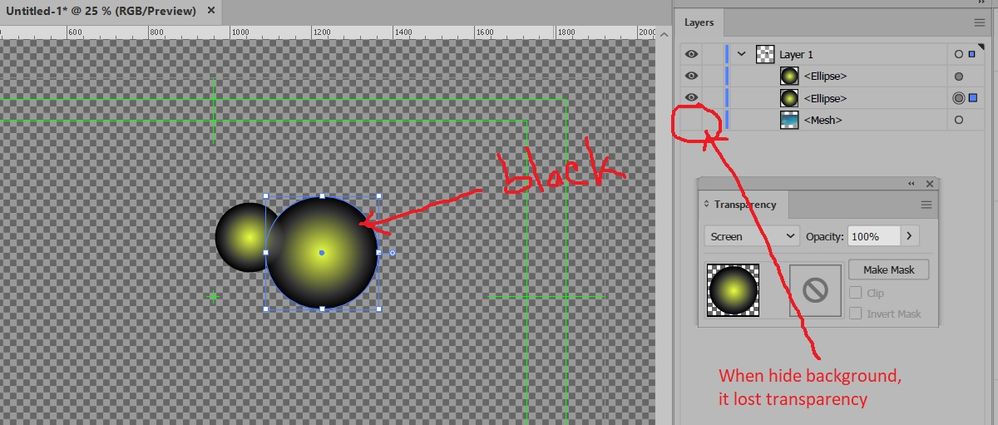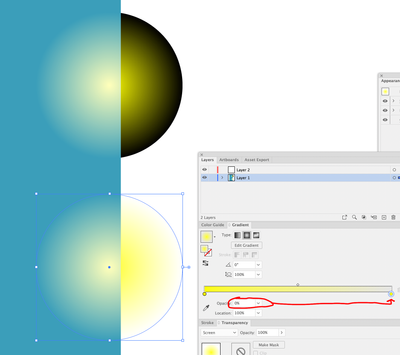Adobe Community
Adobe Community
- Home
- Illustrator
- Discussions
- Re: How to export 'Lighten Blending Mode' to Trans...
- Re: How to export 'Lighten Blending Mode' to Trans...
Copy link to clipboard
Copied
Actually, i have got a solution for this problem in Photoshop. See here
How to export 'Lighten Blending Mode' to Transparent PNG (Photoshop)
But i force similar problem ini Illustrator. Here my problem :
I have created a circle shape with gradient and then blend it to screen/lighten.
Same as my problem in Photoshop, when i hide background layer, my circle shape become black. How to keep its transparency when i export it to PNG?
Picture below :
In photoshop, we can using 'Blend if' or my favorite trick 'Luminosity Mask'.
Thanks.
 1 Correct answer
1 Correct answer
It didn't lose it transparency.
You will have to rethink your approach.
In order for a "Screen" Transparency effect to work using a gradation like that (from a Color to Black), is it has to have something behind it to work on. Without a color to blend against it stays Black. This is normal.
Instead, create a gradient that goes from 100% of your yellow color at 100% Opacity, to 100% of your yellow at 0% Opacity at the other end.
Explore related tutorials & articles
Copy link to clipboard
Copied
It didn't lose it transparency.
You will have to rethink your approach.
In order for a "Screen" Transparency effect to work using a gradation like that (from a Color to Black), is it has to have something behind it to work on. Without a color to blend against it stays Black. This is normal.
Instead, create a gradient that goes from 100% of your yellow color at 100% Opacity, to 100% of your yellow at 0% Opacity at the other end.
Copy link to clipboard
Copied
Thanks Brad @ Roaring Mouse
Copy link to clipboard
Copied
In fact, with the revised approach, you need not select "Screen" if you don't want to. Use "Normal" and you will have a rich colour in the middle.