- Home
- Illustrator
- Discussions
- Re: How to Fit an image in Illustrator
- Re: How to Fit an image in Illustrator
Copy link to clipboard
Copied
I can't find a way to fit an eps image. basically I create an artboard pixel based 200x120 for a email signature logo. So when I import the eps image in it it's way too big. How can you import it to fit the pixel range?
 1 Correct answer
1 Correct answer
outofodds,
You may:
1) Set the Artboard size;
2) Ctrl/Cmd+0 to centre the Artboard;
3) File>Place the (linked) image to centre it;
4) In the Transform palette set the W value to 200 and press Ctrl/CmdEnter, or have the chain (to keep proportions) on and just press Enter.
Or you could just use the image as it is and use Save for Web, which is now hidden away in File>Export>Save for Web (Legacy), and set the size in the Image Size window.
Explore related tutorials & articles
Copy link to clipboard
Copied
But You can still resize imported image inside Illustrator? Lock proportions, type width or hight in Your unit and it will be resized proportionally to artboard. Then just center Your image and of You go.
Copy link to clipboard
Copied
Hi MBorowiec,
I should point out that I'm not a graphic designer, I'm just using illustrator because I have to resize this eps file to 200x120 pixel.
Now when I click new document I set it to the aforementioned size, then I drag and drop the eps image on it and it's obviously huge.
when do I resize the imported image? What do you mean by locking proportions?
Thank You
Cris
Copy link to clipboard
Copied
outofodds,
You may:
1) Set the Artboard size;
2) Ctrl/Cmd+0 to centre the Artboard;
3) File>Place the (linked) image to centre it;
4) In the Transform palette set the W value to 200 and press Ctrl/CmdEnter, or have the chain (to keep proportions) on and just press Enter.
Or you could just use the image as it is and use Save for Web, which is now hidden away in File>Export>Save for Web (Legacy), and set the size in the Image Size window.
Copy link to clipboard
Copied
Everything worked great thank heaps man!
Copy link to clipboard
Copied
For my part you are welcome, outofodds.
Copy link to clipboard
Copied
Ok, so it's quite simple I'll show it to You basing on one of my pieces:
After importing Your artwork select it and now fix proportions:
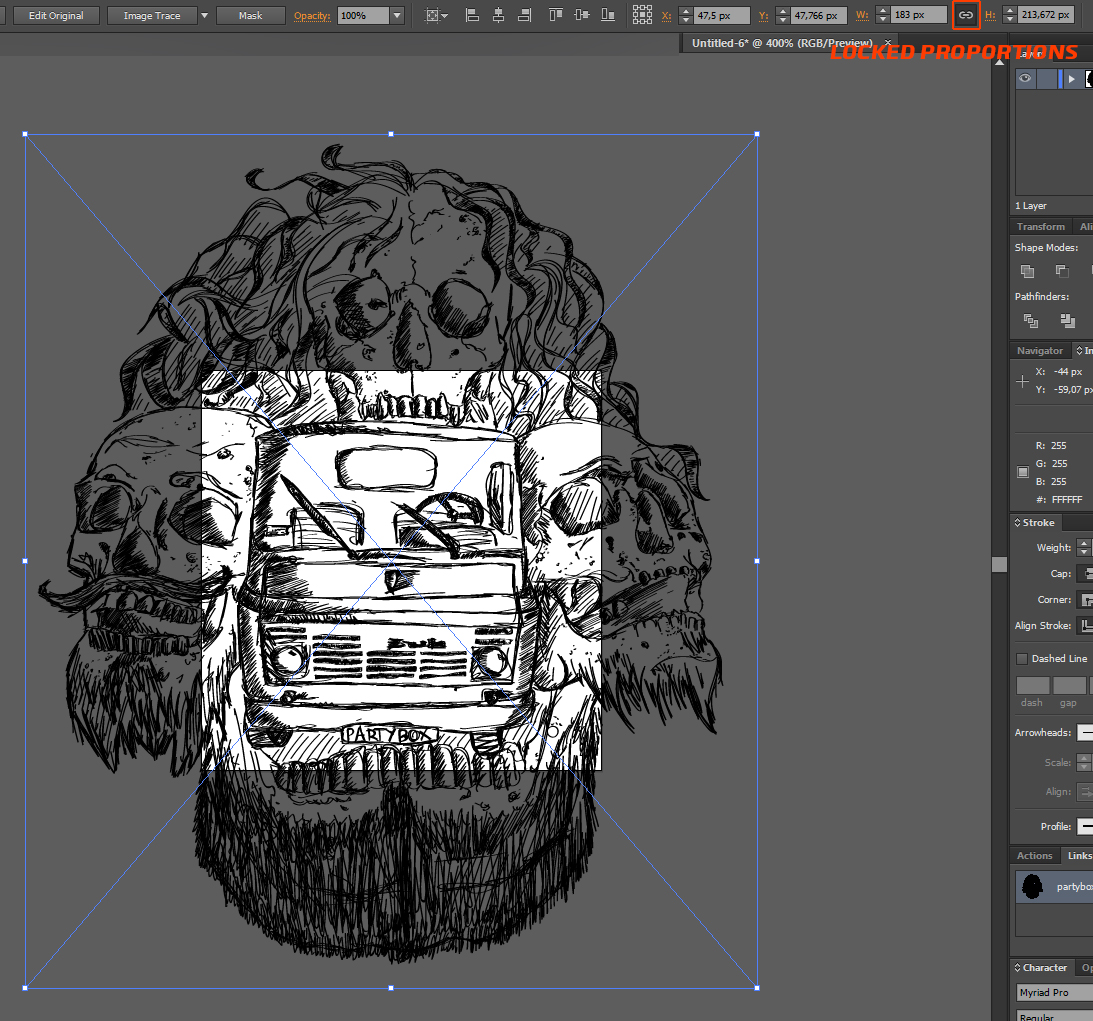
And now:
Set width or Height of Your's artwork to the longest edge of Artboard. For Example:
If Artboard should have let's say 100x100px and Your artwork have 187x345px, You need to type in in height: 100px, and then width will be changed automaticaly by its own basing on proportions. That's all.
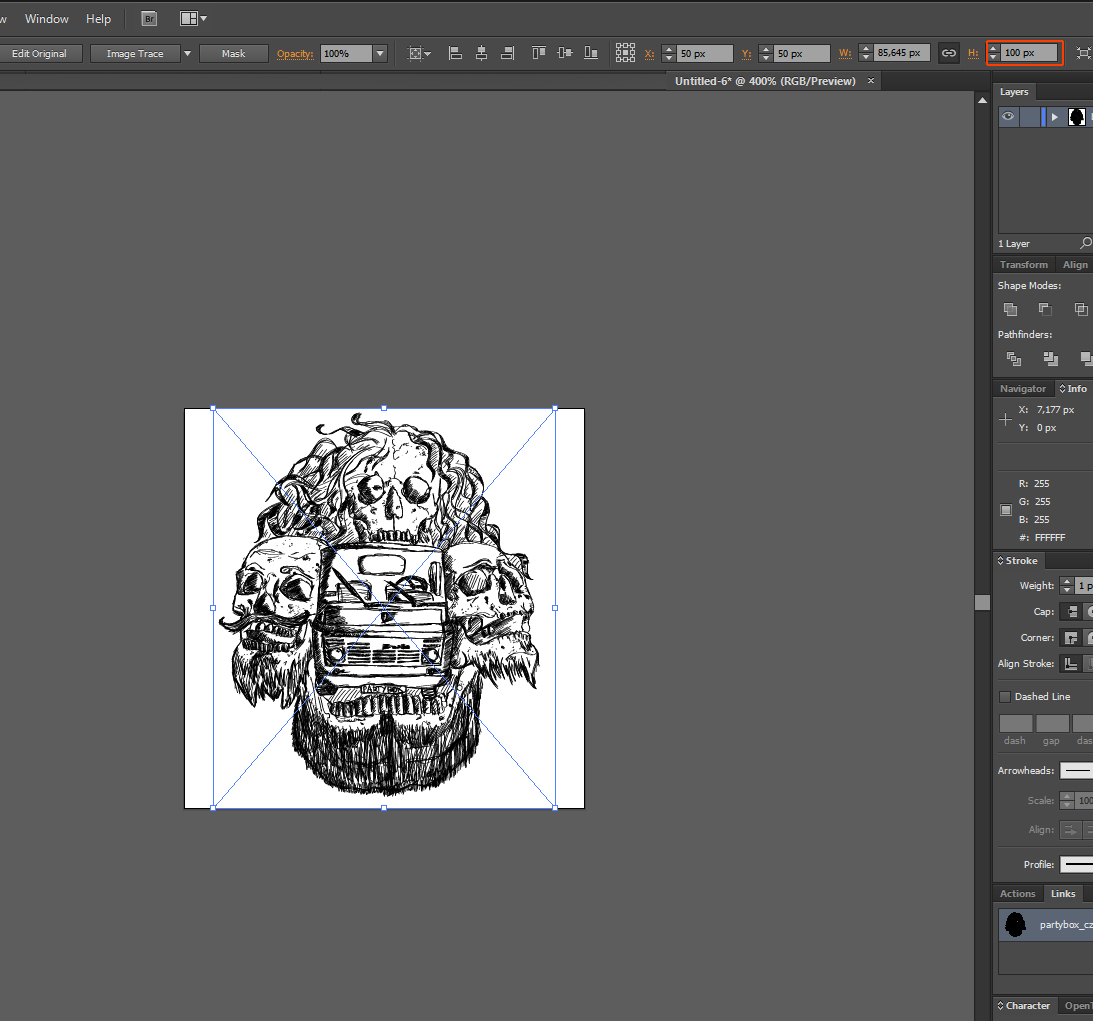
Copy link to clipboard
Copied
thanks a lot for the help!
Find more inspiration, events, and resources on the new Adobe Community
Explore Now