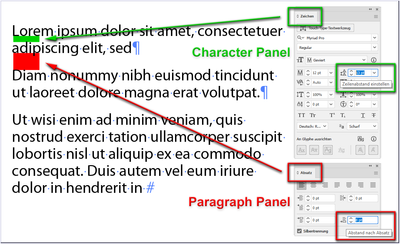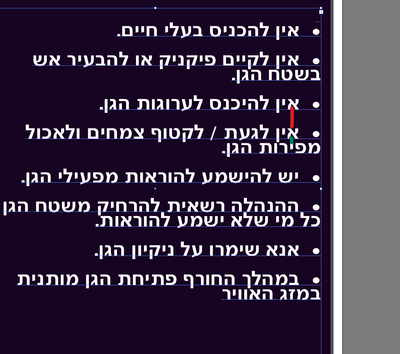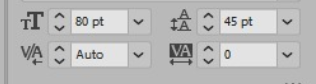- Home
- Illustrator
- Discussions
- How to increase space between lines *on the same s...
- How to increase space between lines *on the same s...
Copy link to clipboard
Copied
Please look at the image.
Sorry i didn't find search words for this at google.
english isn't my native language.
*the leading button doesnt help for this.
 1 Correct answer
1 Correct answer
Hi @danezeq
this is not possible in the Characters Panel alone. You also need the Paragraph Panel.
Try to do the same (sorry for my German UI)
Explore related tutorials & articles
Copy link to clipboard
Copied
My suspicion, since it shows on bullet items with more than one line, is that the culprit is in paragraph style specifications.
Whether it's within Illustrator itself, or, if the text has been placed from another computer application, the source application for the copy, I'm pretty confident that you'll find the leading/line spacing setting that's crashing your type in your example above.
Hope this helps,
Randy
Copy link to clipboard
Copied
i think i've been misunderstood
i need to control over the green space and the red space separately
Copy link to clipboard
Copied
Try increasing the leading to 60 (you can type it in). I suspect that your problem is caused by a leading value that is too much smaller than the font size.
Copy link to clipboard
Copied
Hi @danezeq
this is not possible in the Characters Panel alone. You also need the Paragraph Panel.
Try to do the same (sorry for my German UI)
Copy link to clipboard
Copied
Thanks!
that's exactly what i was looking for.
and i love german, though still don't speak and read it 🙂
Copy link to clipboard
Copied
Hi @danezeq
Typical Leading is Typesize plus two, but can be varied. Overlapping is not okay. Start by changing the leading from 45 to 82 in the Character panel, then adjust.
~ Jane
Find more inspiration, events, and resources on the new Adobe Community
Explore Now