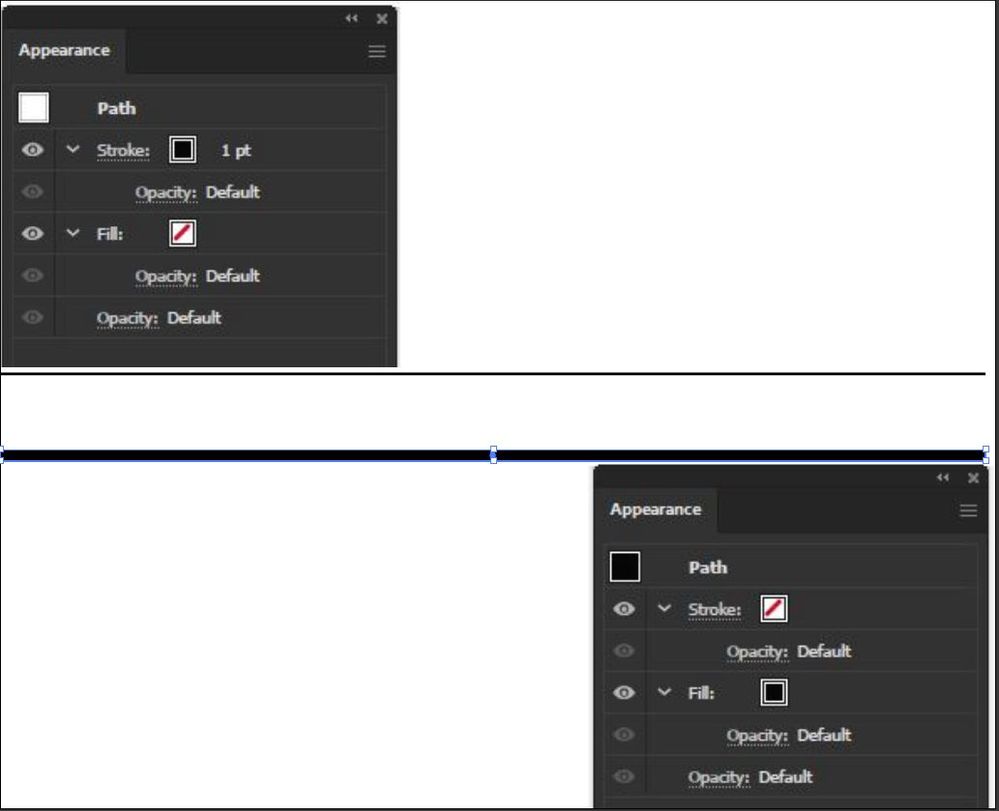- Home
- Illustrator
- Discussions
- Re: How to join 2 lines to create a shape
- Re: How to join 2 lines to create a shape
Copy link to clipboard
Copied
I have created to lines that will join together to create a shape but I can not figure out how to joins the lines. I want to be able to create a fill for the shape. I have Drawn it out 2 different ways and I still can not figure it out. I have attached the file.
 1 Correct answer
1 Correct answer
muggednyc,
As I (mis)understand it, you have two stroked open paths, each having an end Anchor Point on a segment of the other.
If that is the case, you can turn them into one stroked closed path with the desired fill in the following simple insane way;
1) Select both paths and apply Pathfinder>Divide;
2) Reapply the stroke;
3) Apply the desired fill.
You will have more than a wee bit more Anchor Points than you started with.
Explore related tutorials & articles
Copy link to clipboard
Copied
If you want to fill the inside, use live paint or the shapebuilder. If you want to have the back as a shape, expand the strokes (Object > Path > Outline stroke) and use the pathfinder panel (top left button)
Copy link to clipboard
Copied
Thank you for the reply but none of those worked I outlined the stroke in the second shape in the file but when I merge them in pathfinder the merge but I can not change the inner fill color of the shape.
Copy link to clipboard
Copied
Please show that. Please make a screenshot as a PNG or JPEG (no PDF).
Copy link to clipboard
Copied
I can't see your coolS.pdf, says preview not available, so a bit in the dark here, but if you have STROKES (you say lines, I'm not sure how you created them), you can select the end anchor points and select join (ctrl-J on PC [probably Cmd-J on Mac]).
Copy link to clipboard
Copied
I can send you the file if that helps
Copy link to clipboard
Copied
no thanks. do you have strokes? or do you have a four sided shape (fill) that approximates to a line?
Copy link to clipboard
Copied
muggednyc,
As I (mis)understand it, you have two stroked open paths, each having an end Anchor Point on a segment of the other.
If that is the case, you can turn them into one stroked closed path with the desired fill in the following simple insane way;
1) Select both paths and apply Pathfinder>Divide;
2) Reapply the stroke;
3) Apply the desired fill.
You will have more than a wee bit more Anchor Points than you started with.
Copy link to clipboard
Copied
Muggednyc, using the shapes with the outline strokes, add a fill rectangle behind.
Next, select and Object>Live Paint>Make.
Recolor as you wish.
Expand Live Paint.
Pathfinder> Unite same colors.
K
Find more inspiration, events, and resources on the new Adobe Community
Explore Now