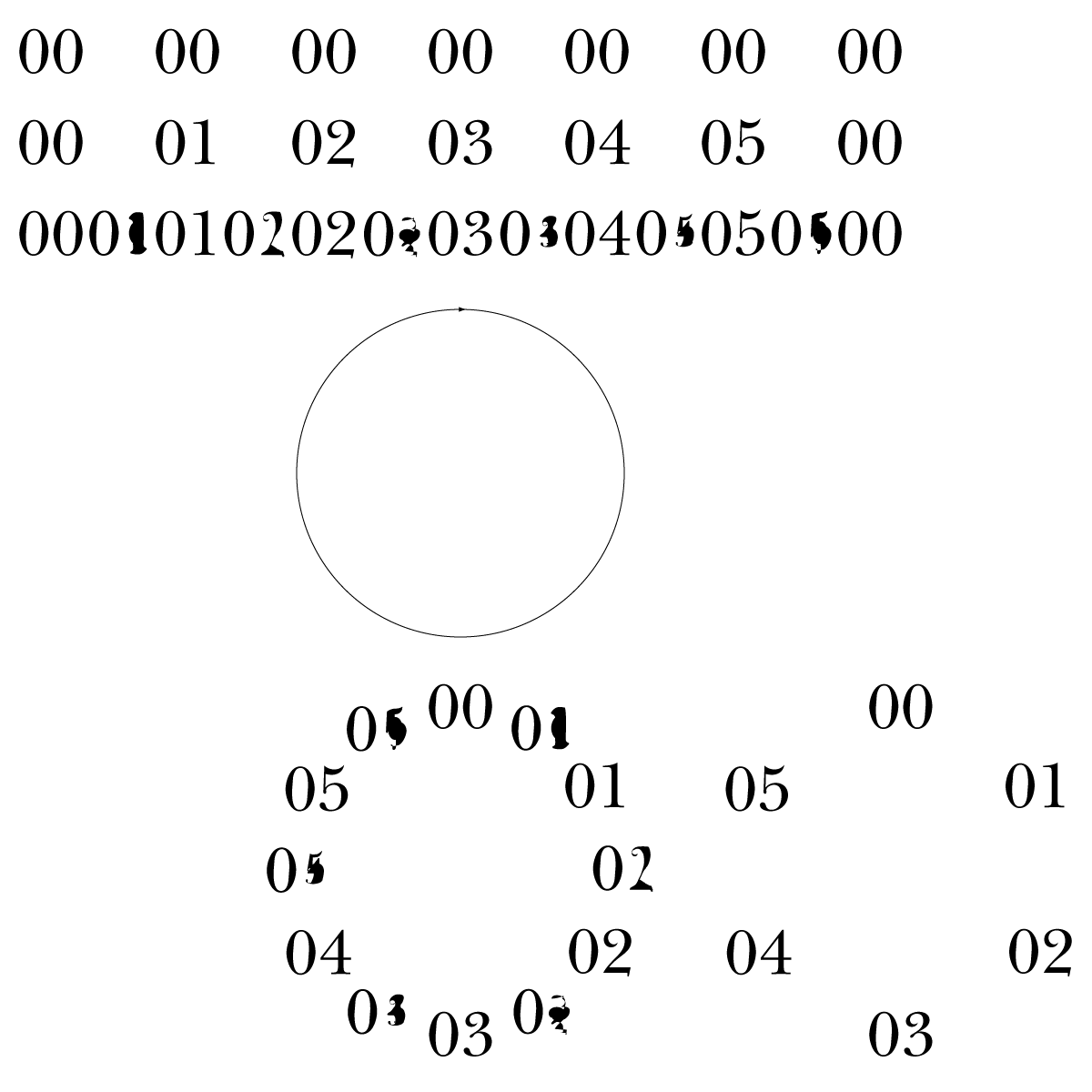- Home
- Illustrator
- Discussions
- How to put numbers around a circle "horizontally"?
- How to put numbers around a circle "horizontally"?
Copy link to clipboard
Copied
I have experimented with the type on path function, but I cannot figure this out.
I want to put numbers 00 to 49 around a circle, and all numbers should follow the circle vertically. It's hard to explain, so I've made an example for number 01 to 04:
Any idea how to accomplish this? 🤔
 1 Correct answer
1 Correct answer
Andreas, hi.
To put numbers 00 to 49 around a circle here are the steps I used.
Basically, I used Text on a path and Effects>Transform. All text is live.
Draw a circle. Stroke Color None, Fill Color None.
With the Line Tool, Draw a stroke line.
Align your line inside circle and align center.
With Type on Path Tool, Click on line. I typed in 00 for placeholder text. I used Myriad Pro 14pt, Paragraph is Center aligned
With White arrow tool, adjust both Handles to the ends.
Type>Type on a Path>Type Opti
...Explore related tutorials & articles
Copy link to clipboard
Copied
Copy link to clipboard
Copied
Andreas, hi.
To put numbers 00 to 49 around a circle here are the steps I used.
Basically, I used Text on a path and Effects>Transform. All text is live.
Draw a circle. Stroke Color None, Fill Color None.
With the Line Tool, Draw a stroke line.
Align your line inside circle and align center.
With Type on Path Tool, Click on line. I typed in 00 for placeholder text. I used Myriad Pro 14pt, Paragraph is Center aligned
With White arrow tool, adjust both Handles to the ends.
Type>Type on a Path>Type Options, Change to Center.
Select both your circle and Type on a Path. Group.
Effect>Transform. Here on my settings. (360/50=angle 7.2) need 49 copies.
Expand Effect>Transform.
I ungrouped x2
Type in your numbers.
As you can see, the left side, the numbers are upside down.
So, Select numbers 26-49, Type>Type on a Path>Type Options, Check Flip.
K
Copy link to clipboard
Copied
When you said you wanted the digits to be horizontal, did you mean like this???
If so, these are the steps I used.
For the most part, same steps as above example.
The big difference is I made a “Text Symbol” as placeholder. It’s text on path.
Transform. Expand Transform
Reset Symbol
Unlink Symbol
Type in your text.
Edit: As you can see, the digits are evenly distributed around a radial, just without the rotation
K
Copy link to clipboard
Copied
Thanks for your input, highly appreciated! 👍
This is exactly what I want, except that all numbers should be readable on the left side. So no Flipping. 😃
Copy link to clipboard
Copied
This is exactly what I want, 😃
By @Andreas Carlsson
Then you will find a faster method of generation in my video.
Copy link to clipboard
Copied
@kphotopage Hi! Just came here to thank you!! That was exactly what I was looking for.
Copy link to clipboard
Copied
Get ready! An upgraded Adobe Community experience is coming in January.
Learn more