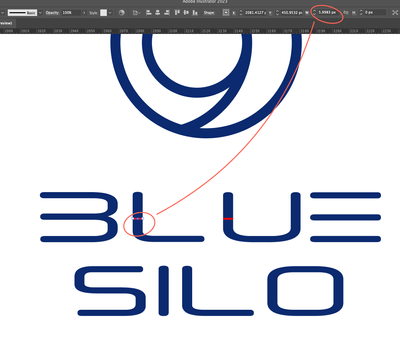- Home
- Illustrator
- Discussions
- Re: How to rescale group based on a section
- Re: How to rescale group based on a section
Copy link to clipboard
Copied
Hi all, AI 27.4.1 on MacOS 10.15.7 here.
I would like to resize the group of word Blue Silo (see below) so that the width of "L" or "U" become exactly 6px. Is there a way to rescale object or group based on a section? Sorry I am not sure if I explain clearly but basically I want to match the width of the stems to the line weight of the logomark.
much appreciated,
Wut S.
 3 Correct answers
3 Correct answers
You could try the Offset path functionality. It will make the stem thicker.
Or do you want to use the thickness of the stem and scale proportionally? In that case you could measure it and then scale with percentage. After doing the math.
Who's going to know except you?
But if you need to change (without redrawing with actual easily editable strokes) the only way is scaling:
6x100 (for percent)/5.9983 = 100.0283%
Wut,
I believe the simplest way is as follows:
1) Select the whole Group Blue Silo,
2) Object>Transform>Scale, then insert the following in the Uniform scale box: 600/5.9983% and press Enter,
3) Reposition the Group if needed.
This will increase everything by the quotient 6/5.9983 which will bring the with of L/U up to exactly 6px.
The use of 600, or 100 x 6, is because the scaling works in percent.
Illy (job description Adobe Illustrator) can make such calculations for you, fully/even
...Explore related tutorials & articles
Copy link to clipboard
Copied
You could try the Offset path functionality. It will make the stem thicker.
Or do you want to use the thickness of the stem and scale proportionally? In that case you could measure it and then scale with percentage. After doing the math.
Copy link to clipboard
Copied
Thank you Monika! I ended up using the percentage per all of your suggestions.
Copy link to clipboard
Copied
Who's going to know except you?
But if you need to change (without redrawing with actual easily editable strokes) the only way is scaling:
6x100 (for percent)/5.9983 = 100.0283%
Copy link to clipboard
Copied
Thank you!
Copy link to clipboard
Copied
Wut,
I believe the simplest way is as follows:
1) Select the whole Group Blue Silo,
2) Object>Transform>Scale, then insert the following in the Uniform scale box: 600/5.9983% and press Enter,
3) Reposition the Group if needed.
This will increase everything by the quotient 6/5.9983 which will bring the with of L/U up to exactly 6px.
The use of 600, or 100 x 6, is because the scaling works in percent.
Illy (job description Adobe Illustrator) can make such calculations for you, fully/even more accurately than you can do it by inserting calculated values, and she is always eager to help.
Edit: I just posted after seeing the screenshot, then read the answers by Monika and Met.
And with this small number, (6px) no one will be able to detect a difference.
Copy link to clipboard
Copied
Thank you for your thorough response!
Copy link to clipboard
Copied
For my part you are welcome, Wut.
Find more inspiration, events, and resources on the new Adobe Community
Explore Now