- Home
- Illustrator
- Discussions
- Re: How to resize artboard in Adobe illustrator so...
- Re: How to resize artboard in Adobe illustrator so...
Copy link to clipboard
Copied
Hello,
I am new to Adobe Illustrator. I made a poster with it in for A0 paper size at 841 × 1189 millimeters or 33.11 × 46.81 inches. I would like to make the same poster as A3, A4 also but I can´t. When I resize the original then it only changes 1st layer / artboard. All other 4 layers remain large.
Do I have to drag everything to place manually for each resizing?
Is there a way to do it all at the same time with one click?
Is there a way to save finished artboard in different sizes in the beginning so that resizing is not needed?
Thank you so much for your help.
BR,
Liis
 1 Correct answer
1 Correct answer
If it is just to "resize" the poster, so that you have a true A4, create a new Illustrator file with an A4 art-board. Place the original Illustrator (linked) and size as required.
Each time you make a change to the A0 poster, and you open afterwards the A4 (or A3) poster, the placed Illustrator file gets updated.
And as you can have many art-boards in one file, you can make many sizes in one file.
I use that technique when doing exposition panels and the people also want this printed as A4 paper sh
...Explore related tutorials & articles
Copy link to clipboard
Copied
you could jsut group it scale it and copy to new artboards, but i'd probably make sure you have enough bleed to cater for all the sizes, then output a pdf and place that into a new document on the artboards at various sizes, or into an InDesign doc for the different page sizes and output again to pdf.
you can always go back to the original and output again with any amendments.
Copy link to clipboard
Copied
You dio not need to output to PDF first. Place the Illustrator file and you're done.
Copy link to clipboard
Copied
Ah yes, I guess i go the pdf route, as I usually have pdf compatibility turned off in my ai files for anything complicated, as its slows down my workflow more than the export to pdf just when you want to update. Maybe a new computer would fix that! ![]()
Copy link to clipboard
Copied
1. create the artboards which you need using Artboard tool.
2. Select your artwork. You can "draw a rectangle" around your artwork by Selection Tool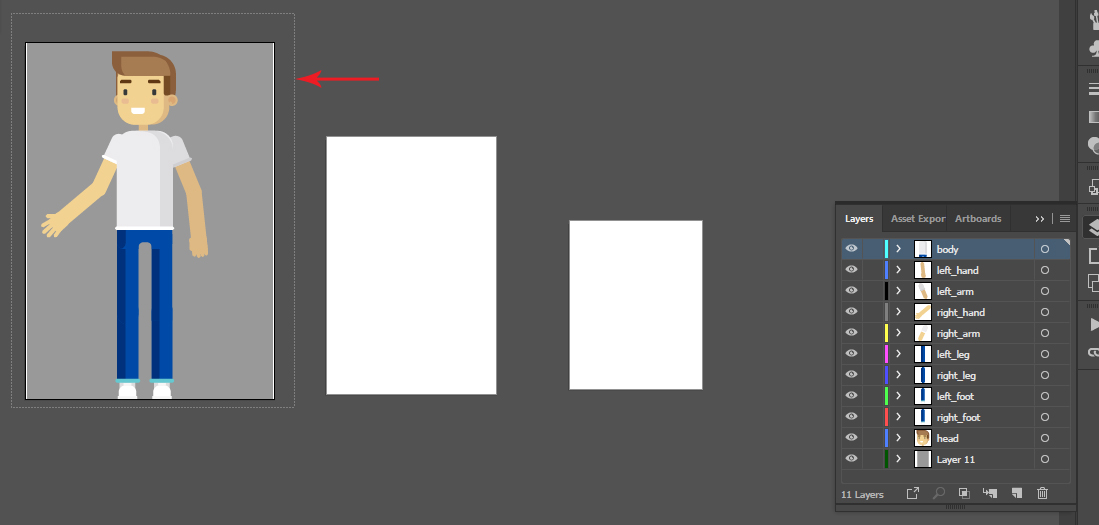
or open the Layers panel and select all layers there
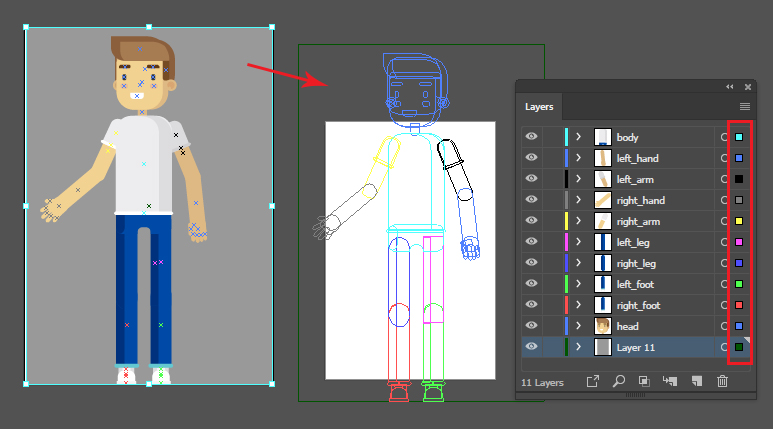
Click on the cells to the right to the circles. All selected layers will move, scale etc. together.
Move them keeping ALT button pressed to copy. Scale as you need.
Copy link to clipboard
Copied
If it is just to "resize" the poster, so that you have a true A4, create a new Illustrator file with an A4 art-board. Place the original Illustrator (linked) and size as required.
Each time you make a change to the A0 poster, and you open afterwards the A4 (or A3) poster, the placed Illustrator file gets updated.
And as you can have many art-boards in one file, you can make many sizes in one file.
I use that technique when doing exposition panels and the people also want this printed as A4 paper sheets. To pass on to the printer a nice PDF, sized to the print size, I link my original file(s) and scale to size (with corresponding bleed and what else is required). This makes the inevitable last minute changes work without to much stress.
For those literate in Indesign: It works the same. You can place Indesign files and Illustrator files as you wish.
Copy link to clipboard
Copied
There is also a possibility to create symbols (windows->symbols). But that will flatten your layers.
And it is thought to be used for other purposes. 🙂
Copy link to clipboard
Copied
Yeah, absolutely you can resize all artboard at once watch here:
https://www.youtube.com/watch?v=NoPungS8KXI
Copy link to clipboard
Copied
Find more inspiration, events, and resources on the new Adobe Community
Explore Now

