- Home
- Illustrator
- Discussions
- Re: How to solve this flattening issue?
- Re: How to solve this flattening issue?
Copy link to clipboard
Copied
I'm using Illustrator 19.2.1 on a Windows 7.
It's a catalog, in an .AI file. It consists of artboards with vector backgrounds (small watch parts in strokes) and placed .TIFF images of watches (transparent at endings where there's no graphic). Both examples are shown in my attachments 1 and 2. And you can see the design in Illustrator in my 3rd attachment.
The issue: When I print the .AI to PDF (both high-res CMYK for the printhouse + mid-res RGB for the web version of the catalog), the flattening works in a way that the elements of the background (watch parts) show up on top the watch images. This is visible in my attachment 4 - the background elements are on the watch straps.
I've tried different settings, flattening and overprint options, converting the TIFFs to PSD, searched and studied forums, but nothing helped. Please help me to solve this issue. Any idea will be very appreciated!



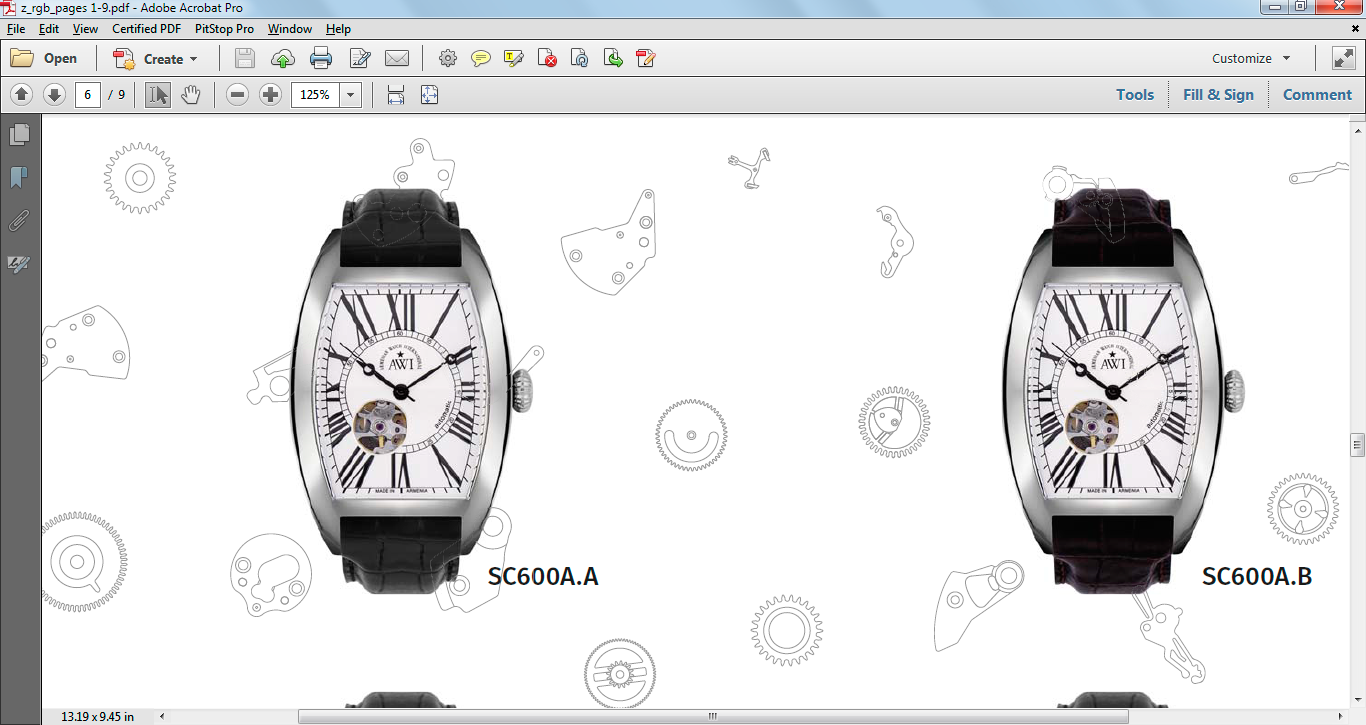
 1 Correct answer
1 Correct answer
Here are a few tips if you want to try to remove the vector behind the watches;
In photoshop, save your image with a clipping path and save the file as a .psd. If there is no saved Photoshop path, you can select pixels then save the selection to make one.
Place the .psd into Illustrator, select Options, Do not link. This will place the clipping path into the layers panel, where you can copy it to a new layer and use it to remove the vectors. (You can place a linked .psd in another layer if you wan
...Explore related tutorials & articles
Copy link to clipboard
Copied
Which PDF preset do you use when save the document?
Copy link to clipboard
Copied
Actually I print it to PDF, not save.
For the printhouse, I use a ".joboptions" file which they provided to select in "Adobe PDF Conversion Settings" in the Advanced mode of the print dialog.
For the web version, I customize the Default print preset to make the PDF have less DPI (300 instead of 600) and make a few changes to Color Management.
But anyways, I try many-many options and variants, and nothing helps.
Copy link to clipboard
Copied
I assume that those lines are not on top of the watch, it's just very bad stitching.
Why do you print to PDF?
Copy link to clipboard
Copied
Well because the printhouse requires printed PDF.
And for the web version also, the printed PDF is better: it has less file size without losing much quality.
Can't you please note a workaround method to print PDF without letting the background details come to front?
Copy link to clipboard
Copied
You can usually make the stitching lines vanish in Acrobat or Reader by changing your preferences to Page Display> Smooth line art (off). If you zoom in on the lines, and they don't get any bigger, that confirms they are stitching lines. They won't show up in your printed piece. Your printhouse requirement for a printed PDF (probably to force flattening) might be out of date, I would ask them. A PDF saved from Illustrator with layers and transparency intact would probably eliminate the stitching lines.
To make a smaller size PDF, save as an optimized PDF from Acrobat.
If you converted the background art to a raster image, that would also eliminate the stitching lines, but I don't recommend doing that.
Copy link to clipboard
Copied
Thanks a lot! ![]()
I've tried the Acrobat's Preferences' "Page Display> Smooth line art (off)" trick and made even "Smooth Images (off)", and the unwanted elements disappeared! So I assume this is just a problem in rendering the document.
Regarding the printhouse print-to-pdf requirement, I fully agree, but this is what we can have in the region ![]() ...
...
Thanks also for the workaround of creating an optimized PDF by saving from Acrobat.
But please see that disregarding the Acrobat fix, any PDF flipbook generating tool (for web) I use, it leaves these disgusting elements on top...
Thus, if no new answers help to totally eliminate the issue without Acrobat Preferences tuning, I will select yours as the correct answer.
Copy link to clipboard
Copied
The reason I don't recommend converting the background to an image is because it will probably increase the file size. Also, you would need to keep it at a very high res to match the printing quality you have from the existing vector background. This should fix the stitching for the web PDF, however, when you down sample the web pdf, the background might get too low res. Another option might be to use the clipping mask from the watches to remove the parts of the vector art that are behind the watches. I think that's possible, just don't ask me for step-by-step instructions.
Copy link to clipboard
Copied
Luke Jennings wrote:
The reason I don't recommend converting the background to an image is because it will probably increase the file size. Also, you would need to keep it at a very high res to match the printing quality you have from the existing vector background. This should fix the stitching for the web PDF, however, when you down sample the web pdf, the background might get too low res.
Yes, absoletely...
Regarding the clipping mask solution, now I will experiment with it. Thank you!
Copy link to clipboard
Copied
Here are a few tips if you want to try to remove the vector behind the watches;
In photoshop, save your image with a clipping path and save the file as a .psd. If there is no saved Photoshop path, you can select pixels then save the selection to make one.
Place the .psd into Illustrator, select Options, Do not link. This will place the clipping path into the layers panel, where you can copy it to a new layer and use it to remove the vectors. (You can place a linked .psd in another layer if you want).
Select the vector art and expand and group it. Now you can use Pathfinder and the clipping path to divide the objects below. The problem is the clipping path and selected vectors will have a fill of none, making them hard to select and delete, to get around this, fill the clipping path with an odd color before using Pathfinder, then select same fill color to delete the path and everything below it. There are probably easier ways to do this, and it's usually completely unnecessary, but you have a non-typical scenario.
Copy link to clipboard
Copied
Thanks a lot!
Find more inspiration, events, and resources on the new Adobe Community
Explore Now

