- Home
- Illustrator
- Discussions
- Re: How to unite two 3D objects into one?
- Re: How to unite two 3D objects into one?
Copy link to clipboard
Copied
Good day,
I'm trying to unite two 3D objects into one 3D space. So when I extrude and bevel it, it will act just like one object. How can I do this? Any help is appreciated
Thanks
 3 Correct answers
3 Correct answers
tomášd23022536 schrieb
So there is no posibility of uniting it after applying the 3D effect?
No real 3D unification.
But of course you can expand the appearance and then just edit the paths.
Few years late, but this came up when i was searching for an answer to this problem, so thought i'd add a reply for others.
Select the objects, then Object > Compound Path > Make. Then extrude and they behave as one object when fiddling with 3D settings.
actually I printed it just fine as one object moved and all once exported as an .obj file its considered one object.
Explore related tutorials & articles
Copy link to clipboard
Copied
THis is only possible when you first group the objects and then apply 3D extrude & bevel
Copy link to clipboard
Copied
And can't it be done in Photoshop?
Copy link to clipboard
Copied
That depends on what you are trying to achieve. Maybe if you posted a screenshot. If you have two elements and you are putting them on top or next to each other, etc., and you want to make them appear as one, you could get rid of any element that you don't want to see in Photoshop via a mask, cloning, etc. But if you want two shapes to act and truly extrude as one, the best thing would be to group or unite them before adding the 3D effect. So if you can show us, that would help answer your question.
Copy link to clipboard
Copied
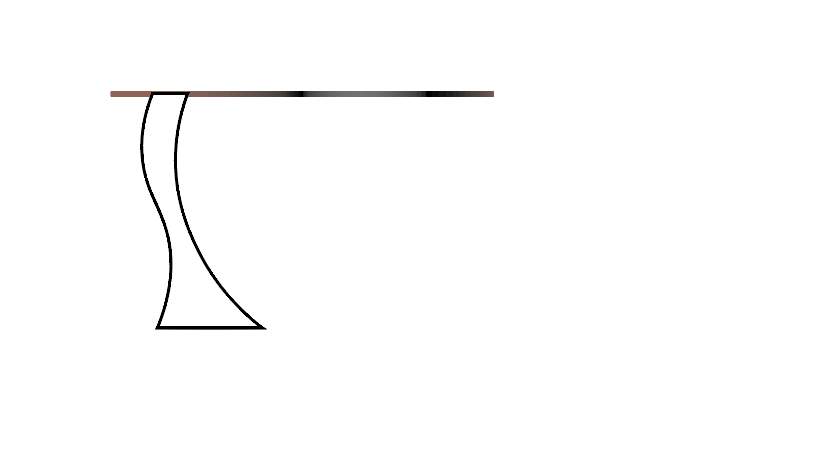
Thanks for the answers.
This is the case. I'm trying to put it on top of each other. I already extrude and beveled them.
Copy link to clipboard
Copied
Well, there are 3 ways to go about this and 3 different looks:

So depending on what you want would depend on what steps you would take. From the image you are showing, no extrude or bevel is apparent, so it still isn't clear what you want to achieve.
Copy link to clipboard
Copied
I want it into one piece and I put 3D effect on it, I just rotate it like that, so I could see it from the front and possibly put it in one piece and on top of each other.
Copy link to clipboard
Copied
If you want it in one piece, then shapebuilder is the way to go. IF you want to rotate it after the effect has been applied, make sure to go to the appearance panel to do so. If you go to the rotate tool, because the 3D tool is just an effect, the way it is applied will change.
Copy link to clipboard
Copied
So there is no posibility of uniting it after applying the 3D effect?
Copy link to clipboard
Copied
tomášd23022536 schrieb
So there is no posibility of uniting it after applying the 3D effect?
No real 3D unification.
But of course you can expand the appearance and then just edit the paths.
Copy link to clipboard
Copied
Illustrator 3D is actually an effect and not real 3D. So we have some limitations.
If you need it to be multi colors (enclosed an image) you will need to do separate objects and combine it later.

Copy link to clipboard
Copied
Illustrator 3D is actually an effect and not real 3D.
To avoid misinformation, Illustrator's 3D Effect's being implemented as a "live effect" has nothing to do with whether it is "real 3D".
3D Effect is a subset of the functionality of discontinued Adobe Dimensions, which does use "real 3D" geometry. The fact that Adobe wanted to implement it as a "live effect" had to do with its inability to do things like contain multiple 3D transformations in a single model. So you can't, for example, contain a revolve and an extrusion in the same 3D space model, or even multiple objects at different orientations. So it's basically a "one 3D object type and one 3D orientation per model" implementation. Dimensions could do all of that and a lot more.
But that doesn't mean 3D Effect is not "real 3D." Being a "live effect" just means that the model is rebuilt and re-rendered on-the-fly if you edit the base paths (like any other "live effect" in Illustrator). Conceptually, any 3D modeling program is an "effect" in that it renders to a 2D graphic and even does so on-the-fly as you edit the base shapes.
The "claim to fame" of Dimensions (and therefore 3D Effect) is that it differs from most 3D modelers in that its intent was to render as vector objects normal to PostScript, not as raster images. It actually renders as scalable vector artwork, including creating path blends to render shading. Although some other commercial-illustration 3D programs can also render to vector artwork, they usually do so in the form of triangular facets, not as blends, which obviates much of the scalability advantage of vector artwork anyway.
It was a pity to sacrifice the much larger functionality of Dimensions just to implement a small piece of it into Illustrator. I would have much preferred to have seen Dimensions simply bundled with Illustrator as a separate module (and said so at the time).
If you need it to be multi colors (enclosed an image) you will need to do separate objects and combine it later..
You can, indeed, extrude, revolve, or bevel paths of different colors in one model with 3D Effect, by containing multiple base paths in a group. But they will all be transformed in the same way:
JET
Copy link to clipboard
Copied
Few years late, but this came up when i was searching for an answer to this problem, so thought i'd add a reply for others.
Select the objects, then Object > Compound Path > Make. Then extrude and they behave as one object when fiddling with 3D settings.
Copy link to clipboard
Copied
Well, I lined everything up and and grouped the objects, all of them have to have a 3D effect applied in order to use the Asset Export panel, select obj as the file type. Before printing the file, I had to use software to export is a 3D print file, and that is how I designed this as a print file.
Copy link to clipboard
Copied
Nice! You did the base objects in Illustrator and then printed that - thanks for showing. I like it.
Copy link to clipboard
Copied
I made the teardrop/paisley shapes with a brush I made. Expanded them an added an overlapping stroke. I grouped the expanded objects, made a copy, by pasting in back. Isolated the copy and merged them and released the compound path to create the base. Added a 12 point outer stroke to the base and gave it a 3d effect of being an eighth inch tall. Cha the color of the base so you can tell the difference between objects. Set the 3d view to front or top, as if you're looking top down view. I set the shortest tower to 1.5 inches and set top down view. Here the different color of the base is helpful. The second tower was set to 3 inches top down vie. And the tallest of the three towers set to 4.5 inches top down view.
it was important that the towers were not moved from their original position to the base. Opened the asset export panel, added the assets as a group and exported to an obj file. I haven't tested the Creality slicer/ print interface to see if it can open an obj file. The Cura slicer/print interface will open an obj file at 1/10th scale, so I scaled it up and saved as a 3mf file for the Creality interface and printed it.
Copy link to clipboard
Copied
I was looking into this today and could not get it to work even with the responses here untill i tired one easy thing...
so i had a retangular "tube" 3d object but i needed it to have a top on only 1 side but couldt figure out how untill i made a second object at at the thickness and shape i needed ... turned the first objects rotation to perfect 0-x,0-y,0-z, placed the other shape with the same rotation settings and "Grouped" the two. I then opened up asset export and placted the now 1 object into that for export.. it worked!
i dont know if this will help others with how thier trying to combine objects that need to be seperated when extruding but I hope it helps at least 1.
Copy link to clipboard
Copied
It will export them together, but when you import that into a 3D application, you will be able to move them apart. They are not fused
Copy link to clipboard
Copied
actually I printed it just fine as one object moved and all once exported as an .obj file its considered one object.
Copy link to clipboard
Copied
Create a 3D object in Adobe Illustrator, ensuring it has the desired shape and details. Once completed, export the object as a 3D model in a compatible format (such as .OBJ or .GLTF). Next, open Adobe Dimension and import the 3D model to refine its materials, lighting, and overall presentation. This process allows to unite two or multiple 3D objects into one.
Find more inspiration, events, and resources on the new Adobe Community
Explore Now
