- Home
- Illustrator
- Discussions
- Re: I cannot change color of vector object
- Re: I cannot change color of vector object
Copy link to clipboard
Copied
I bought an image from shutterstocks... But when I change a colour, it all turns in monochrome colour. My Ai (CS6) knowledge is very limited, so I do not know what to Google "How to..."
I would say that in a moment I change colour Ai understands that I colour in borders and all lines overlaps each other... However, I do not colour borders...
Image is very complex pattern and I believe it is somehow related with image production... The image does not appear as it looks like - everything is over layered with cut-outs of object above... But it is beyond my knowledge...
I have tried to ungroup but with same results...
Could you please explain how to manipulate this image? Thank you!

 1 Correct answer
1 Correct answer
Thank you all!
The 'Recolor art' method worked! Yahoooo!
With my knowledge in Ai I will not be able to do anything else with this image but at least I can change the color now!
Explore related tutorials & articles
Copy link to clipboard
Copied
Since this preview doesn't show how the image is built, it will be impossible to tell how to edit it.
Copy link to clipboard
Copied
If this helps, here is a print screan as I cannot uploud real image... This image consists of 1 layer that is divided in thons of paths and some Compound Paths...
Thanks a lot!
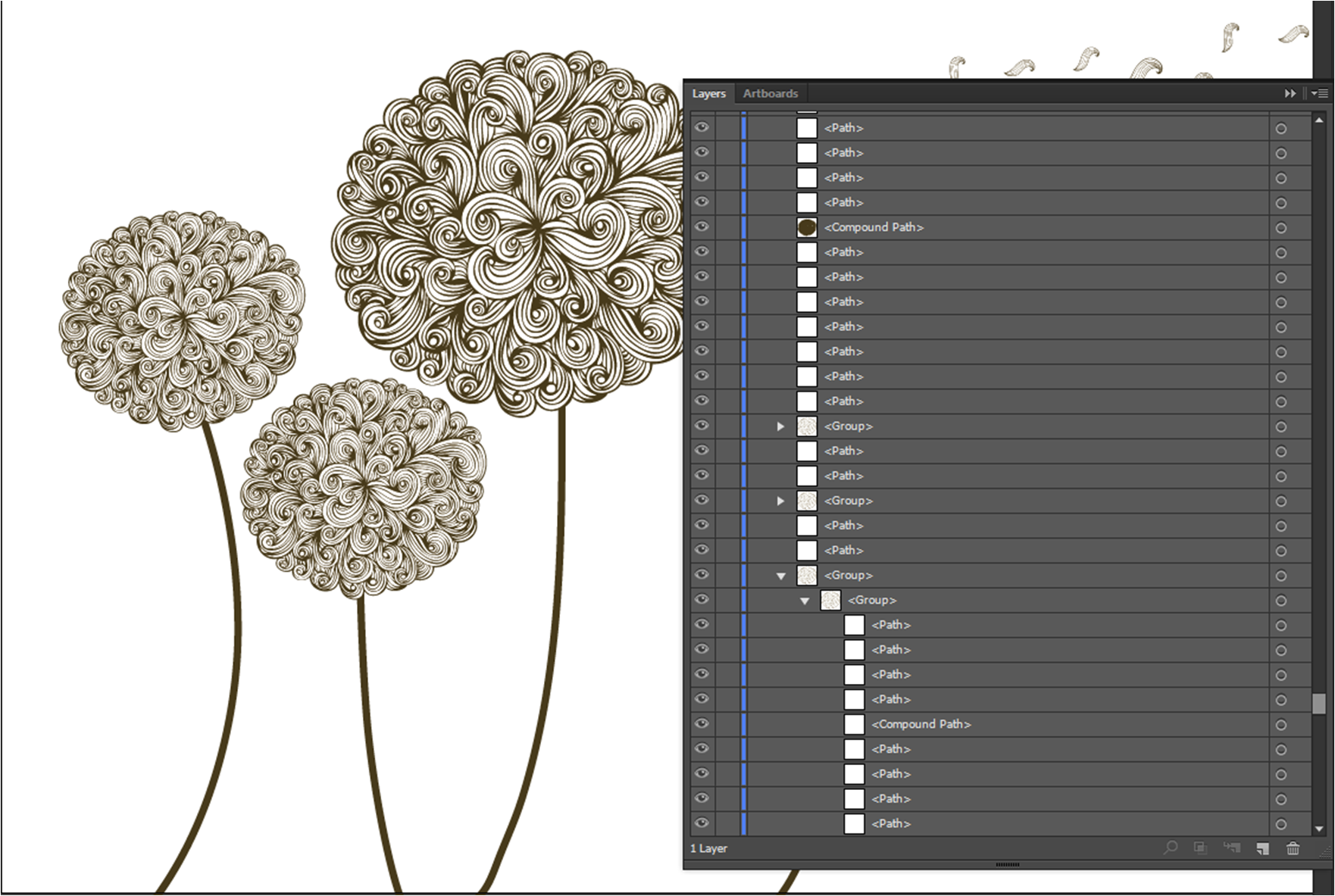
Copy link to clipboard
Copied
Zanja,
Before the PrintSceen, if you click on one of the swirls with the Direct Selection Tool and make sure that swirl is shown on the Layers panel (with a solid dot to the right), and if you also show the bottom of the Toolbox (with Fill/Stroke), and if you also show the Document Info panel (with Objects ticked, not Document), it may help helpers help you.
print screan
Now this could be interpreted in two ways.
Copy link to clipboard
Copied
What you can try is select all and then Edit > Edit colors > Recolor art.
But you need to read the manual on how to use it.
Copy link to clipboard
Copied
Zanjazanja,
Also, please explain step by step in full detail what exactly you do that is not working. Tell us the name of the tools, menus, panels, etc you are using and how. Your screenshot doesn't show anything out of ordinary and there is nothing selected so, we can't see the path/s you are trying to change. Also show the Appearance panel when somethihng is selected. As already mentioned, in the Layers panel selected items are displayed with a little square at the end of the last column next to the little circle - you can also click that spot to select an item.
Copy link to clipboard
Copied
The art must be made up of symbols and therefore you have o enter either isolation mode or use the method Monika mention Edit>Edit Colors> Recolor Art.
Copy link to clipboard
Copied
Thank you all!
The 'Recolor art' method worked! Yahoooo!
With my knowledge in Ai I will not be able to do anything else with this image but at least I can change the color now!
Copy link to clipboard
Copied
We need to see the art selectd and see the layers panel with all layers expanded so we can see all the objects in each layer.
Find more inspiration, events, and resources on the new Adobe Community
Explore Now
