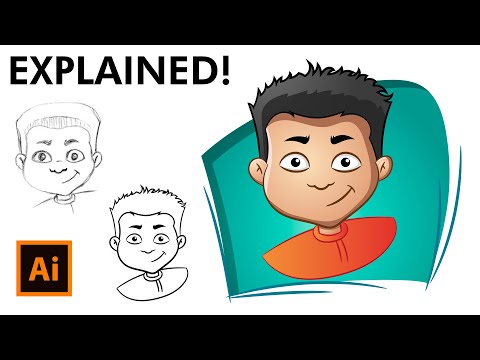- Home
- Illustrator
- Discussions
- Re: I don't know what I'm doing!!! Newbie. Trying ...
- Re: I don't know what I'm doing!!! Newbie. Trying ...
I don't know what I'm doing!!! Newbie. Trying to learn how to smooth paint brush lines
Copy link to clipboard
Copied
So I am trying to smooth out rough edges on this image I've drawn here using a custom brush. I followed this tutorial from youtube: Tutorial
I am very confused because when I use the smoother tool (under the pencil tool) all it seems to do is create more random lines on and around the area, which is not what I'm wanting. It may be sorta hard to tell by the picture, but if you zoom into her lips, the right corner of the lips are very jagged and there's also a part toward the bottom right of the whole picture where I guess the bush thickness got in the way somehow or something because it overlapped where her hair is still supposed to be. I hope I am making some sort of sense. Please let me know if you have any advice, it would be so greatly appreciated!
Explore related tutorials & articles
Copy link to clipboard
Copied
If you actually have a question about a specific situation, will be glad to answer. Better to zoom in on an area (the lip corner you mentioned) and ask us a specific question, showing us the before and after of your attempt. Please simplify your questions so we can figure out what yo ned in a reasobable amoutn of time.
This will get you a better response than expecting us to take the time to watch mutiple videos and try to decipher what you are asking. I have no idea how you want this to look, less vector points or moving something a certain way???
Copy link to clipboard
Copied
It was one video, I thought it could be nice for reference. I did try to screenshot zoomed in on the lips, I have no idea why it didn't work until tonight. It just wasn't working earlier. Most people have a zoom feature built into their computer though anyways. The question is pretty simple if you ask me. All I'm asking is how do you smooth out a paintbrush line. That's it. Thanks!!!!
Copy link to clipboard
Copied
The Smooth tool should not be creating random lines. Are you selecting just the path that you want to smooth and dragging over just that path?
If you double click the Smooth tool in the Tools panel, you can adjust the fidelity. You may want to drag the slider towards the right which will result in smoother paths.
You could also try selecting the path you want to smooth and choosing Objecty > Path > Simplify, and clicking on More Options so that you have more control.
Copy link to clipboard
Copied
So the first pic here is when I applied nothing to it, the next one was taken after I attempted using the smoother tool, set all the way to the right on the scale to as smooth as it can be on the scale, I didn't really notice anything. When I tried the path>simplifly method the third picture is what resulted. I think it looks a bit more choppy. Thank you so much for the advice, I must just be doing something wrong.
Copy link to clipboard
Copied
Oops, I messed up. The last two pics should be swapped. The one with the full lips is the one that I applied the simplify effect to.
Copy link to clipboard
Copied
Also, I just tried using the smoother tool again after selecting the direct selection tool because I didn't know before that I needed to do that. And it did start to have some kind of effect on it so that's good, but it was kinda a weird jagged effect, not smooth. And I did make sure it was all the way to the right on the smooth scale on the smoother tool.
Copy link to clipboard
Copied
That looks weird. Can you please select those strokes and show us the Appearance panel? Or isolate the lips in a new file and upload that to Dropbox or the like and post a link, so we can analyze your file?
Copy link to clipboard
Copied
It won't let me select individual strokes probably because of what that guy said to do in the tutorial :((
(select the whole layer>object>expand appearance>object>live paint>make>object>live paint>expand)
I don't know how to undo it, now when I click any stroke, it selects all of the strokes in the whole picture. I tried hitting release too and it didn't work. I am confused about what you mean when you say isolate the lips to a new file. I just don't know how you mean, like I'm assuming you're not talking about a screenshot because that is what I did, so I don't know how else to do it. If you're meaning can I copy and paste just the lips to a new ai file, and save that, I would be happy to but again, it wont't even let me select just one portion.
Copy link to clipboard
Copied
Probably everything is grouped. So if you are comfortable with uploading the file to Dropbox (or Google Drive or Creative CLoud), just do that and post the link in this forum. Please make sure that we can download your file.
Copy link to clipboard
Copied
Well I tried ungrouping everything :(( I can upload the file of this drawing but I don't know how to use dropbox.
I made a video though too on this other drawing I started (trying to start fresh) and I wanted to change the angle of her nose crease and it wouldn't let me becuase it's all grouped or something. Before I went down the whole live paint process (select the whole layer>object>expand appearance>object>live paint>make>object>live paint>expand), it had no trouble allowing me to manipulate angles of strokes.
I also tried ungrouping and it didn't do anything. I can make another one if need be to show that.
I couldn't figure out how to upload the screen recording so I uploaded it to youtube as unlisted, so whoever has the link should be able to view it>> https://youtu.be/EDlCLQ3r694
Thank you for your help:)
Copy link to clipboard
Copied
In your video it looks like you have expanded the strokes. Afterwards it won't be easy to edit them.
Please use these instructions to make your file available on Creative Cloud. Please make sure to go to the settings so we can synchronize the file respectively download it: https://helpx.adobe.com/illustrator/using/share-and-collaborate.html
If you know how to use wetransfer, please use that.
Copy link to clipboard
Copied
What does it look like if you remove the brush and just leave it as a stroked path?
Copy link to clipboard
Copied
I'm sorry I'm so new, I don't know what you mean exactly.
Copy link to clipboard
Copied
No need to apologize. We all started at the as newbies at one time.
To remove the brush, select the path.
At the bottom of the Brushes panel, click the Remove Brush Stroke icon.
In the Stroke panel, make sure that you have a stroke and that it has a width.
And make sure that the stroke has a color. There are several ways to do that. One way is to click on the Stroke icon in the Color panel so that it overlaps the Fill icon and choose a color.
Copy link to clipboard
Copied
Okay, I checked on the other stuff and I can send those screenshots as well, but I did notice that the option to remove the brush stroke is ghosted. I attached a screenshot. Do you know why this might be the case?
Copy link to clipboard
Copied
The brush has already been expanded.
Copy link to clipboard
Copied
Oh, wait but I thought that was the remove the brush stroke button
Find more inspiration, events, and resources on the new Adobe Community
Explore Now