- Home
- Illustrator
- Discussions
- Re: I need help figuring out how to align a few do...
- Re: I need help figuring out how to align a few do...
Copy link to clipboard
Copied
Hello!
I was wondering about one problem that I recently stumbled upon and I tried to figure out a solution, but unfortunately, I couldn't.
So here is my problem:
I want to align equally these 3 dots and the main circle without losing the positions they are currently in. I tried to experiment with the different options in the Align menu but nothing fixed my problem.
I will be really grateful if someone can help me with this because it's becoming a serious problem that I can't take care of.
Thank you in advance!
Here's the picture:
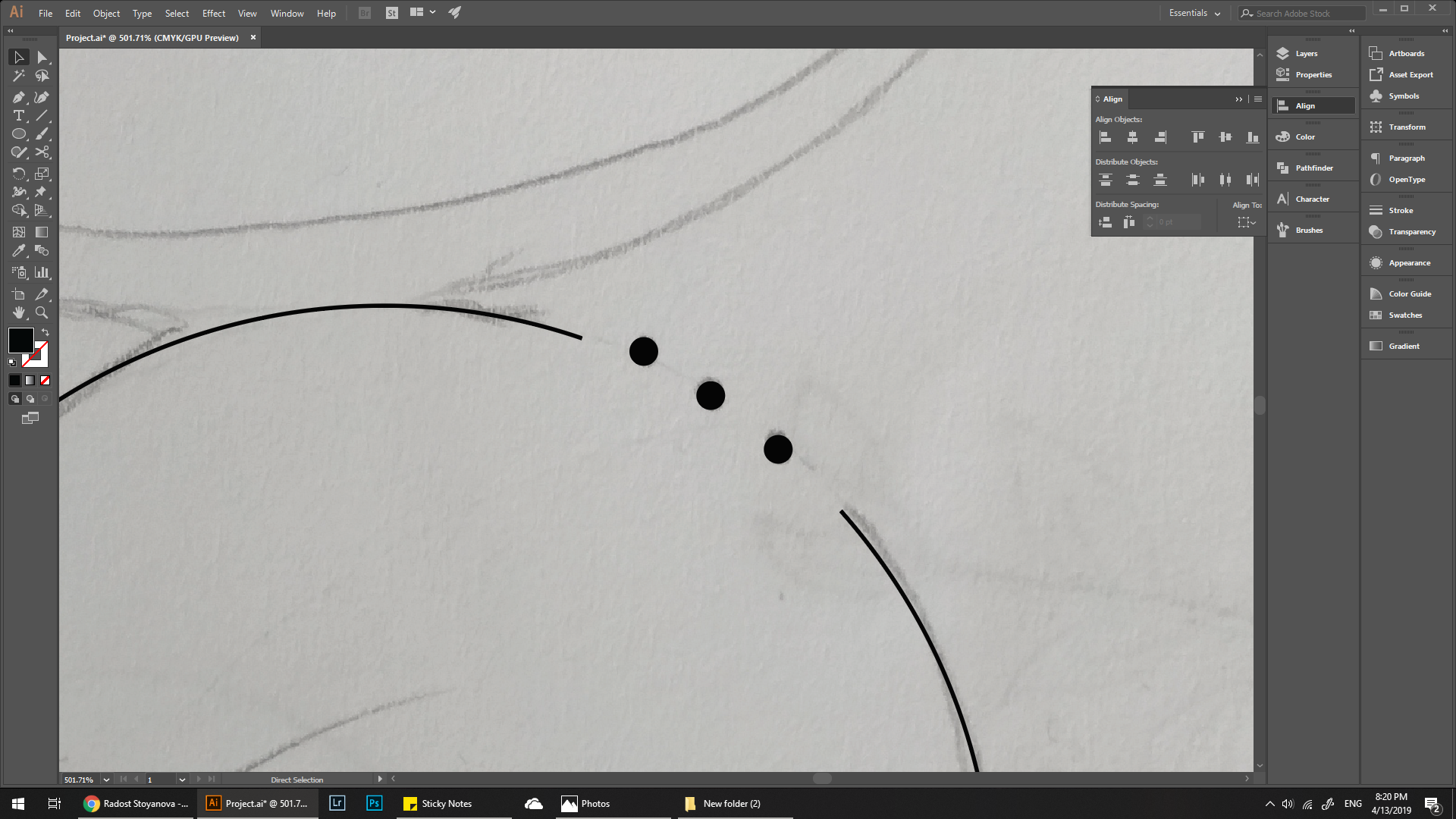
 1 Correct answer
1 Correct answer
radoslava645 schrieb
What is helper objects? I can't find it anywhere.
![]()
Draw a simple circular segment:
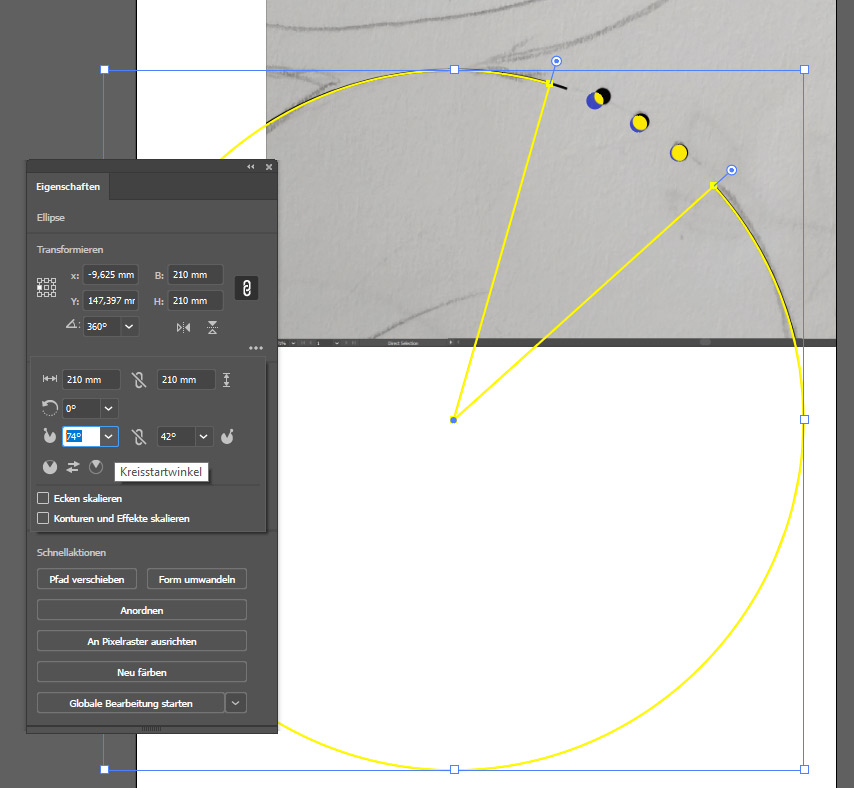
And a simple line (length = radius of circular segment) with transform effect:
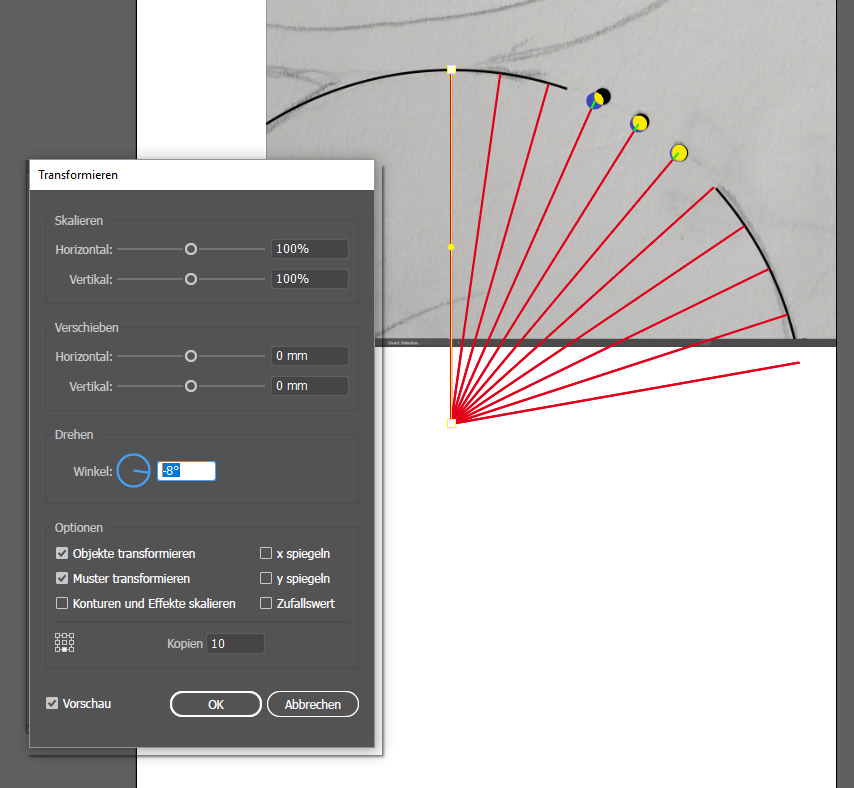
Expand Appearance (a copy of the line with effect) and you will get real objects with real anchor points. This points helps you to align the middle of your three black dots (smple dragging the dots).
Explore related tutorials & articles
Copy link to clipboard
Copied
IMO the quickest way: use helper objects eg
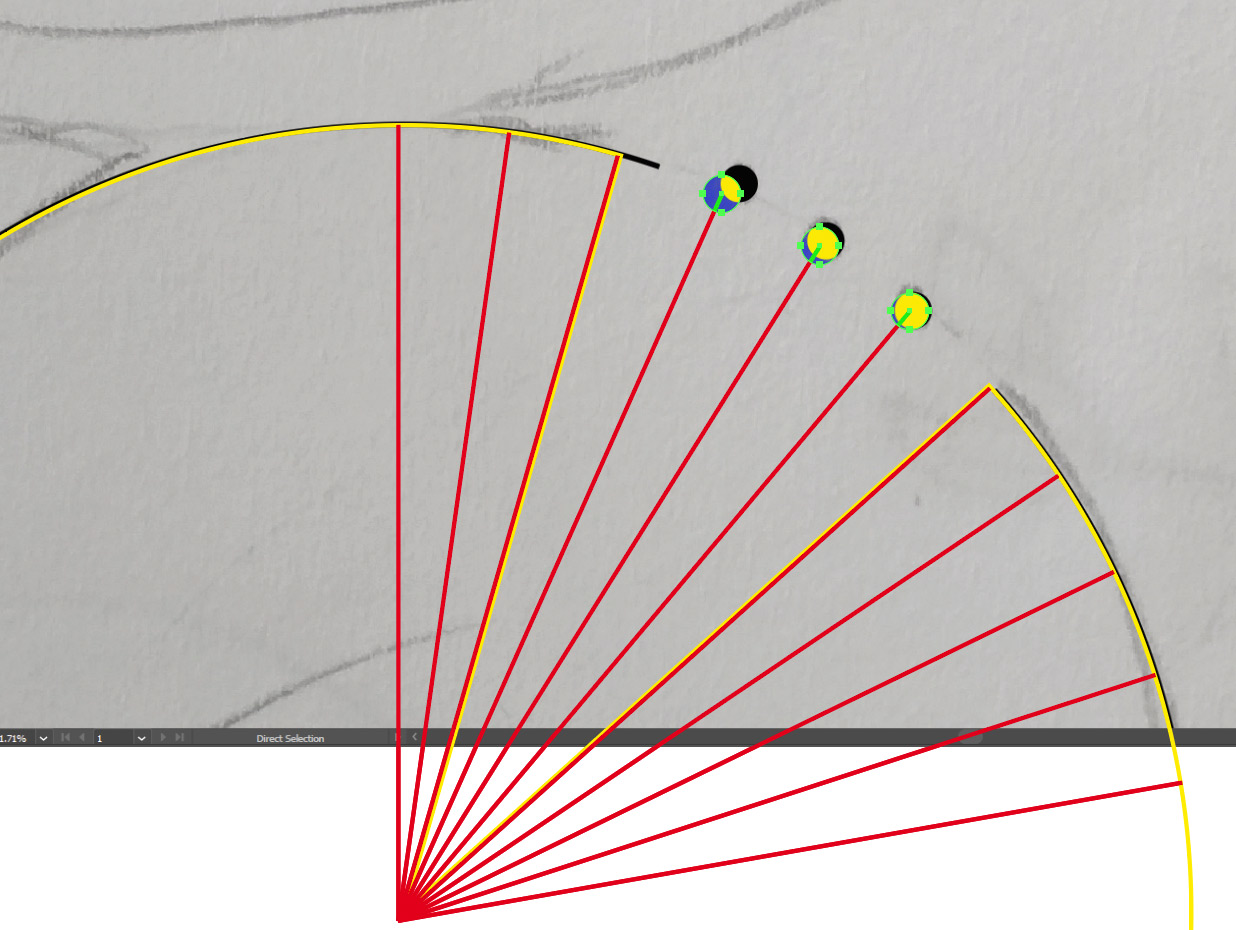
Copy link to clipboard
Copied
What is helper objects? I can't find it anywhere.
Copy link to clipboard
Copied
radoslava645 schrieb
What is helper objects? I can't find it anywhere.
![]()
Draw a simple circular segment:
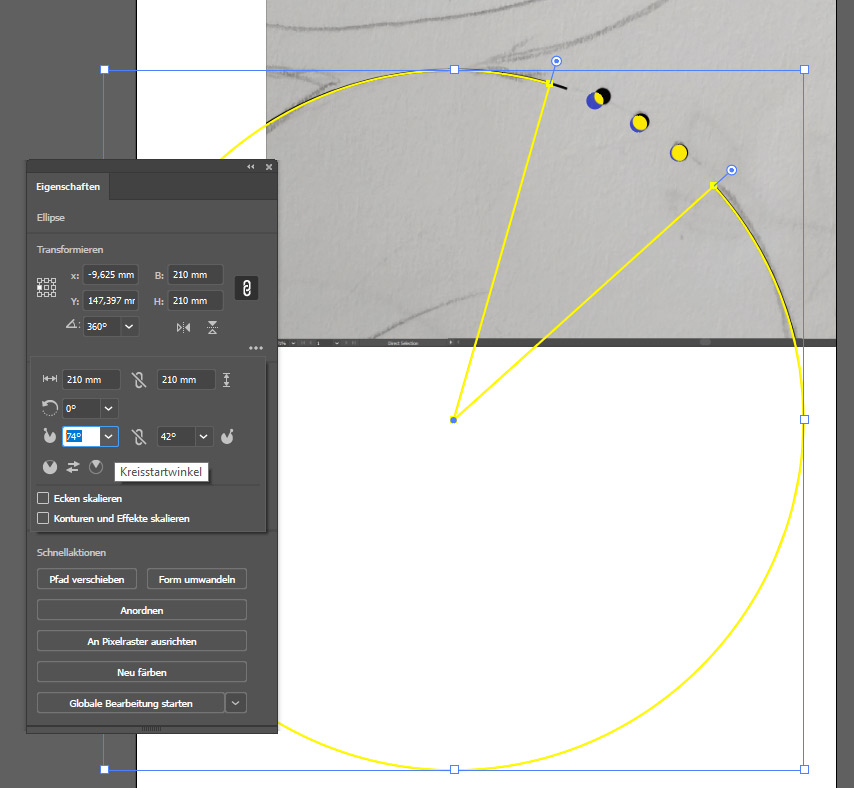
And a simple line (length = radius of circular segment) with transform effect:
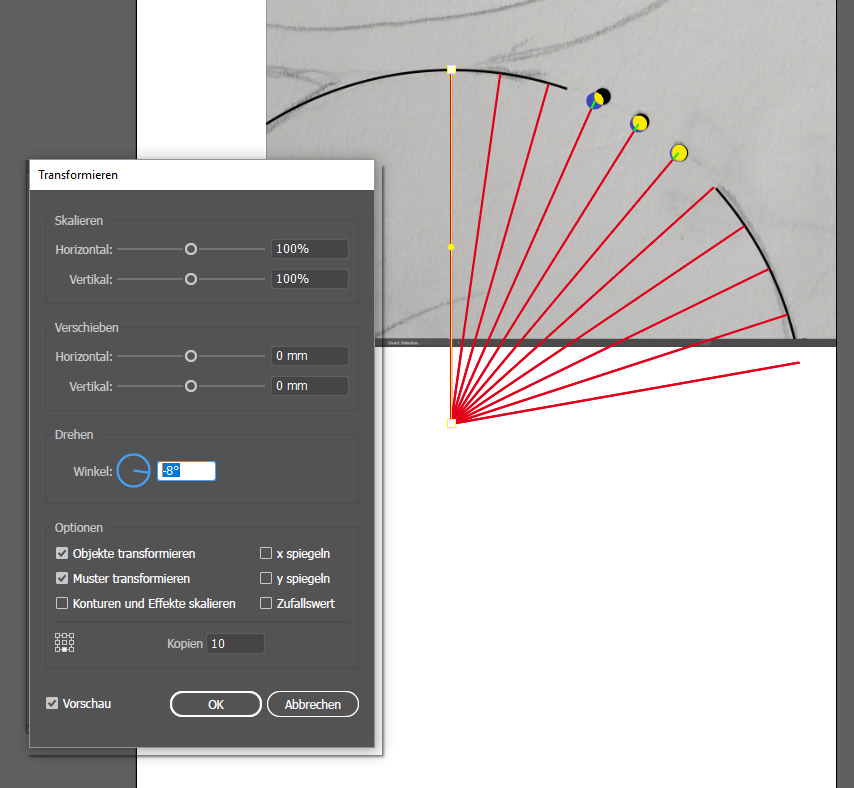
Expand Appearance (a copy of the line with effect) and you will get real objects with real anchor points. This points helps you to align the middle of your three black dots (smple dragging the dots).
Copy link to clipboard
Copied
Thank you for your reply!
This is really helpful.
Copy link to clipboard
Copied
It was a pleasure.
You know that you can mark answers as helpful too?
Another way to do what you want:
- create the opposite of the previous circular segment.
- delete the "segment legs" (is this the right english term for that?)
- create the amount of dots what you need (+2) and use the script mentioned by Ray Yorkshire in post #2
- remove the outer two dots and the segment path
Copy link to clipboard
Copied
Another way using a script,
The Script Distribute on the Path for Adobe Illustrator - Freebies - Vectorboom
Maybe lock the circle
Draw in the missing path - ( eg use the Curvature Tool - click at one the end of the gap , once in the middle and lastly at the other end)
Create 5 dots
Make sure the path is above of the dots in the layer panel
Select path and dots.
Run the above script, File> Script > Distribute on the path
Then delete the path and extra end dots
And unlock the circle
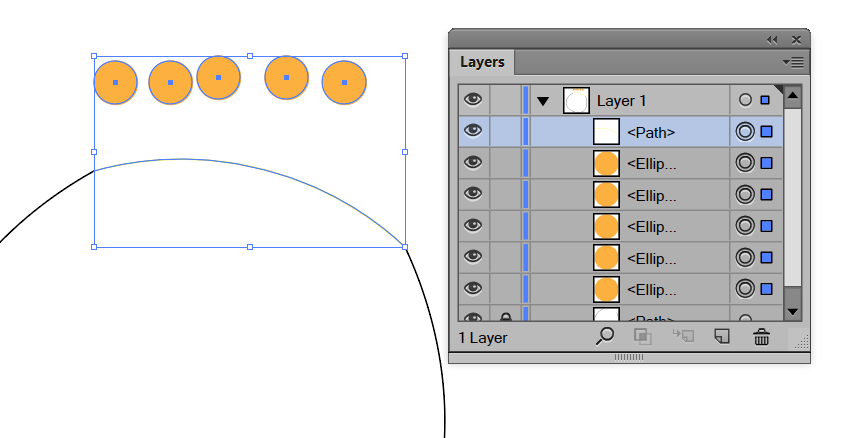
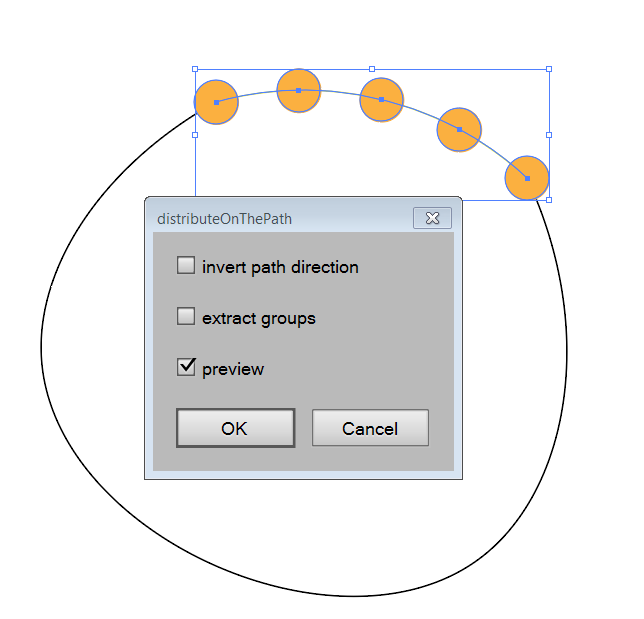
Copy link to clipboard
Copied
This idea may not work to retrofit what you have, but it's one way to build what you're wanting.
- Make the small black circle.
- Use the small black circle to create a pattern brush. Determine appropriate spacing (I used 200%).
- Make the larger circle.
- Duplicate the larger circle.
- Apply the pattern brush to the new circle.
- Use Object > Expand Appearance to turn the circles as a stroke into individual circles and group them.
- Align the 2 circles to determine where to use the Scissors Tool to cut the original circle.
- Cut the original circle and delete the arc.
- Ungroup the multiple black circles, select the ones you don't want, and delete them.
Copy link to clipboard
Copied
Yet another possibility, draw a circle and use the text on path tool, either using Bullet characters or a Pi font, making use of tracking, baseline shift etc.
