- Home
- Illustrator
- Discussions
- Re: Idk what to title this... [Unwanted white line...
- Re: Idk what to title this... [Unwanted white line...
Idk what to title this... [Unwanted white lines appear where logo elements overlap. Will these appear when printing?]
Copy link to clipboard
Copied
Hi,
So I made a logo with some chain links using the paint bucket tool to make the chains look overlapping. When I converted it, some while lines showed up where the 2 chains overlap. Will this show up when printing? If so, is there a way to get rid of them? The logo will be printed to a max of 10 ft. Below is shown in illustrator before converting and saving to my desktop and after... Thank you to everyone who helps in advance!
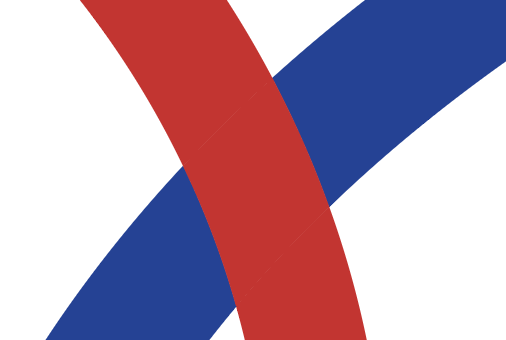
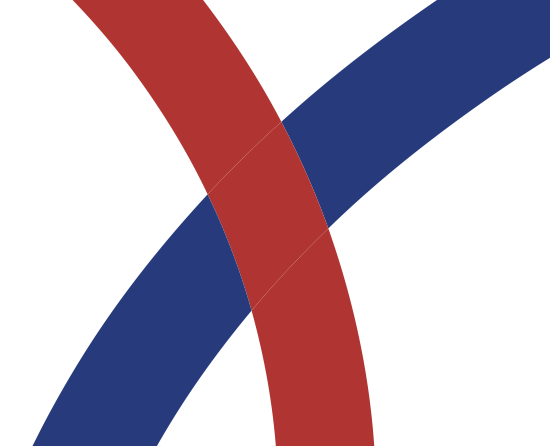
Explore related tutorials & articles
Copy link to clipboard
Copied
Usually this is only a screen rendering issue. Do you see the lines if you turn off Anti aliasing in the Illustrator preferences? If not, you can be pretty sure that it won't show up when you print it.
Copy link to clipboard
Copied
Are you able to print the file? If not, go to a local source and proof the file. Like Kurt said, screen artifacts do not necessarily show up in the print. But, you do not want to find out too late when the file is printed, so get a proof.
Copy link to clipboard
Copied
To to make sure you get rid of the lines you could use the Shape Builder tool (Shift M) and drag over the red objects to combine them into a single solid object.
Copy link to clipboard
Copied
This is an oft-recurring question in this forum. A search for "white lines" will likely find multiple threads on the subject.
The miniscule while lines of actually overlapping objects (not necessarily of supposedly abutting path edges) is an artifact of Illustrator's anti-aliasing display. You can easily check such artifacts by merely zooming in. Does the white sliver grow as you zoom? If not, it doesn't exist. Be aware that the same anti-aliasing artifacts are often more evident in Acrobat or Reader. So merely saving as a PDF is not a sure way to check whether the unwanted white actually exists.
Best thing to do, though, is simply understand the construction of your drawing. Select the associated paths. Are they actually overlapping objects, or are they the result of instant-gratification commands which try to automate "perfectly" abutting shapes, like auto-tracing, path combinations (so-called Pathfinders in Illustrator), or flood-fill tools (like Illustrator's Live Paint)?
But the question of whether unwanted white gaps (long called "slivers" in the printing trade) will "show up in print" is, well, another question.
When designing for print, you must always think in terms of inks, not just colors. Even if the path objects are actually overlapping in your drawing program, slivers can, and quite often do, occur in print when the colors involved do not have any inks in common. It occurs because presses are mechanical devices which lay down one ink at a time, and mechanical devices are not perfect. Mechanical linkages have play. Paper jogs as it flies through the rollers. Even humidity causes paper to shrink or expand. So separate inks never lay down in absolutely perfect alignment. This is what the matter of "trapping" is all about. To accommodate a reasonable amount of miss-alignment ("miss-registration"), colors involving dissimilar inks are either slightly outset ("spread") or inset ("choked") to create a small measure of overlap. Nowadays, this is typically done by yet another imperfect software automation at the printing house. Or it can be semi-automated in the design software by setting automatic trapping values in the file. Or, it can be deliberately drawn by the designer by insetting or offsetting the associated paths and manually assigning overprinting.
In such threads, some advisors will offhandedly tell you "don't worry about it; the printer will do it for you." But especially in the case of something you are calling a logo, that is quite often not the case. For example, the undefined "red" and "blue" colors in your screenshot may have an amount of one or more component inks in common to sufficiently reduce the noticeability of slivers due to slight miss-registration. Those might be either cyan or magenta or black percentages, assuming your design is to be offset printed in four-color process (CMYK). But properly prepared logos are commonly used for many more purposes than just CMYK.
Even in offset printing, a blue and red logo is likely to be printed in just two spot-color inks. If so, the two inks will not share any component at all.
The same logo file may be used to imprint garments. A screen-printed T-shirt will probably be printed in two spot-color inks. Screen printing typically requires more trapping than offset, and is quite likely not going to be automatically generated in a screen printing shop.
The same logo file may be sent to a sign shop to be cut from sign vinyl. Vinyl cutters are quite accurate, and vinyl is more dimensionally stable than paper, but the separate pieces of different vinyl colors usually have to be assembled by hand. So generous overlaps are common when preparing logo artwork because most businesses need signs.
So in other words, even though the white hairlines you seen in your artwork are probably just anti-aliasing screen display artifacts, that doesn't necessarily mean that slivers will not occur in real-world applications, especially for a logo.
JET
Copy link to clipboard
Copied
So...I printed this on just my home printer (HP) and there were no lines, but I'm still afraid they will show up during the big final (10ft) print. I tried turning off the anti aliasing just one of them but it still showed up when I converted it to a pdf
Copy link to clipboard
Copied
So...I printed this on just my home printer (HP) and there were no lines…
That's because your desktop printer is a composite printer; it prints all the inks (or toners) at once in one pass of the paper through one set of rollers. It doesn't print each ink from a separate plate on a separate drum in a separate "printer head" like in an offset press.
…but I'm still afraid they will show up during the big final (10ft) print.
You haven't stated what kind of printing it's being printed by.
You haven't stated whether the two colors you are using are composite colors (CMYK) or spot colors. (Which will affect whether trapping is needed.)
You haven't shown the whole design. (So no one knows whether it involves anything other than red and blue solid line art.)
Youi haven't stated whether the areas in question (where the red and blue abut) are actually overlapping paths or if they are actually abutting paths.
The only information you've provided is that it's going to be "printed" at up to 10 ft and that it's a "logo." That implies, that at least when it's being printed at 10 ft, it will be probably be produced by either of two methods: a large-format composite color printer (glorified inkjet) or a vinyl cutter. Both methods are commonly used for medium format displays like trade show booths.
If it's being printed by a composite large-format printer, that will be similar in principle to your desktop printer, and the results will be similar to that from your desktop printer. If it's being cut, rather than printed, then registration will be an issue and you should provide some trapping in the file. Moreover, though, since you say this file will be used as a "logo," then you need to accommodate for all kinds of final reproduction.
I tried turning off the anti aliasing just one of them but it still showed up when I converted it to a pdf.
Again, as explained in the previous post, "Be aware that the same anti-aliasing artifacts are often more evident in Acrobat or Reader." Merely viewing a design on your screen is not a way to determine for sure whether the reproduced results will have slivers. By the same token, merely viewing a screenshot is the same thing; it doesn't tell anyone what they need to know in order to advise you definitively.
JET
Copy link to clipboard
Copied
also, when I open the converted files (PNG and JPEG) the screen goes blue...can anyone explain this? will this be a problem for the printer? screenshot below...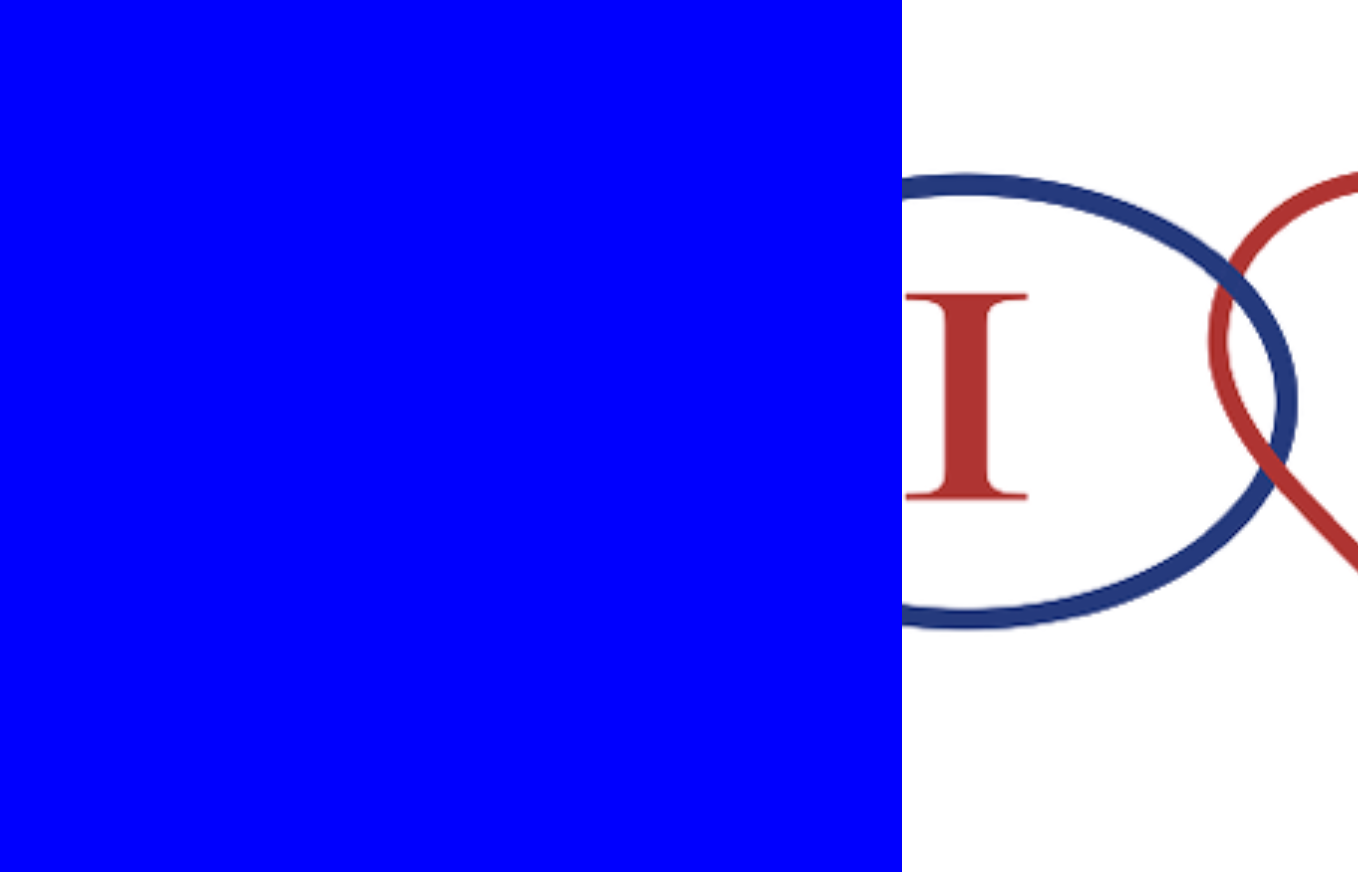
Find more inspiration, events, and resources on the new Adobe Community
Explore Now
