- Home
- Illustrator
- Discussions
- Re: Illustrator 2019 Guides from Rulers Not Workin...
- Re: Illustrator 2019 Guides from Rulers Not Workin...
Copy link to clipboard
Copied
When I turn the rulers on and try to drag and drop a guide from the top or the sides, nothing happens. Do I need to turn this function on or something?
Thanks for your help.
 1 Correct answer
1 Correct answer
As suggested above View > Guides > Show Guides should do it, however, if I look at your video that option is grayed out.
Does resetting preferences help resolve the issue?
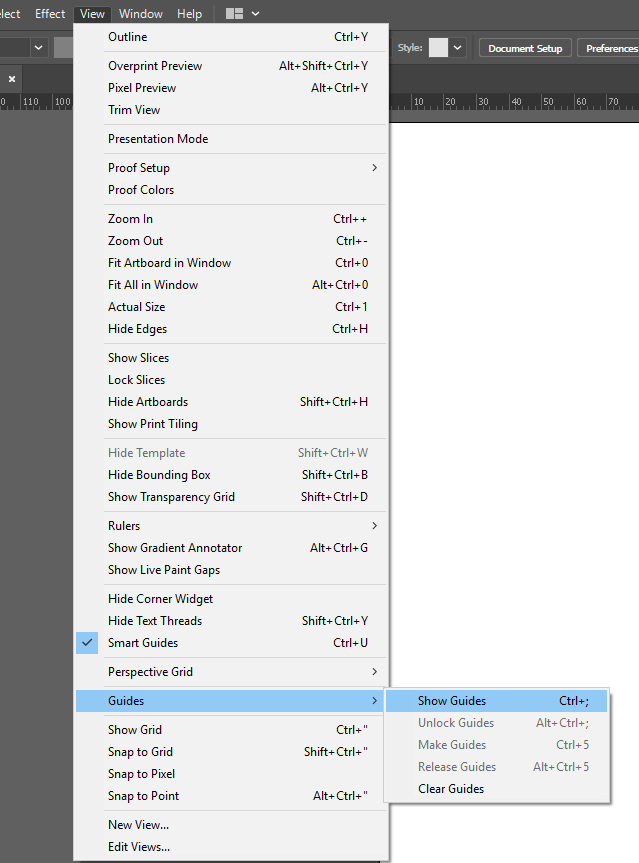
Regards,
Srishti
Explore related tutorials & articles
Copy link to clipboard
Copied
Hi there,
It generally happens when you are in "Trim View", please go to View > uncheck "Trim View". Let us know if that helps or you need further assistance.
Thanks,
Srishti
Copy link to clipboard
Copied
Same thing happening to me and Trim View was uncheck. What then?
Copy link to clipboard
Copied
Hi Cesar,
Sorry to hear about this issue. Could you please share a screenshot or a small video of the issue along with the OS and version of Illustrator?
You may also try resetting preferences for Illustrator: How to set preferences in Illustrator.
Resetting preferences will remove all the custom settings and Illustrator will launch with default settings. You can also take a backup of the folders in case you want to. Location is mentioned in the article.
Regards,
Srishti
Copy link to clipboard
Copied
Copy link to clipboard
Copied
What about
view --> guides --> show guides ?
Copy link to clipboard
Copied
As suggested above View > Guides > Show Guides should do it, however, if I look at your video that option is grayed out.
Does resetting preferences help resolve the issue?
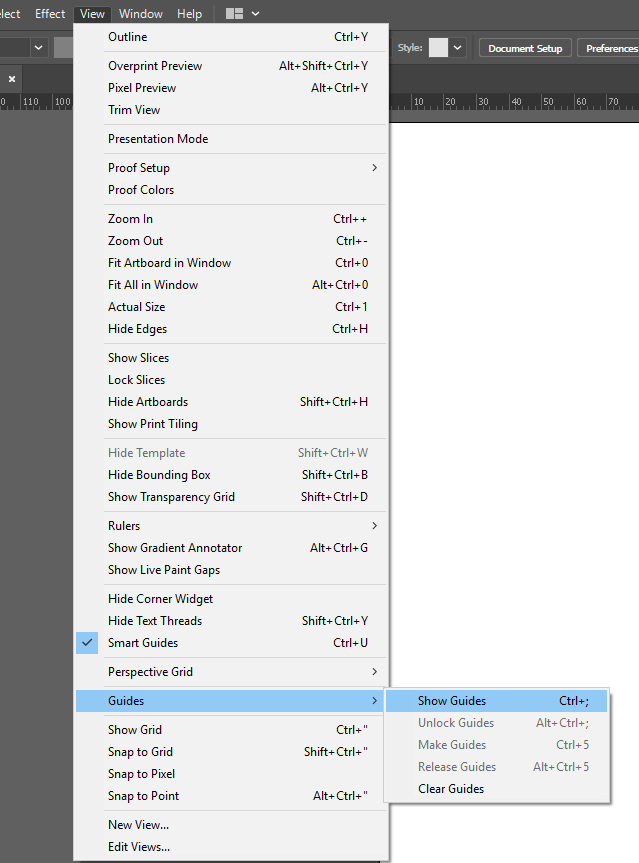
Regards,
Srishti
Copy link to clipboard
Copied
I ended up reinstalling software and did a preference reset and guidelines appeared.
Thank you for the help.
Copy link to clipboard
Copied
Thanks for confirming. Feel free to let us know if you have any further query.

Copy link to clipboard
Copied
Please allow us to show the guides in trim view. It would be very nice to see the guides when I want. Thank you.
Copy link to clipboard
Copied
Did you check "Smart guides"?
Copy link to clipboard
Copied
I realize this post was from a long time ago but I came across it because I was having the exact same problem. After reading all the answers, nothing helped. But then I realized before I had tried dragging out my ruler guides, I had just hidden one of my layers. That layer was still the active layer and since you cannot work on a layer that is hidden or locked, the rulers would not drag out. As soon as I clicked on an active layer, I could drag out my ruler guides.
Copy link to clipboard
Copied
thankyou!! excactly the mistake i was making 🙂
