- Home
- Illustrator
- Discussions
- Re: Illustrator artboard height & width options no...
- Re: Illustrator artboard height & width options no...
Copy link to clipboard
Copied
Hi, I am trying to modify the dimensions of an artboard per an exercise, but the instructor's options across the top have height and width boxes enabling one to make the adjustments.
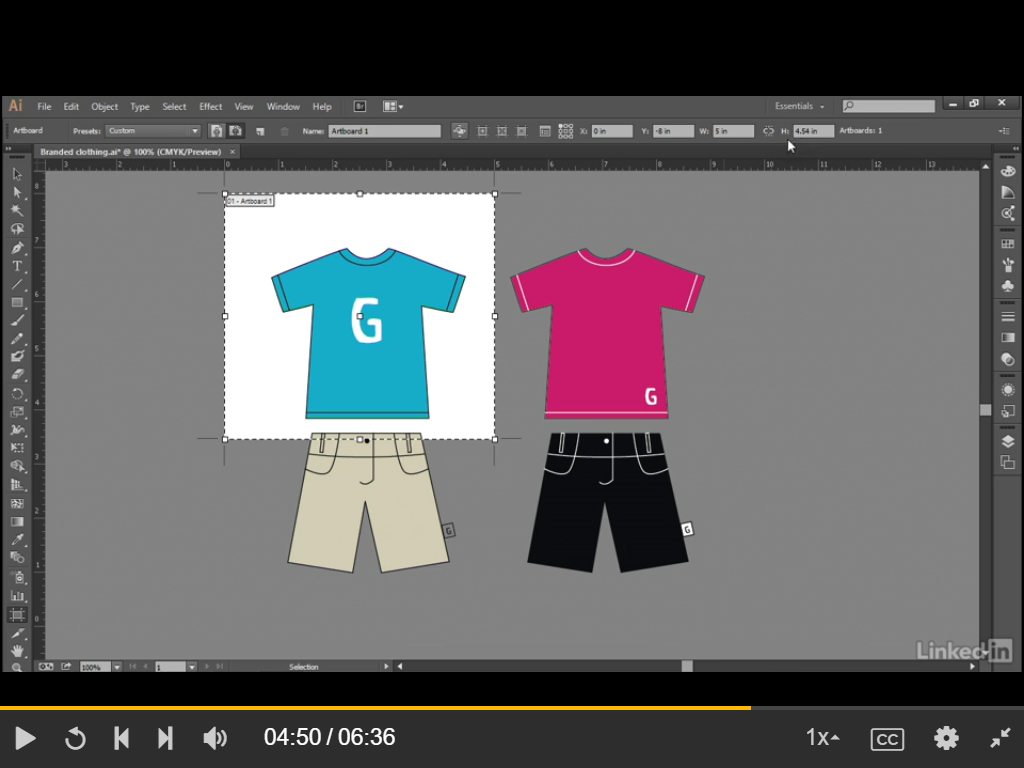
Height & width are available in menu at top.
I only have the x and y dimensions available. If I go into Edit Artboards and change the dimensions, I end up with a strange result. Here is before adjusting size:
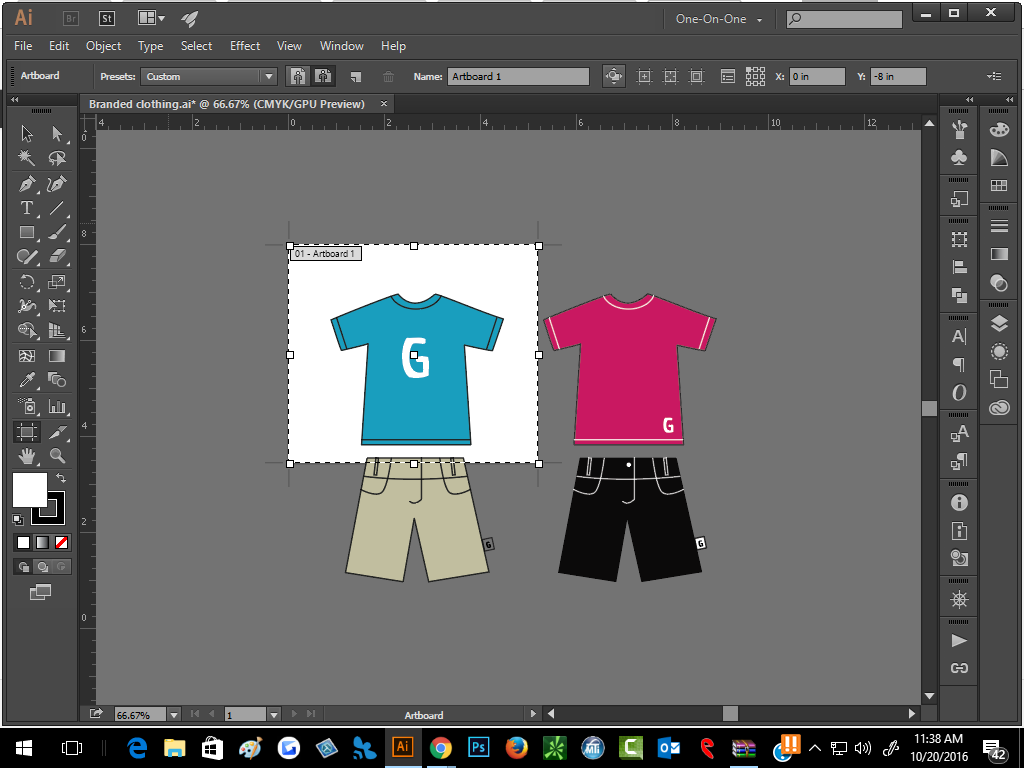
In Edit Artboard:
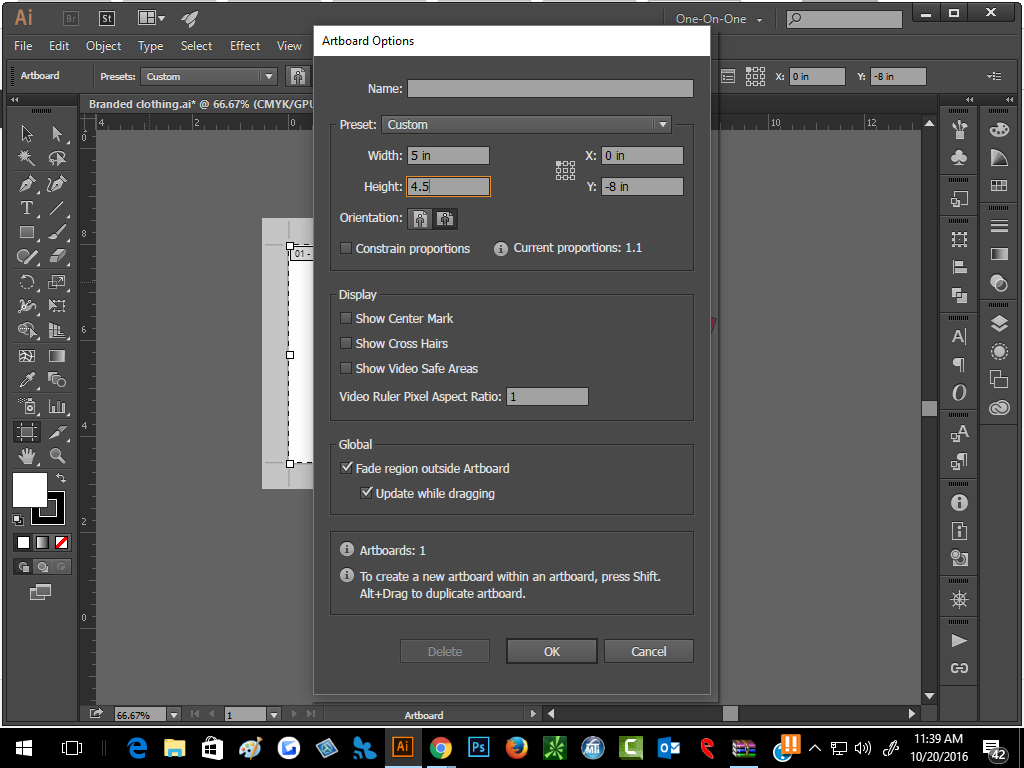
After clicking "OK":
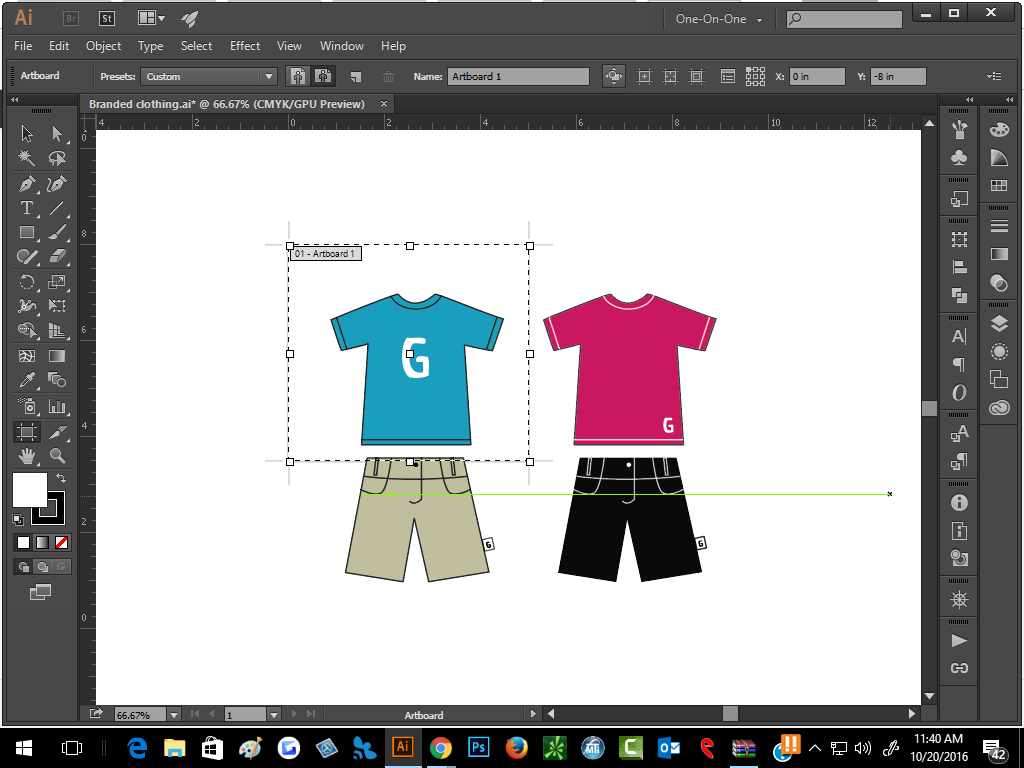
I get a white selection around the shirt, but it seems within a larger whiteboard.
How do I get the height/width options in the menu bar at the top, or another work-around to accomplish getting the blue shirt on its own artboard?
Thanks in advance.
 1 Correct answer
1 Correct answer
Just for fun, I experimented with your file (which I was given when I was a TA at MAX). You found a bug, and I was able to reproduce it in 2017 and 2015. I also found a workaround.
1. If you use the Control panel W and H, there is no bug.
2. If you have one Artboard and scale it as you did, everything turns white as you and I both saw.
Here is my dialog box before okay:

I click okay and get what you got:
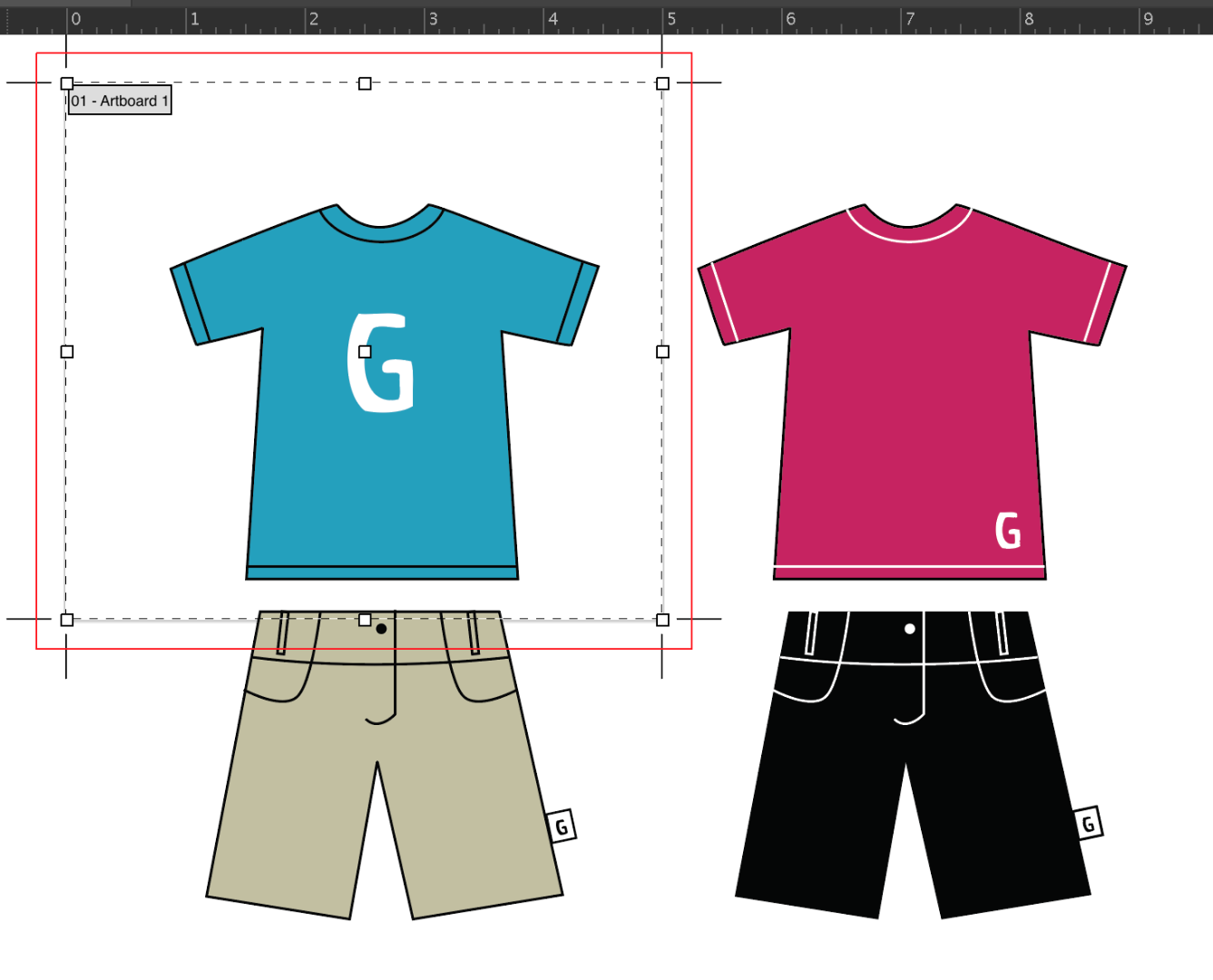
3. The fix that I found is go to Prefs > User Interface > Select something else > reselect the on
...Explore related tutorials & articles
Copy link to clipboard
Copied
Hi sheana,
Please select a different workspace and check. It might also be possible that the resolution of your screen is not letting all the options to show up. If that does not help, you can reset that preferences. In order to do that, Press and hold Alt+Control+Shift (Windows) or Option+Command+Shift (Mac OS) as you start Illustrator.
Regards,
Om
Copy link to clipboard
Copied
It is unforgivable that Adobe has hidden the most essential information needed to work in a document.
I've been using Illustrator since version 1, and for some reason, I can never find these values. I've been wasting precious time trying to find the document measurements, and nothing on the web is helpful or accurate or useful in locating the document dimensions. There is plenty of room in the first dialogue box. Why does the user need to drill several windows deep to find this information? I cannot find them. This is infuriatingly bad UI design.
Copy link to clipboard
Copied
For some reason, they're hidden by default, even after requesting them by clicking on "Edit Artboards".
You need to get out of "Essentials" mode to find essential information. This mode should be permanently removed.
Copy link to clipboard
Copied
Like Om remarked, your screen might be too small to show these options.
And to get rid of the white space around the artboard selection, switch to a Selection Tool or any tool than the Artboard Tool after clicking OK.
Copy link to clipboard
Copied
This happened to me -- like Om and Ton suspected, it was due to the resolution. I guess some new option on the artboard bar pushed the height and width away. I'm on a Macbook, so I begrudgingly have moved to a 1440x900 resolution in System Preferences > Displays > Scaled. But I hope they make the menus editable so I can go back to my normal 1280x800.
Copy link to clipboard
Copied
They have put the additional "Pixel align" control in the control panel.
You can configure the control panel. It has a menu to the far rigth where you can uncheck options, so the other options have more room.
Copy link to clipboard
Copied
Sort of -- "Artboard" is one of the options in that far-right control panel menu, so it's not granular enough to change anything on the artboard bar itself. The only thing that works is de-selecting the "Object Type" option, which is admittedly something I won't miss, but I wish the individual menus were a bit more customizable...
Copy link to clipboard
Copied
I unchecked some options I don't need from the Control bar and saved the workspace (I gave it the name "Less is More").
That brought back the Width and height options.
Copy link to clipboard
Copied
If you have a large enough monitor, make the window a little wider and you will see the controls.

Copy link to clipboard
Copied
Just for fun, I experimented with your file (which I was given when I was a TA at MAX). You found a bug, and I was able to reproduce it in 2017 and 2015. I also found a workaround.
1. If you use the Control panel W and H, there is no bug.
2. If you have one Artboard and scale it as you did, everything turns white as you and I both saw.
Here is my dialog box before okay:

I click okay and get what you got:
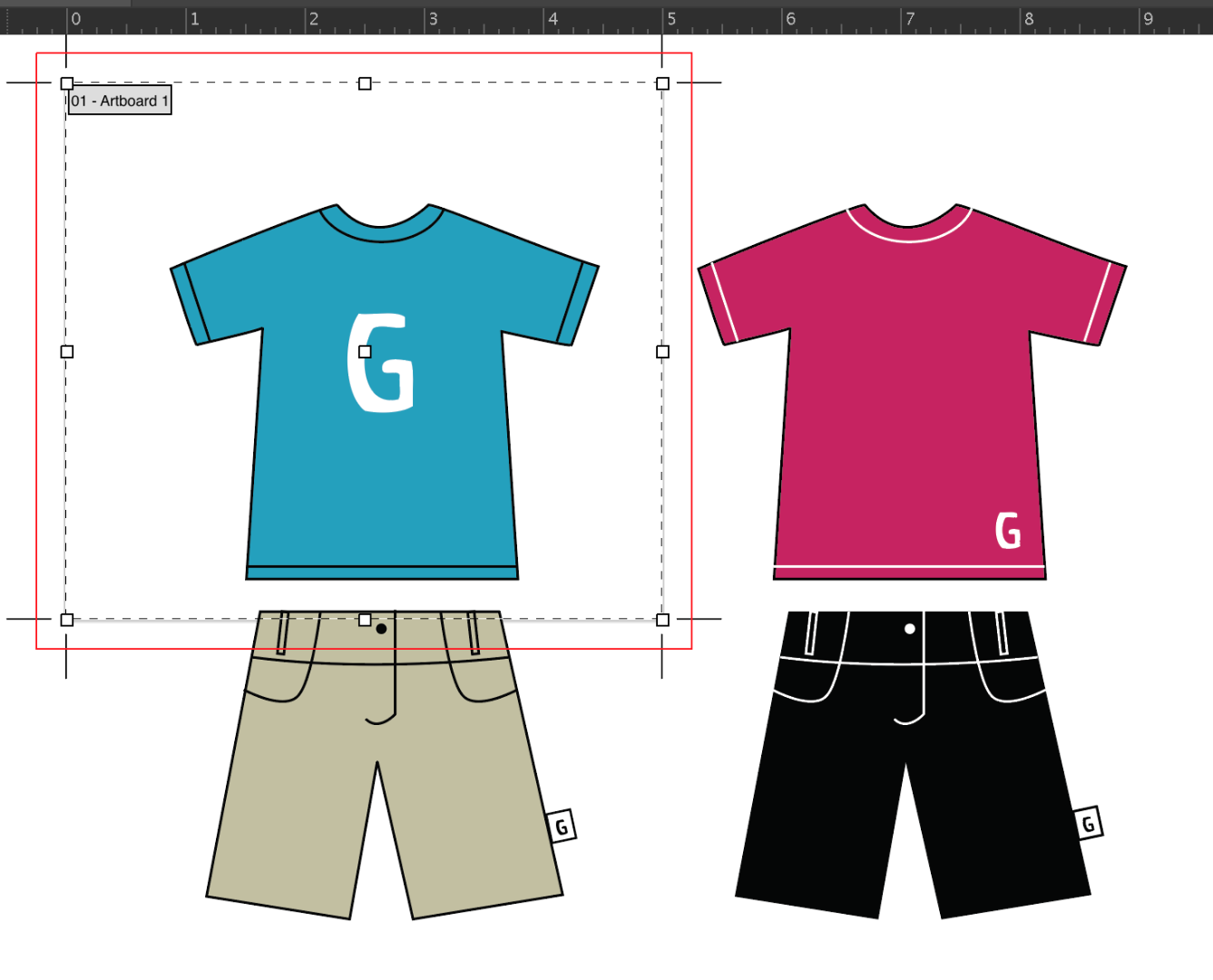
3. The fix that I found is go to Prefs > User Interface > Select something else > reselect the one you prefer > Okay
There may be other fixes, but this worked.
It seems to be changing the Canvas color to White as in the olden days and needs to be kicked back.
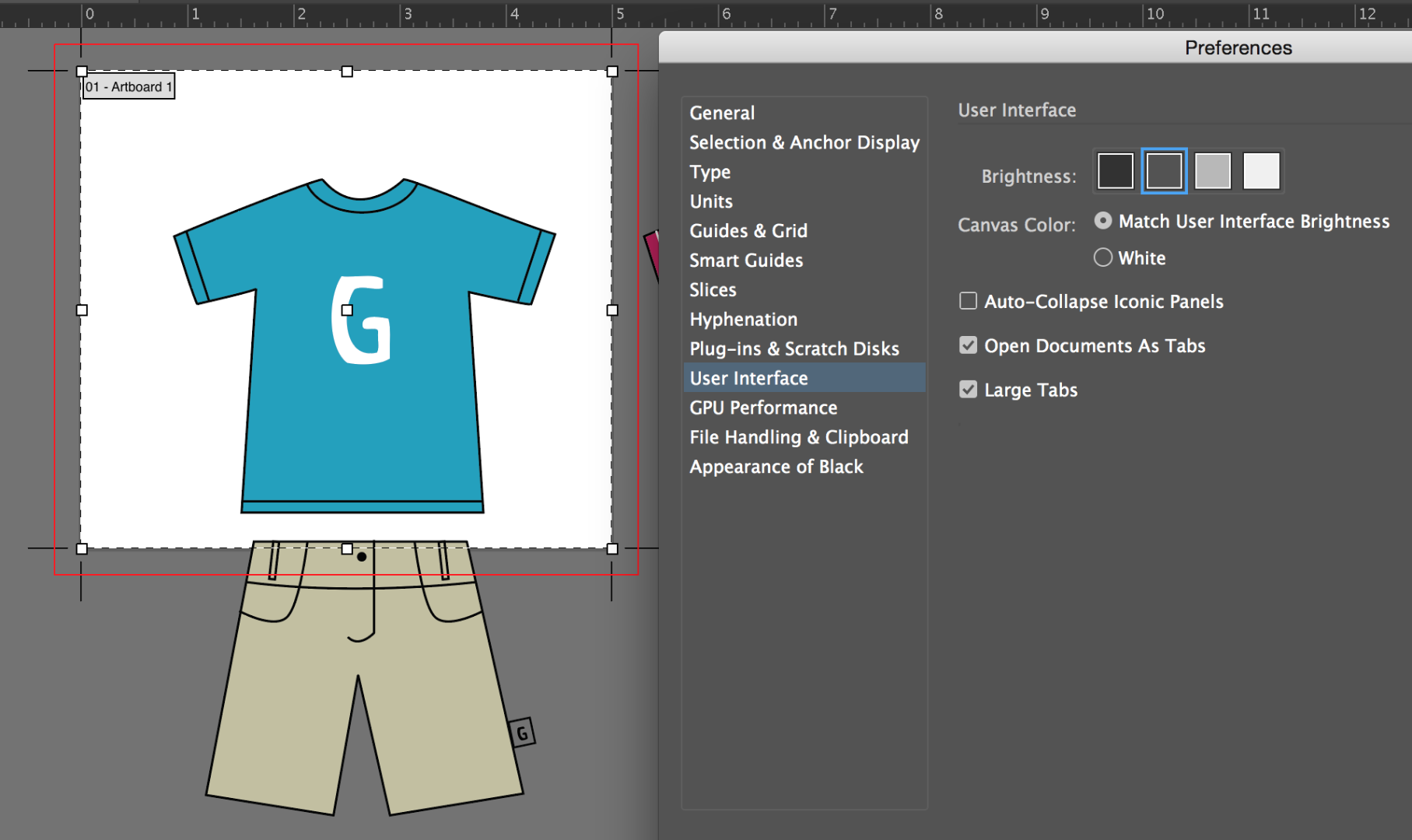
4. Report it as a bug:
Copy link to clipboard
Copied
jane-e wrote:
If you have a large enough monitor, make the window a little wider and you will see the controls
Of course, you will have more space to see more options.
But strong_bad mentioned that he was on a Macbook (and I am as well) so removing options (or scaling the display resolution) is the only way.
Copy link to clipboard
Copied
Thanks, Ton, I started at the top with the OP's question—which I now see was a month ago—and did not realize you were addressing an NP (new poster).
Copy link to clipboard
Copied
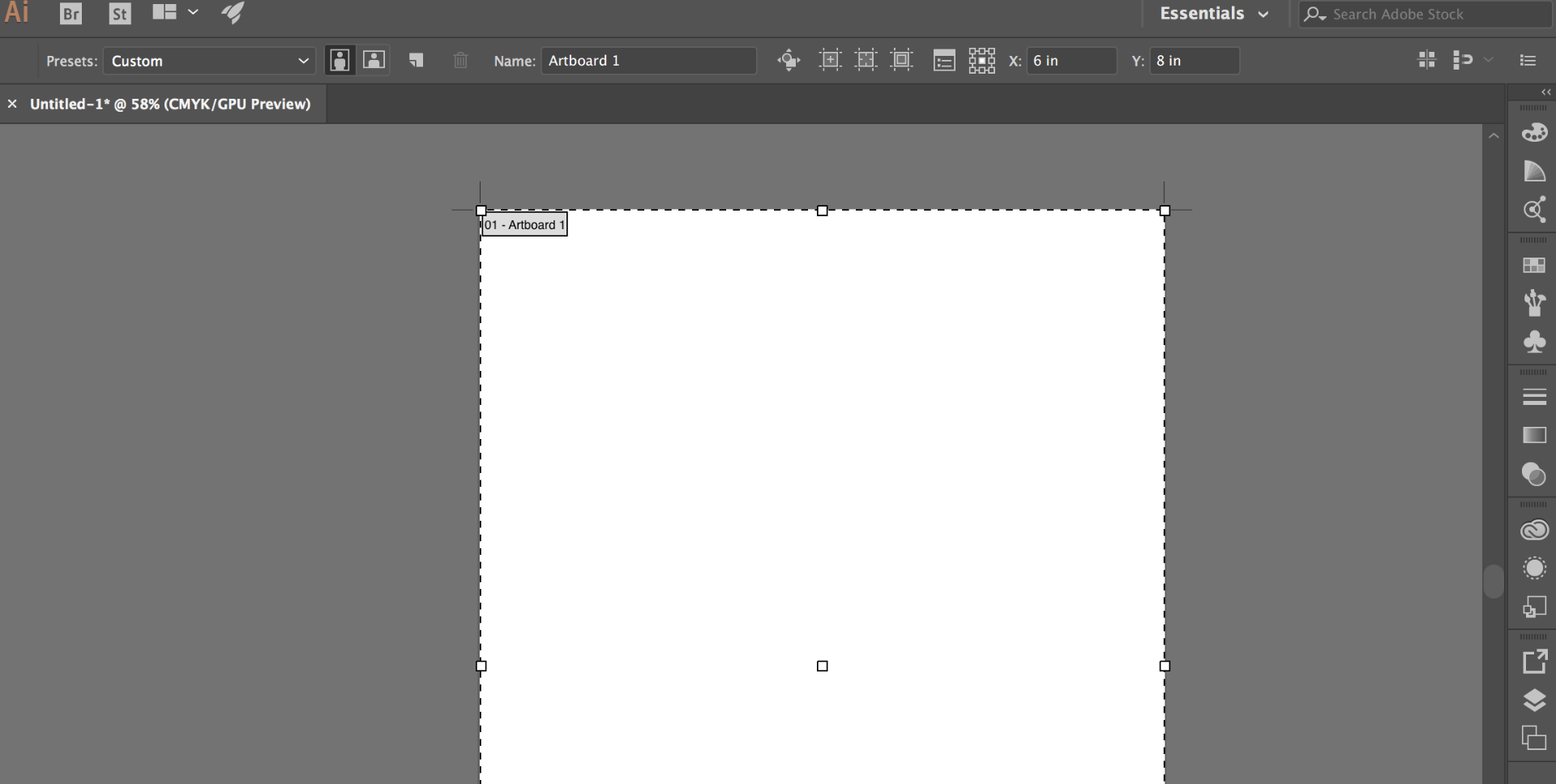 I am facing the same problem too. please let me know if you have found the solution. I have tried all the suggestions but the problem still remains.
I am facing the same problem too. please let me know if you have found the solution. I have tried all the suggestions but the problem still remains.
Thanks
Copy link to clipboard
Copied
You did not try all the suggestions above, or maybe you did but forgot to turn off the Snap to Pixel option in the Control Panel.
It's still visible in your screendump.
Copy link to clipboard
Copied
HI !
I have turned it off the snap to pixel option. It still does not show the
width and height option.
Copy link to clipboard
Copied
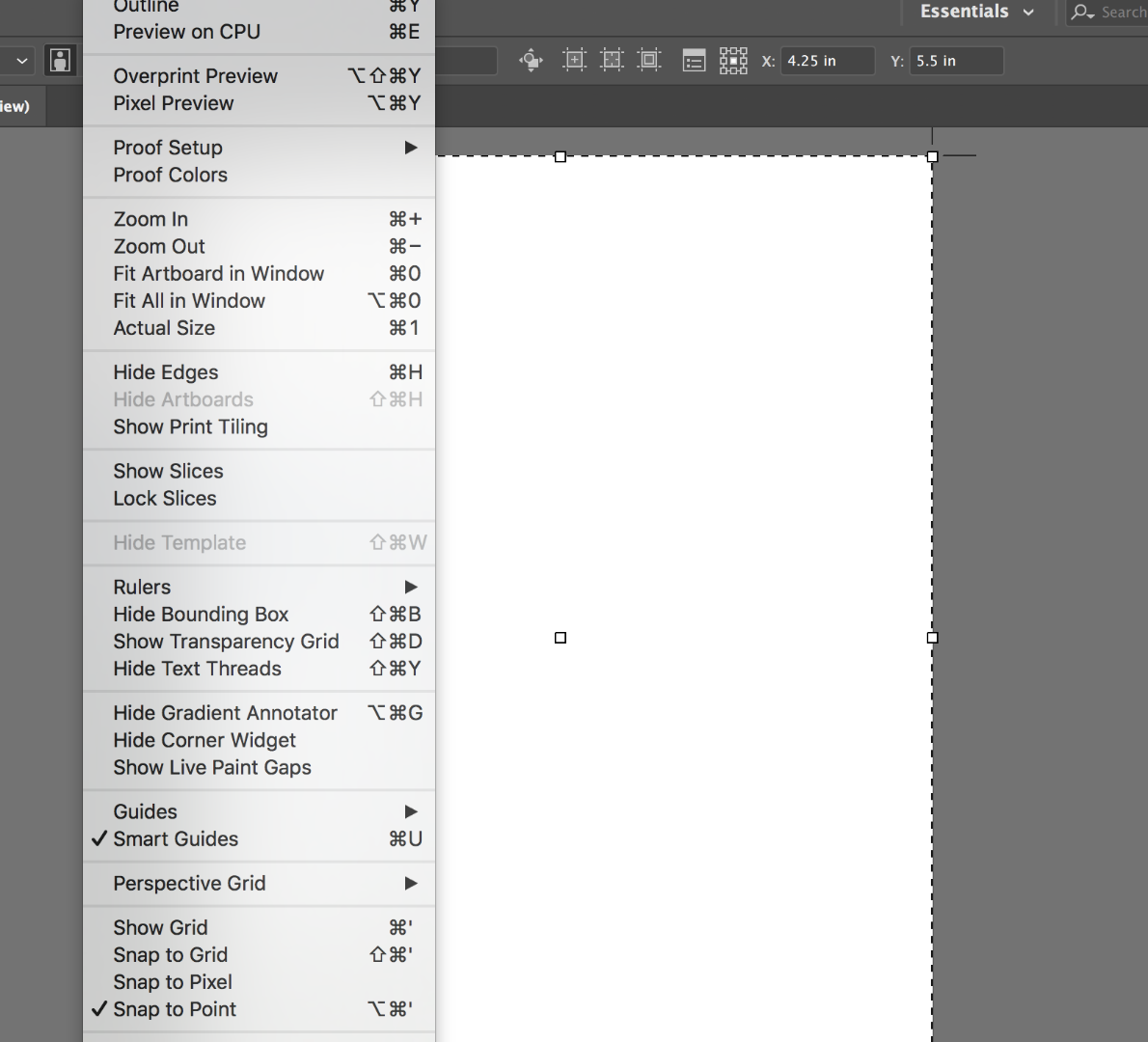
Snap to pixel option is not ticked. Also in the panel above you only get x and y value option
Copy link to clipboard
Copied
Turn it off in the Control panel to make more space.
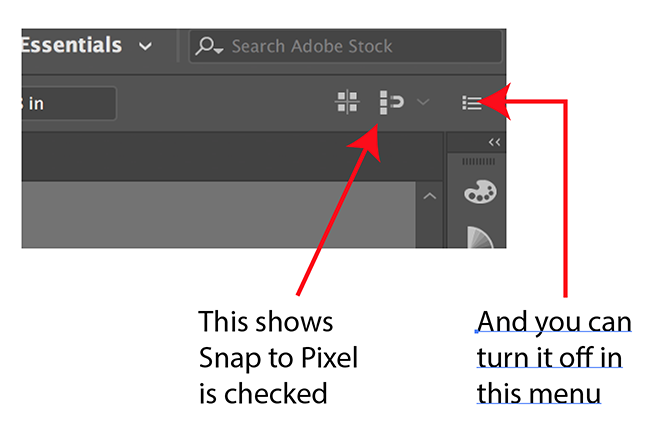
Copy link to clipboard
Copied
Thank you so much ! I also unticked Object Type. I got it now. Thanks again.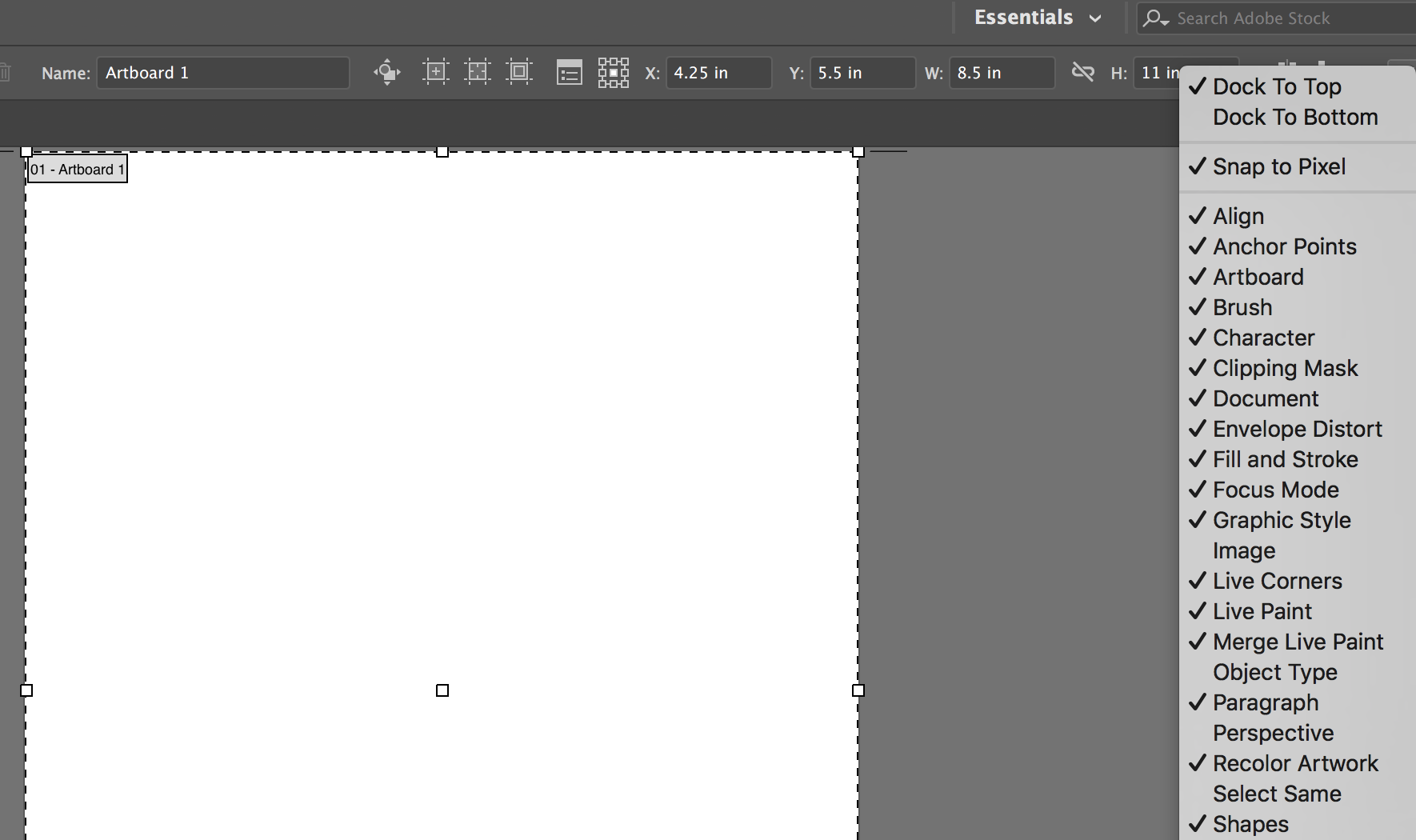
Copy link to clipboard
Copied
Good to hear that solved it for you.
Copy link to clipboard
Copied
Correct !
Copy link to clipboard
Copied
tenia el mismo problema con la mesa de trabajo pero ya lo solucione gracias a esta explicación. Muchas Gracias Frederick!
Copy link to clipboard
Copied
Good to hear that helped.
Find more inspiration, events, and resources on the new Adobe Community
Explore Now


