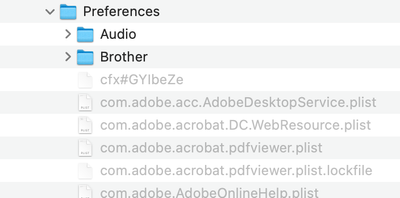- Home
- Illustrator
- Discussions
- Re: Illustrator auto-backup folder error "We're un...
- Re: Illustrator auto-backup folder error "We're un...
Copy link to clipboard
Copied
 1 Correct answer
1 Correct answer
I missed your comment my first time reading this thread, but I noticed the same issue for myself. Here's how I changed the folder.
1. Go to Illustrator File Handling preferences
2. Select "Choose..."
3. On Mac, press Cmd+Shift+G
4. Type in this path exactly:
/Users/YOURUSERNAME/Library/Preferences/Adobe Illustrator 26 Settings/en_US/Data Recovery
5. Choose that folder
6. Select "OK" in the preferences window, and you're done!
You might also need to navigate to that same folder in Finder and enable "Rea
...Explore related tutorials & articles
Copy link to clipboard
Copied
Using latest Adobe Illustrator CC on MacOS Monterey 12.2.1 on a Macbook Pro M1 16"
Copy link to clipboard
Copied
Do you have a plug-in installed for auto-backup?
In Preferences > File Handling there is only mention of Recovery Data.
Copy link to clipboard
Copied
I do not. Nor any other plug-ins. Clean installed this Macbook 3 months ago.
But I agree it is strange that the dialog box says auto-backup while the prefs say use the word Recovery.
Copy link to clipboard
Copied
I am having the same issue, since updating to 26. Watching for a solution
Copy link to clipboard
Copied
I'm having the same issue since updating to Illustrator 26.1 on Windows 10.
Copy link to clipboard
Copied
I'm having the same issue on Windows 10, v26.1. Changing the folder doesn't do anything.
Even if I never have to use auto-recovery(or whatever they call it on a given menu/warning) the constant message is annoying.
Copy link to clipboard
Copied
My whole company 35+ users on M1 MacBook Pros are having this same issue. Please resolve ASAP!
Copy link to clipboard
Copied
For some reason, I am no longer getting this error, and I just created a document with a random shape, force quit Illustrator and when I reopened it the document was recovered.
I am trying to figure out what may have changed since the problem started. The only thing that comes to mind is my MacBook had a hard crash and so my system has been rebooted.
Copy link to clipboard
Copied
Is it possible your hard crash forced Illy to rebuild prefs?
Did everyone try to reset prefs?
Copy link to clipboard
Copied
My preferences weren't reset in any way, so that wasn't what fixed my problem.
Copy link to clipboard
Copied
Hello everyone,
Sorry about this trouble. This looks like a permissions issue on the Data Recovery folder. Please provide read and write access to data recovery folder on the following locations. Steps are shared here:
On macOS:
~/Library/Preferences/Adobe Illustrator <version number> Settings/en_US*/DataRecovery
On Windows:
C:\Users\USERNAME\AppData\Roaming\Adobe\Adobe Illustrator 26 Settings\en_US\x64\DataRecovery
Do try these steps and share your observations with us.
Thanks,
Anubhav
Copy link to clipboard
Copied
Hi Anubhav,
Thanks for posting. This was the first thing I tried and it did not solve the problem.
I then proceeded to choose a different folder and also made sure the permissions were correctly set. This also didn't make the alerts stop.
For some other reason, the problem has stopped for me. But as stated above, I cannot discover what the solution was. Maybe somebody else can be more helpful? I'd also be happy to share any logs, but was unable to find anything that seemed relevant in there myself.
Copy link to clipboard
Copied
Glad to hear that your problem was solved.
Please keep monitoring the application and get in touch with us if the problem re-surfaces. We'd be happy to help.
Thanks,
Anubhav
Copy link to clipboard
Copied
Yesterday I updated to 26.1 on my Mac. I just started using the program today and immediately started to get this message. I moved the folder that did not help. I checked the permissions and they are "Read & Write" for me. Obviously this is related to the update. I always cringe when I do these updates bcause many time they interupt my workflow, this one was no exception.
Copy link to clipboard
Copied
The issue seems to have resolved itself since the last post. I didn't change anything since then it just stopped.
Copy link to clipboard
Copied
On macOS:
~/Library/Preferences/Adobe Illustrator <version number> Settings/en_US*/DataRecovery
That folder is not on my mac, at least I can't find it. This far I get.
Copy link to clipboard
Copied
Contact Customer Care. They can login to your system and check it out.
Copy link to clipboard
Copied
Thank you so much Anubhav.
I was having the identical problem, and your approach was great; it addressed the problem.
Anubhav accha raha 🙂
Copy link to clipboard
Copied
Hello @harshammi,
Glad to hear it has been resolved! Feel free to reach out if you have any other questions or need assistance in the future. We’re always happy to help!
Regards,
Anubhav
Copy link to clipboard
Copied
Still having this issue as well. When I go into my preferences, it's still linked to a version 24 directory in the libaryar, which no longer exists:
~/Library/Preferences/Adobe Illustrator 24 Settings/en_US*/DataRecovery
…but I have been unable to change it to the "Adobe Illustrator 24 Settings" directory because the Illustrator file finder interface does not allow me to navigate to the Library direcotory, or even manually type in a directory path.
Copy link to clipboard
Copied
It doesn't need to be in the library.
Copy link to clipboard
Copied
I missed your comment my first time reading this thread, but I noticed the same issue for myself. Here's how I changed the folder.
1. Go to Illustrator File Handling preferences
2. Select "Choose..."
3. On Mac, press Cmd+Shift+G
4. Type in this path exactly:
/Users/YOURUSERNAME/Library/Preferences/Adobe Illustrator 26 Settings/en_US/Data Recovery
5. Choose that folder
6. Select "OK" in the preferences window, and you're done!
You might also need to navigate to that same folder in Finder and enable "Read & Write" access for the folder.
This seemed to fix the problem for me!
Copy link to clipboard
Copied
Thanks for this! I missed your reply, as well. And for those reading along, the alternate workaround I discovered is that you can drag and drop the proper path into the field as well. So I had navigated to chosen preferences folder in the finder (revealing Library in the finder Go menu by holding down the option key), then dragged the folder into Illustrator's "Choose…" field. This also seemed to do the trick.
Copy link to clipboard
Copied
NOTE: Be sure to select the Illustrator version you're currently using (I'm using 27 now).
-
- 1
- 2
Find more inspiration, events, and resources on the new Adobe Community
Explore Now