- Home
- Illustrator
- Discussions
- Re: Illustrator Can't Export Photoshop Art
- Re: Illustrator Can't Export Photoshop Art
Copy link to clipboard
Copied
I'm using the latest versions for both AI and PS. I'm trying to make a CD booklet for print (240x120 mm; CMYK; 300dpi), but exporting from Illustrator invariably results in the artwork losing a ton of quality. To be more specific, artwork that's copy/pasted from Photoshop loses quality after export, yet everything looks fine within the application as if Adobe is trying to make me waste my time with a file that is inherently poor quality.
Both apps appear to be color-synchronized, and both files are the same in dimensions and resolution (although 300 dots per centimeters seems to be more in line with Illustrator's version of DPI). I'd like to end up with a PDF, but those come out blurry, JPEGs pixelated, and whatever else just plain bad. Exporting as an EPS file is actually perfectly sharp, but the colors are desaturated—there's no winning.
Here's a picture of one of my exports, zoomed in so you can see the difference between an AI shape vs a PS shape. Any tips are greatly appreciated! Thank you.
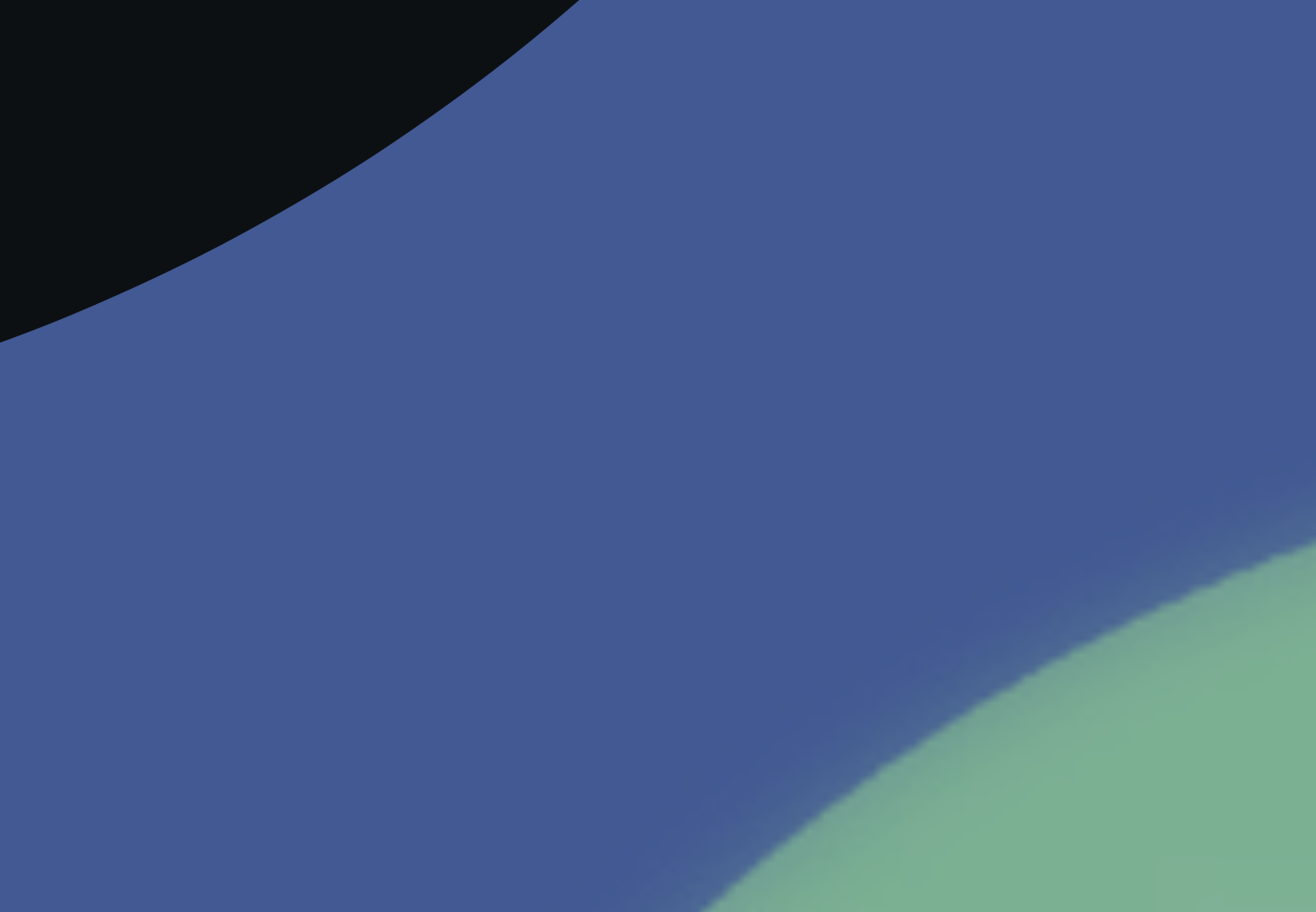
 1 Correct answer
1 Correct answer
Here some great links, to start learning Illustrator:
Illustrator tutorials | Learn how to use Illustrator CC
Illustrator - Online Courses, Classes, Training, Tutorials on Lynda
enjoy learning !
cheers
Birgit
Explore related tutorials & articles
Copy link to clipboard
Copied
Your PSD files or content pasted from Photoshop is raster artwork. You can't expect it to be as sharp as a vector shape (especially when zoomed in.
You might want to learn about the difference between vector and raster artwork.
Copy link to clipboard
Copied
Thanks for the answer. While it does make the image sharper, vectorizing alters the appearance of the image too much for my taste. If vectors are truly the only solution, then I suppose I have to just learn how to do PS things in Illustrator ![]()
Copy link to clipboard
Copied
Instead of copy/paste you can Import the AI file into Photoshop. Depending on the pictures, you could vectorize the image in Illustrator, to change a Raster image into a Vector image. The screenshot looks, as if the images have clear shapes, so the results should be good.
Copy link to clipboard
Copied
Try "Placing" the Photoshop file into Illustrator instead of copy > paste. Double check the document raster resolution is set to 300ppi. I have done several CD cover/booklet/inserts and as long as you link the files you will have sharp images.
Copy link to clipboard
Copied
Here some great links, to start learning Illustrator:
Illustrator tutorials | Learn how to use Illustrator CC
Illustrator - Online Courses, Classes, Training, Tutorials on Lynda
enjoy learning !
cheers
Birgit
Find more inspiration, events, and resources on the new Adobe Community
Explore Now