- Home
- Illustrator
- Discussions
- Re: Illustrator CC 2014 interface size too big.
- Re: Illustrator CC 2014 interface size too big.
Copy link to clipboard
Copied
Illustrator CC 2014 interface size too big. There is no option to change it. Bug?
 1 Correct answer
1 Correct answer
With 18.1 update of Adobe illustrator, we have added an UI option under preferences > User interface section to either turn off scaling completely or allow users to snap to lower or higher supported scale factor. Since Ai only supports 100%, 150% and 200% scale factors, users can choose to snap to 100% or 150% when his/her OS ui scale is between 100% to 150%. E.g. for 125% users can select lower supported scale factor to snap Ai ui to 100% and higher supported scale factor to snap to 150%. Simi
...Explore related tutorials & articles
Copy link to clipboard
Copied
thanks! this fixed the scaling for me
Copy link to clipboard
Copied
still got the issue.. somebody help pleeeease.. setting up illustrator's interface so that 100 percent zoom is the actual size of the document!!!!
i don't have that ppi display section/toggle, scale the interface etc... show up 😕 (as you can see the a screenshot i copied, thats also featured in peoples post's on this thread..
Copy link to clipboard
Copied
maj2223 schrieb:
still got the issue.. somebody help pleeeease.. setting up illustrator's interface so that 100 percent zoom is the actual size of the document!!!!
i don't have that ppi display section/toggle, scale the interface etc... show up 😕 (as you can see the a screenshot i copied, thats also featured in peoples post's on this thread..
Your question has absolutely nothing to do with the topic of this thread.
Copy link to clipboard
Copied
HUGE flaw, how does this just slip by? "Illustrator only supports UI scaling of 125%, 150%, and 200%". How limiting. And disappointing...
Copy link to clipboard
Copied
This solution works. It will give you a slightly larger UI but not the huge 200% one.
Same fix for Dreamweaver, Fireworks, and Illustrator. This fix is listed for CS6 but I can confirm it works with CC2015 as well.
http://www.danantonielli.com/adobe-app-scaling-on-high-dpi-displays-fix/
Copy link to clipboard
Copied
I do not have this option in my User Interface options! What do I need to do???!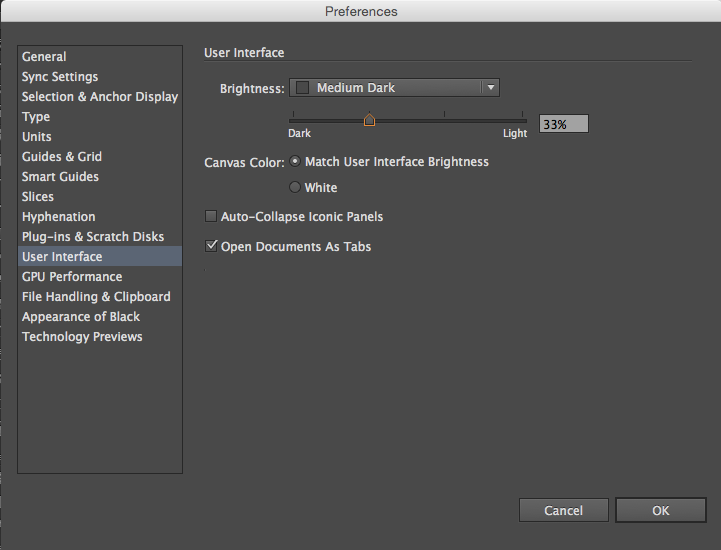
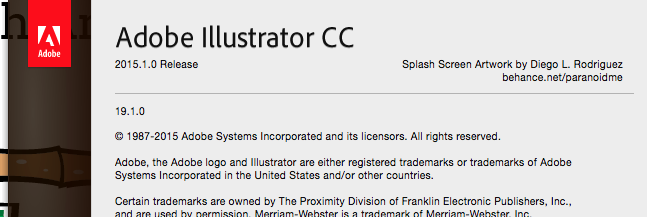
Copy link to clipboard
Copied
Hi Charles,
The setting mentioned in this thread applies to only Windows. Windows supports for arbitrary custom scaling and Ai provides support for 100%, 150% and 200% and this setting allows users to snap to one of the supported scale settings of Ai.
Sanjay.
Copy link to clipboard
Copied
i hate asking this after so many see to be happy about the UI (i'm a mac person mostly, and was one of the attendees at last year's max, and have a surface pro 3): but can't see _any_ difference between turning "for high dpi displays" setting on or off, and picking the confusing (to me) lower or higher scale factor. i've restarted the app and the computer, no real change as far as i can see: the edit handles for curves are so tiny, i can barely click on them. the intro box is really small too.
i have a retina 2014 mac book pro, and the UI on it is fine. the into box is huge compared to the on on the surface. i know i can go into the touch mode, but shouldn't it be usable in the regular mode?
is there a windows presence setting i need to change? i saw this in the helpful post: "If you have defined the environment variable UI_SCALE_FACTOR=1, Then this preference will not work." what does this mean?
i have 2015 installed and am running windows 10.
thanks.
Copy link to clipboard
Copied
I have not yet updated mine to Windows 10, but what works in 8.1 is: On the system go into "Control Panel", then "Appearance and Personalization", "Adjust screen resolution". Then "Make text and items larger or smaller". Inside that you can "Change the size of all items"
Copy link to clipboard
Copied
thanks monika.
oy, in win 10, its in the windows menu, settings, display, the scale up to a percentage. mine was at 150, i changed to 200 and it AI looks right now, this is different from the windows control panel, display, change resolution. man, why the heck do they put display settings in two places?
Copy link to clipboard
Copied
Hi marc,
Regarding the UI_SCALE_FACTOR environment variable. If you set this environment variable then it will override any setting you have in set in your preferences of Ai. We had provided this environment variable as a stop gap solution to users who wanted to reset their App to 100% scale when this app preference was not available. Now you should not define this environment variable.
To give some context, Ai supports scaling only at 100%, 150% and 200% and windows support multiple scale settings e.g. 125%, 175%, etc. Ai's preference lets you chose to snap to lower or higher supported scale setting if your OS scale setting does not match the one supported by Ai. e.g. If your OS scale setting is 150%, then selecting lower/higher won't change anything, though turning off the scaling completely would affect AI and would launch Ai at 100%. If OS scale setting is 125%, and if you chose to snap to higher, then AI would launch with 150% scaled UI, and if you chose to snap to lower, then Ai would launch with 100% scaling.
Sanjay.
Copy link to clipboard
Copied
sanja, i think i figured it out, i had to go to sin 10 settings and change the scaling there (NOT in control panel, display). i thought the UI changes for AI would be done only within AI itself.
i still have zero idea of how you change an environment variable, do i need to know?
no matter what i changed the UI to within AI, it was too small (when the win 10 setting was set to 150%). when i changed the widows 10 settings from 150% to 200%, it looks great now. is your experience too?
thanks for your help and patience!
Copy link to clipboard
Copied
Hi Marc,
You don't need to learn how to set environment variable at least for now ![]() . Glad that the settings are working for you.
. Glad that the settings are working for you.
Sanjay.
Copy link to clipboard
Copied
Where do I find UI scaling options for Illustrator on a mac? Coming from CS5, everything in CC 2015 feels bloated and large.
Copy link to clipboard
Copied
I had that problem with InDesign and the issue was that the software was set to use in touch screen devices. Since my laptop has touch screen monitor it changed automatically.
All I had to do is change to another interface layout in the top-right corner.
Copy link to clipboard
Copied
I got something for you may it will solve your problems. just got to preference/ user interface/ for high ppi display under there check it scale to lower supported scale factore
Copy link to clipboard
Copied
Hola , He leído y yo he podido resolver lo de interfaz de Ilustrator ya que solo me pasa en ese programa , Bueno lo que yo he hecho a sido cambiar la resolución mas pequeña de mi ordenador , es decir , yo tengo una resolución de 1920*1800 pues le he cambiado la resolución a 1400*900 una vez hecho eso he abierto el ilustrator y he minimizado el programa . Me he vuelto a ir a la resolución y la he puesto a la que tenia y ahora el ilustrator se me ve bien ![]()
-------------------------
Hello , I have read and I could solve the interface Ilustrator since I only happens in that program, Well what I have done was change the smallest resolution of my computer, that is, I have a resolution of 1920 * 1800 as I've changed the resolution to 1400 * 900 once I 've done that open the illustrator and have minimized the program. I've gone back to the resolution and I have made that tapeworm and now looks ilustrator me well. A greetting
Copy link to clipboard
Copied
Brother thanks a lot ![]()
Copy link to clipboard
Copied
Had the same issue when I updated it from CS6 to CC and was able to fix it going to Edit > Preferences > User Interface > Check the "Scale to Lower Supported Scale Factor"
Copy link to clipboard
Copied
Brother adrianoreiswd
you did a good job I love it a lot am so happy now, thanks a lot ![]()
Copy link to clipboard
Copied
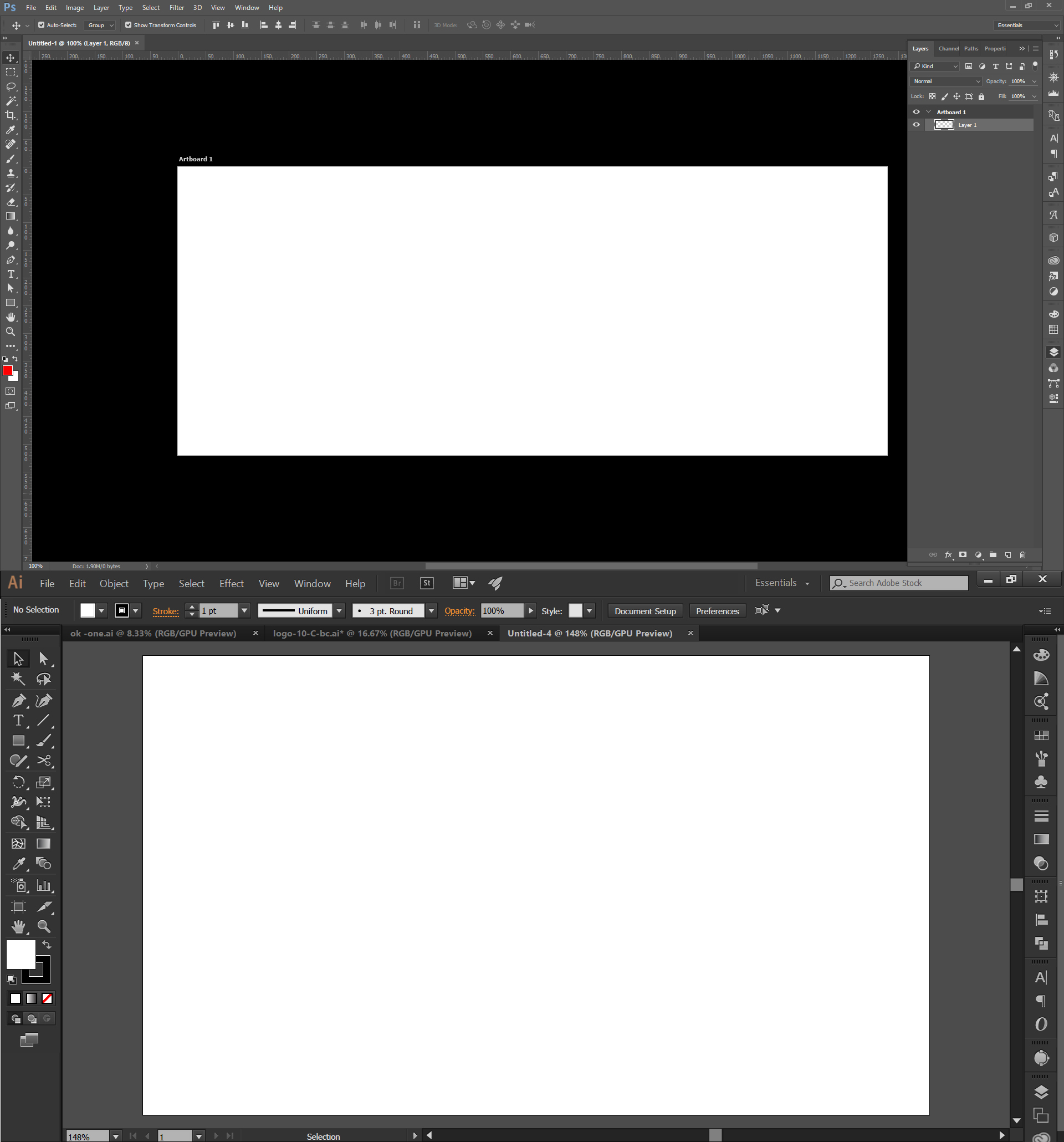
Look at my Photoshop and Illustrator UI
Photoshop is very neat and clean but Ai is large item please help me how to manage small like Photoshop
Copy link to clipboard
Copied
1- right click on Adobe illustrator icon
2- choose properties
3- Compatibility tab
4- and activate the checkbox (Disable display scaling on High DPI setting.
Elrsaam ahmed.
Copy link to clipboard
Copied
Hello, I had the same issue, changed my user interface preference to "scale to lower supported scale factor" and it immediately fixed. I am uploading a screenshot ![]()
Copy link to clipboard
Copied
okay guys I got something for you may it will solve your problems. just got to preference/ user interface/ for high ppi display under there check it scale to lower supported scale factore_LI.jpg)

