 Adobe Community
Adobe Community
- Home
- Illustrator
- Discussions
- Re: Illustrator CC: how do I change the artboard c...
- Re: Illustrator CC: how do I change the artboard c...
Copy link to clipboard
Copied
This is frustrating.
No matter how I set the interface preferences, when I make a new artboard, that artboard is white.
The brain-dead workaround to this is to put a rectangle the colour I want on a locked background layer and make it the same size as my artboard, but this turns "Shift+O, drag" into "Shift+O, drag, M, drag, set desired fill colour, deselect rectangle, restore previous fill colour and tool and selection."
It seems like there should be an interface option somewhere that lets me set the colour of new artboards, but the only guidance I can find on setting the artboard colour says to use "simulate coloured paper." Simulating coloured paper is not setting the colour of your artboard. It is simulating the way ink always lets some of the paper colour show through.
I do not want my artboard to show through. I simply want it to be a different colour. When I press Shift+O and drag out a new artboard, I want that artboard to be the same colour. If I decide I would like a different colour, I want to change a single setting somewhere and have the colours of all artboards in the document change at once.
I cannot find any setting for this in the interface. Am I missing something, or is it just not there?
 1 Correct answer
1 Correct answer
It's just the way it is. If you want all your artboards to share the same color, create a giant rectangle that covers the entire work area, then all artboards will share the same base color. Change the color on all layers by changing the color of the single rectangle. Or you could use a global color and change the global color build in the swatch panel.
Explore related tutorials & articles
Copy link to clipboard
Copied
It's just the way it is. If you want all your artboards to share the same color, create a giant rectangle that covers the entire work area, then all artboards will share the same base color. Change the color on all layers by changing the color of the single rectangle. Or you could use a global color and change the global color build in the swatch panel.
Copy link to clipboard
Copied
Doesn't make things any better, but at least I'm not missing anything. Thanks.
Copy link to clipboard
Copied
Another workaround, using File > Document Setup, you can make the two colors of the transparency grid the same and always work with Show Transparency Grid on which is accessible from the View menu (Shift + Ctrl + D)
Copy link to clipboard
Copied
I thought of that too, emiil. My only concern is, it would not export or print with the "transparent" color background.
Copy link to clipboard
Copied
Oh, I thought it is not for printing. Then, guessing the cdarklock's workflow, I think may be one time effort of creating one artboard with a rectangle of the desired color and when needed duplicating it instead of creating new, saves the effort of adding a rectangle all the time.
Copy link to clipboard
Copied
I guess you could create a layer under your art, draw a black box, then right click the layer and uncheck PRINT, then lock the layer so you don't have to mess with it, then go back to the top layer and do your work. This would effectively make the artboard black and would not show in print...
Copy link to clipboard
Copied
This worked for me perfectly. Thanks for this.
Copy link to clipboard
Copied
I take it back adobe. You can create a dark environment w/ the colored paper box in the document setup options
Copy link to clipboard
Copied
I HAD THE SAME PROBLEM. IT WOULD ALWAYS STAY WHITE. EVEN THOUGH I CHANGED ALL THE DOCUMENT SETUP STUFF AS ALREADY DESCRIBED.
WHAT WORKED FOR ME?
1) I DID THE NORMAL DOCUMENT SETUP STUFF
2) I THEN LITERALLY SCROLLED DOWN PAST THE BOTTOM OF MY PICTURE. WHEN I SCROLLED BACK UP AGAIN THE PICTURE'S BACKGROUND HAD CHANGED TO THE COLOR I WANTED ! ! ! ! !
WORTH A TRY.
Copy link to clipboard
Copied
This is also the only way it worked for me.
Copy link to clipboard
Copied
OMG! Why does that work!??! The scrolling down and back up worked! I changed both colors of the transparency grid to black, scrolled down and back up and bam, there it was! Thank you so much for the simple but effective trick.
Copy link to clipboard
Copied
What a funky bug. Thanks for the workaround!
Copy link to clipboard
Copied
Holly cow, go figure!
This trick actually works. You're a life saver man!
Copy link to clipboard
Copied
This worked for me!!! Thank You!
Copy link to clipboard
Copied
OMG 8 freaking years later and this bug still exists. Meanwhile we have unusable ChatGPT AI vector drawing "features" that nobody asked for.
Workaround for me: force redraw with CMD + and CMD -
FIX YOUR TECHNICAL DEBT ADOBE!!!
Copy link to clipboard
Copied
this bug still exists.
It's not a bug. Illustrator has no "background color". Draw a rectangle.
Copy link to clipboard
Copied
Party
[Abuse removed by moderator]
Copy link to clipboard
Copied
I think the 'bug' is that you need to do something for the screen to refresh to see your change to Simulate Coloured Paper take effect.
Copy link to clipboard
Copied
Go to FILE>DOCUMENT SETUP>click on SIMULATE COLORED PAPER
Change color of upper color box to the desired color.
Click OK
If it does not change the background color press CMD + SHIFT + D twice. It should work.
Copy link to clipboard
Copied
https://forums.adobe.com/people/Lu+Delmont schrieb
Go to FILE>DOCUMENT SETUP>click on SIMULATE COLORED PAPER
Change color of upper color box to the desired color.
Click OKIf it does not change the background color press CMD + SHIFT + D twice. It should work.
This does not set a background color. It simulates printing on colored paper. It makes white objects disappear.
Copy link to clipboard
Copied
I am just using this and all white objects appear just fine. I am simulating white printing on black paper.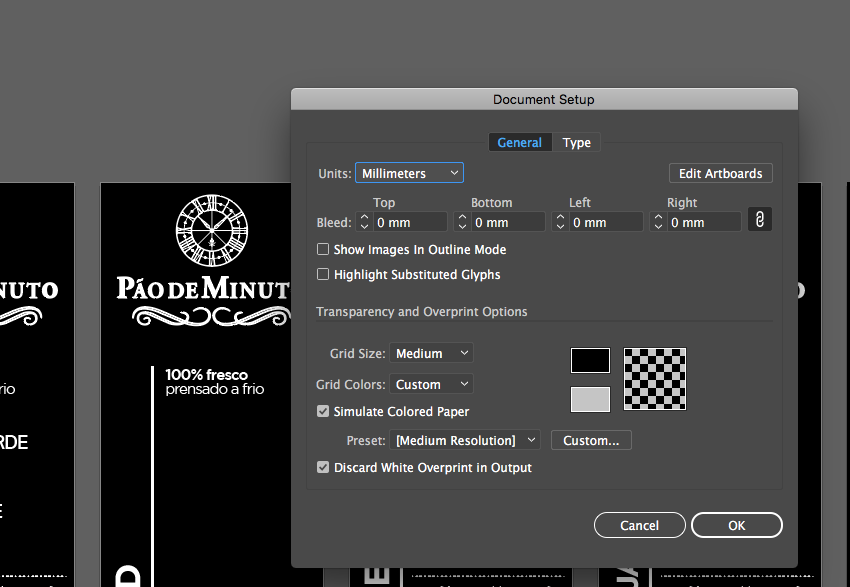
Copy link to clipboard
Copied
I have made the most simple way. I have created a black shape with my artboard size and sent it back
Copy link to clipboard
Copied
Honestly, I never thought I would say this, but I feel like inscape is more capable than illustrator for certain tasks. Right now I am trying to design a set of Icons for an application that has a dark theme by default. I paid to upgrade to illustrator because I found inkscape sorely lacking in the past. However, inscape isn't lacking as much as I thought. It has had a couple of major version releases that included more tools, and a robust feel. The best thing about inkscape though is how customizable the environment is. If you want to develop a logo that will be placed in a black envfironment, you simply create a dark logo (or dark icon) profile, choose a dark color of your choice for the artboard, then save. You will forever hav a preset environment. These may seem like small little things, but when it comes to having a smooth work flow, these little things are what makes and brakes the quality and speed of a work-flow that a piece of software provides. Its honestly down right luaghable that you cannot choose a preset in illustrator for dark themes &/or environments during a time when dark is very popular. Get it together Adobe.
Copy link to clipboard
Copied
This really should be in the artboard options rather than hidden away in preferences. Maybe user would double-click artboard with artboard tool to access options then set a simulated background color. Or maybe some floating popup when selecting an artboard that allows you to quickly select a color from library as the simulated background. That way you can have a mix of different artboard colors and not have to worry about drawing rectangles, sizing and aligning them, sending them to back and locking. And it wouldn't affect the default setup of blank artboards as the user would have to deliberately change it via artboard tool. The only issue might be that on export, you could forget which artboard colors are simulated and end up with a transparent graphic. But you could potentially also have some quick option like "fill colors to all selected artboards" that would generate artboard-sized rectangles based on the selected simulated artboard colors (or a newly selected color) on each artboard, then auto-send the layers to back and lock. Or maybe some option to toggle all simulated backgrounds on or off so you can quickly see which artboards are which. But I don't know the exact mechanics of Illustrator, or how other users might use it, so perhaps there is a reason it has been setup in this way.
I know it's not a long process to draw rectangle, size to artboard, send to back and lock, but I usually end up doing this so often that it really should be just a quick artboard option by now. My workflow is organised such that I usually keep each color variation of a design on a separate artboard anyway, hence why a quicker way of generating artboard colors would be handy. And most of the time, I need what I'm designing to work on a variety of background colors, so I will usually always have several variations on separate artboards. Usually black, white, and two color options.
-
- 1
- 2


