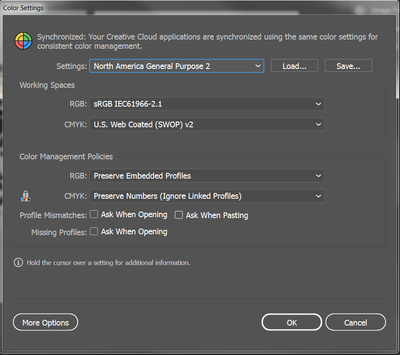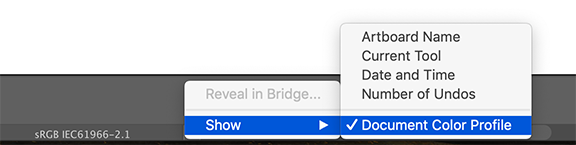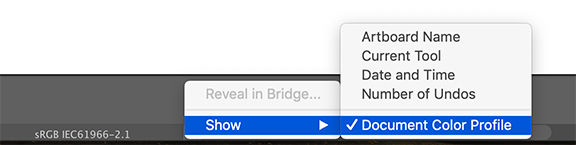Copy link to clipboard
Copied
So I'm setting up artwork for t-shirt separations. I have to use absolute CMYK values to print the separartions accurately, i.e. 100% Black, 50% Yellow, 25% Cyan to match the halftones and color combinations I need to make out spot ink colors.
The issue I'm having is converting an object to my CMYK tones. It is a complex object, made with several layers and a gradient mesh. I set one color to 100% Cyan, and it changes to 69% Cyan and 14% Yellow the next time I check it. From 100%Magenta and 100% Black, it goes to 57, 75, 68, 82.
I am using the "Recolor Artwork" tool.
I have changed my Document Set Up to CMYK and have tried copying it into a completely new document already set to CMYK. Typing in the values or selecting them from the swatches has no effect.
 1 Correct answer
1 Correct answer
Wish I could upload here the 'THANK YOU!' gif of Steve Carell from The Office.
This finally worked. The key for me was to create a Spot Color of the CMYK values I needed.
The kludgyness and layers of AI's color profiles, workspaces, headspaces, et al was giving me a spatial headache.
Explore related tutorials & articles
Copy link to clipboard
Copied
How is your color management setup?
Illustrator only changes CMYK values when you convert between differen color profiles, RGB > CMYK, but also CMYK > CMYK.
Copy link to clipboard
Copied
Here are my color settings. I don't ever change them and rarely have this problem. Most times I can fix it by creating a new file or restarting illustrator, but this file is being stubborn.
Copy link to clipboard
Copied
Hello Ton,
I am having the same problem. Have checked my color management setup (CMYK) my color profile, all seems fine. I click on a color box, put in my CMYK codes, save, close, and when I reopen it, slight variations have occurred! I have done this multiple times. How can I permanently embed this color profile into the file? It seems quite crazy that such a professional platform is changing the colors at whim, when this is such precise work. I'd love to know what I could do to keep all intact, and not keep switching before sending to printers?? Thanks so much for any help! Cheers
Copy link to clipboard
Copied
Can you create a new topic? This topic has started about recolor artwork and creating spot colors from process colors. So unless you have the same problem...
Copy link to clipboard
Copied
You can check at the bottom of your file if the color profile of your document is the same as in your Color Settings.
And try to turn on warnings for Profile Mismatches.
Copy link to clipboard
Copied
So the file's color mode is CMYK?
I don't understand why you need to convert objects to CMYK.
Copy link to clipboard
Copied
The artwork was created in full color to send proofs to the customer. Once it is done and I have to print separations for the screenprinter, I have to convert the full color into absolute CMYK values like this:
Dark Brown-100% Cyan
White- 100% Magenta
Light Brown- 100% Yellow
My screen printer uses spot ink colors instead of Process Colors when he prints.
Copy link to clipboard
Copied
I wonder why you did not use spot colors to start with?
Copy link to clipboard
Copied
Because that is not how we have our separation process set up, nor is it the point. I am just trying to change my colors and they are not staying the same values that I set them to.
Copy link to clipboard
Copied
I still wonder if there is a difference between the Document Color Profile of your stubborn document an the CMYK profile of your Color Settings.
Copy link to clipboard
Copied
Try File > Document Colour Mode > CMYK
Copy link to clipboard
Copied
scottsbluffs,
What happens if you choose Emulate Adobe Illustrator 6.0 in the Color Settings>Settings dropdown, instead of North American General Purpose 2?
Copy link to clipboard
Copied
Choosing "Emulate Illustrator 6" isn't a solution.
If the values keep changing after opening the file, then it's caused by bad settings in color management. But in those settings (as in screenshot above) I can't see why that conversion should happen. The Secure CMYK workflow is already turned on and profiles get ignored.
It might be an error with the file or maybe Illustrator is not working correctly.
Copy link to clipboard
Copied
Hey Scott are you still having this problem? I am wondering if you found a solution?
Copy link to clipboard
Copied
Same. I'm having the same issues myself. I have CYMK and RBG swatches saved but they always change when I reopen Illustrator. Very frustrating and it's making me start to question the point of these swatches if they aren't securing the proper codes. I don't have this issue in Photoshop.
Copy link to clipboard
Copied
"I have CYMK and RBG swatches saved"
In the same document?
Copy link to clipboard
Copied
Anyone found a solution to this?
It is beyond annoying and potentially a work wrecker as the CMYK changes are not obvious on-screen, making it very likely that the wrong colours go to print.
How "professional" software is allowed to see the light of day with this kind of issues is beyond me.
Copy link to clipboard
Copied
How "professional" software is allowed to see the light of day with this kind of issues is beyond me.
By @mowglivj
We still don't know what exactly the thread opener did to get into this mess.
If color values are chaning for you, please tell us what is happening step by step and how your color management is set up. Most likely your issue is caused by not properly setup and handling of color management.
Copy link to clipboard
Copied
I am having the same problem with my cmyk color changing. I am not a seasoned professional. I use adobi just to get printing on glass. I need the simple easy fix for this. This is the first time this has happened and as a result it is holding up production. What is the fix for this. I don't get into a lot of details with Adobi, I just need it to work. What is the fix.
Thanks.
Copy link to clipboard
Copied
The fix is probably to start by learning about colour management. But maybe we can help you on the way. Please describe EXACTLY what happens. With screen shots showing colour "before" and "after" (shown as actual CMYK numbers, if you really are working in CMYK) and telling us what you did between the two screen shots. Also document colour mode.
Copy link to clipboard
Copied
Is your Color Settings properly setup?
Has your document a CMYK profile?
Check at the bottom of your screen.
Copy link to clipboard
Copied
File > Document Colour Mode > CMYK
Copy link to clipboard
Copied
posting "clever" things without even reading what the problem is is NOT helpful
Copy link to clipboard
Copied
I did read the problem which I am having myself on a document exported from a RGB application and in prep for colour separations I check the cmyk values and tweak them but they were changing. Then I remembered that I had to File > Document Colour Mode > and change it from RGB to CMYK. I am sorry you took offense but it works and I thought I would share.
-
- 1
- 2
Get ready! An upgraded Adobe Community experience is coming in January.
Learn more