- Home
- Illustrator
- Discussions
- Illustrator Force Justify leaving gaps or overhang...
- Illustrator Force Justify leaving gaps or overhang...
Copy link to clipboard
Copied
Hi
I'm having an issue with text justification in Illustrator – in a text box, when using pasted text (cleaned, spaces and returns removed) I go to use Force Justify in the Paragraph palate, but some lines either have a space at the end, or the word will overhang if I try a soft return? Even a full-Force Justify will do the same?
All Character setting seem fine – have tried adjusting kerning to Optical/Auto etc, but that doesn't fix it.
Is there something I can do to fix this or is it an actual bug??
Thanks
Ben

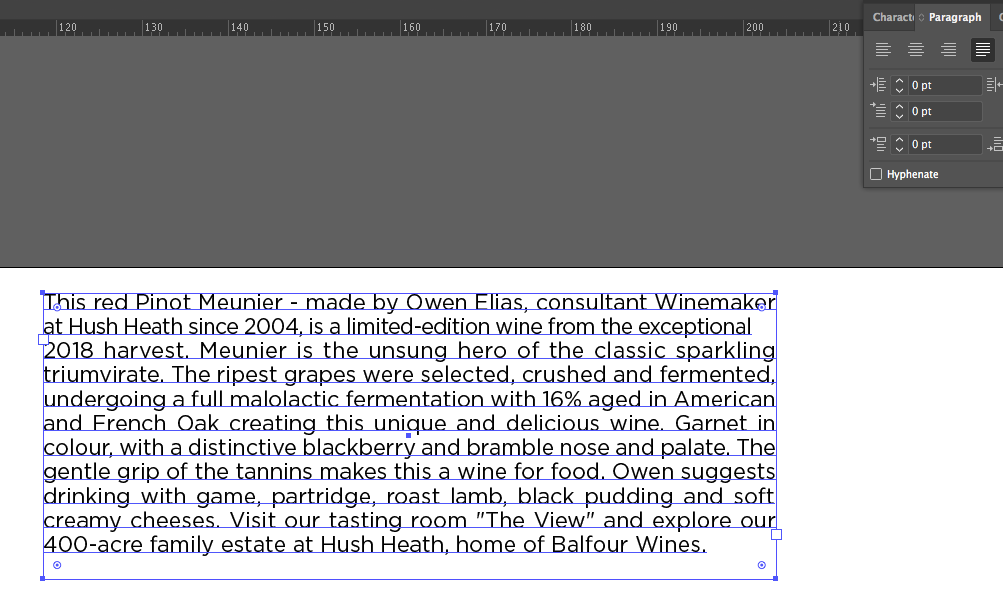
 1 Correct answer
1 Correct answer
Try to go to the flyout menu and change the justification and see if the alignment of the words will be better.
Justification is a big issue in typography and not always seems to work best in AI.
(I like it better in Indesign more flexibility)
check out Justification and play with it!
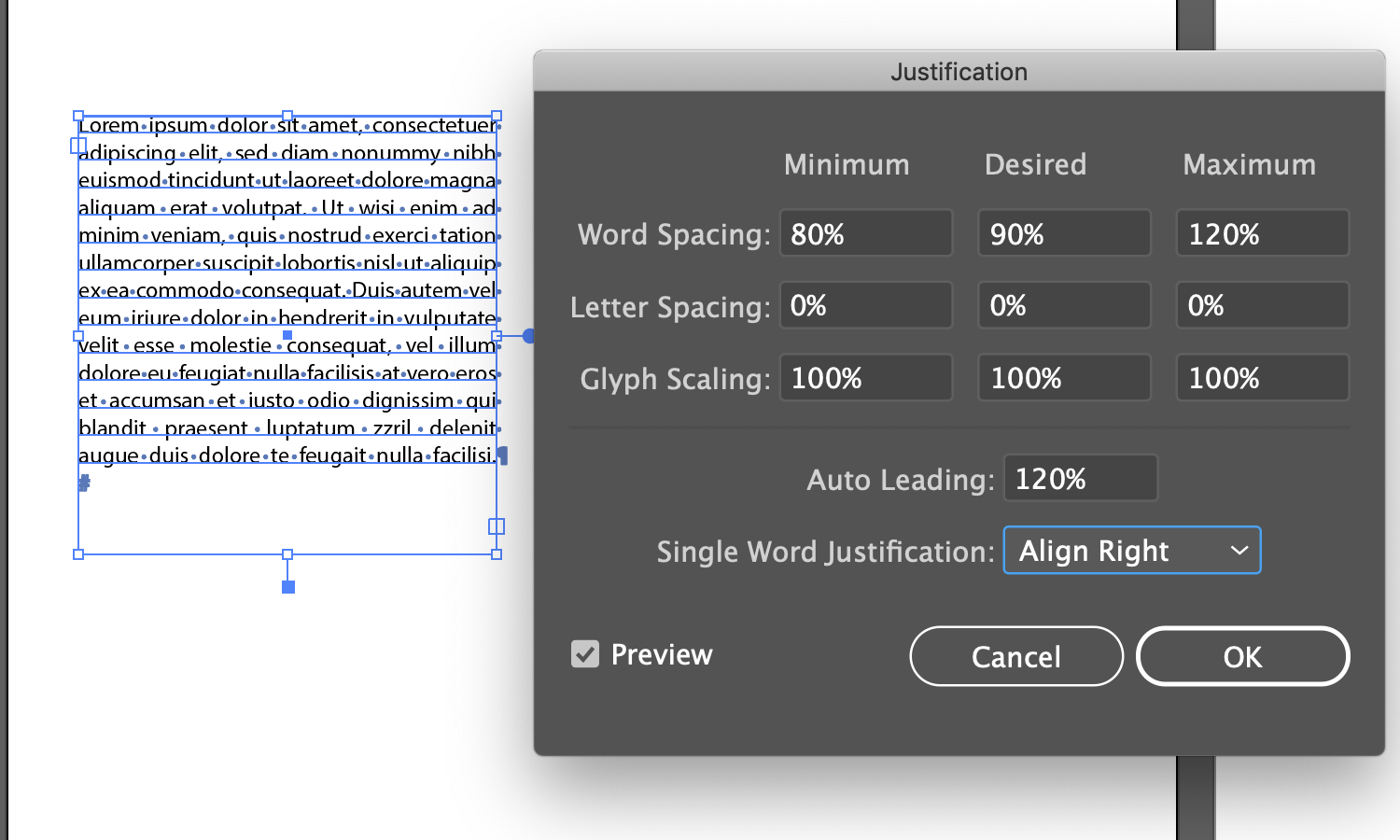
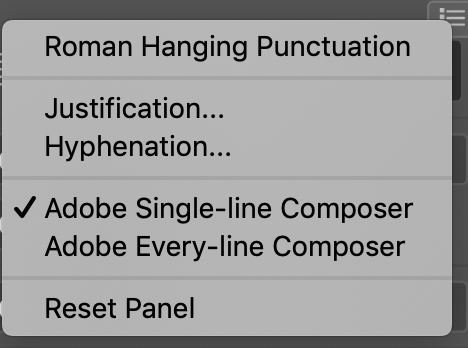
Explore related tutorials & articles
Copy link to clipboard
Copied
Can you show us the same screenshot with visible hidden characters [Alt]+Strg]+ please.
Copy link to clipboard
Copied
Here you go - different layout, but same thing happening with spaces at the end of the lines: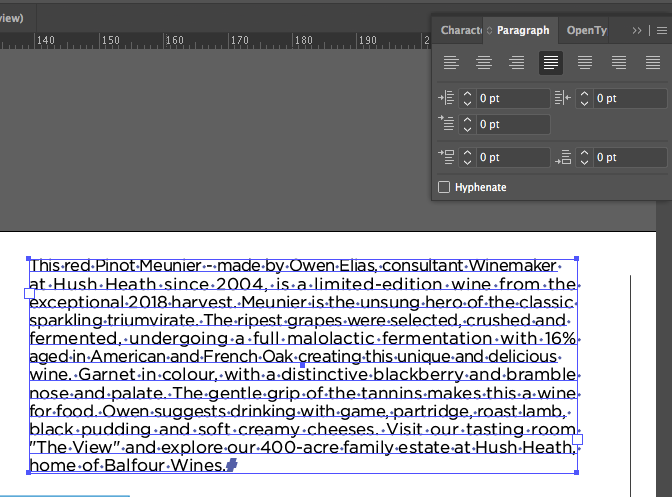
I did also try an alternate typeface in case it was corrupt, but the same happens.
Copy link to clipboard
Copied
Try to go to the flyout menu and change the justification and see if the alignment of the words will be better.
Justification is a big issue in typography and not always seems to work best in AI.
(I like it better in Indesign more flexibility)
check out Justification and play with it!
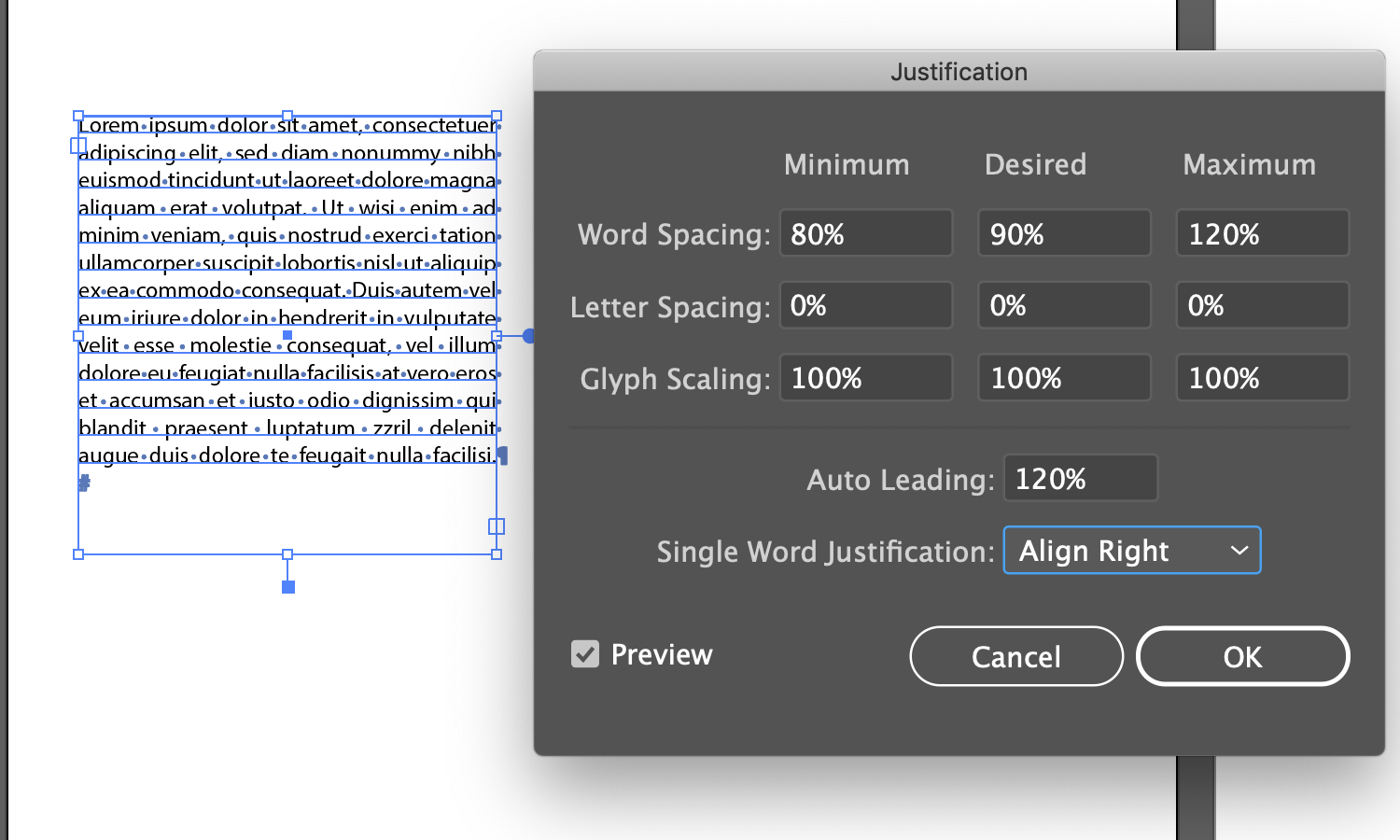
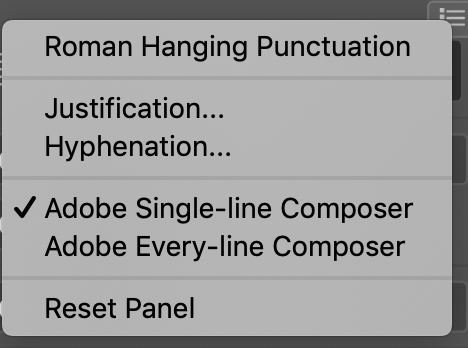
Copy link to clipboard
Copied
Ah - thank you!! In the Justification fly out menu, the letter spacing was set at -10%, so when set at 0 the type aligned as it should!!
Thanks again! That's one ongoing headache sorted... ![]()
Copy link to clipboard
Copied
Happy it worked out!
Cheers!
chana
Get ready! An upgraded Adobe Community experience is coming in January.
Learn more