- Home
- Illustrator
- Discussions
- Re: Illustrator Keeps Changing My 100k Black Value...
- Re: Illustrator Keeps Changing My 100k Black Value...
Illustrator Keeps Changing My 100k Black Values To 4 Colors
Copy link to clipboard
Copied
Hello,
I have my company's logos in RGB and I want to make a version of them in CMYK for print. When I try to change the black in the logo to 100k only, Illustrator changes that 100k black to C=70, M=67, Y=64, K=74. I just want 100k black for a print job and not 4 colors in the black. What is going on?
I have noticed that the hex number 231f20 is used for both the 100k black as well as the C=70, M=67, Y=64, K=74 black.
My document color mode is changed to CMYK from RGB and my color setting for CMYK is U.S. Web Coated (SWOP) v2.
Can anyone tell me what is going on?
Thanks,
-Dani
Explore related tutorials & articles
Copy link to clipboard
Copied
danielleh57214752 wrote:
When I try to change the black in the logo to 100k only, Illustrator changes that 100k black to C=70, M=67, Y=64, K=74.
at what point does this happen?
Copy link to clipboard
Copied
This happens immediately after I hit ok on the color picker box. When I select the object again and reopen the color picker, it displays the 4 color black instead of the 100k black that I had entered.
Copy link to clipboard
Copied
what happens if you create a 100k black swatch (global) and apply that to your object(s)?
Copy link to clipboard
Copied
I did as you said and then saved and reopened the file. It worked!! If you don't mind, would you please explain why it worked? I would really like to know.
Copy link to clipboard
Copied
Just ran into this issue as well, and I'm almost certain it's a bug. The problem definitely occurs if the file started as RGB and was later converted to CMYK. It makes no sense as far as I can tell, and is something Adobe should adjust. Even after converting the objects to CMYK, and after converting the entire document to CMYK, the black still wouldn't change to 100% K. Only workaround without making an entirely new document was to make a 100% K swatch which Doug pointed out. After doing that once, the CMYK values for black will change to whatever you'd like them to. WEIRD.
Copy link to clipboard
Copied
productetc schrieb
Just ran into this issue as well, and I'm almost certain it's a bug. The problem definitely occurs if the file started as RGB and was later converted to CMYK. It makes no sense as far as I can tell, and is something Adobe should adjust. Even after converting the objects to CMYK, and after converting the entire document to CMYK, the black still wouldn't change to 100% K. Only workaround without making an entirely new document was to make a 100% K swatch which Doug pointed out. After doing that once, the CMYK values for black will change to whatever you'd like them to. WEIRD.
WHich black are you referring to? The default black swatch?
You have to adjust its color values after converting the file of course.
Copy link to clipboard
Copied
Doug A Roberts thank you so much for providing the CORRECT answer in your second reply. Time is money. Tick, tick, tick
Copy link to clipboard
Copied
Danielle,
You need to swith to File>Document Color Mode>CMYK Color.
As it is, you get an unwanted conversion to RGB (expressed as CMYK).
Copy link to clipboard
Copied
Hello Jacob Bugge,
I had done that Document Color Mode switch to CMYK already and it was still creating the problem.
Copy link to clipboard
Copied
i don't know for certain. i think it may be to do with using a document template originally set as RGB.
Copy link to clipboard
Copied
You're right, Doug. AI remembers the original Color Mode even if you change it. Best to copy everything to a new document with the proper color mode to start again.
Copy link to clipboard
Copied
So you are saying that the other colors in the logo (I have 4 colors) are also in the RGB color mode as well even though I changed the file's color mode from RGB to CMYK and the color mode says CMYK?
If I copy/paste the objects into a new document that is in CMYK now, will the objects still remain in RGB or will they adapt to the new document's CMYK color mode?
Copy link to clipboard
Copied
No, by using a new document with the proper color mode the colors will be converted to that mode. Any change to the black should hold at 100%.
Copy link to clipboard
Copied
For some odd reason now it is saying that the 100k is also the hex #000000. Do you guys know what in the world is going on now? I might have messed something up in the color settings when I was trying to figure this out before but I did the shift+option+cmd keys and I think it reset the preferences but it still says that 100k is #000000.
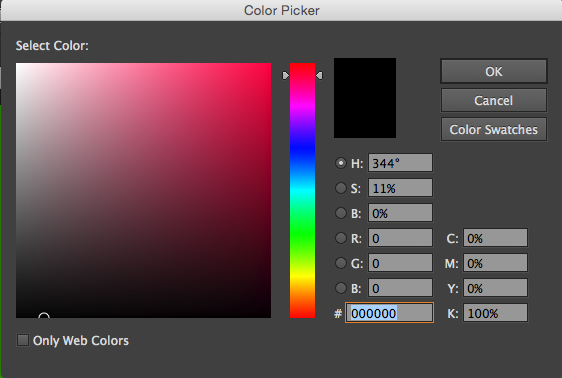
Copy link to clipboard
Copied
Changing the Document Color Mode doesn't convert the pre-existing objects in the file. You must also Select All, then choose Edit > Colors > Convert to CMYK. Stop worrying about the reported hexadecimal values.
Copy link to clipboard
Copied
So basically, are you are saying that I should disregard what the hex color says if I am working in CMYK and the CMYK values are the correct values I need?
Should I also disregard what the CMYK values say when I am working in RGB and only pay attention to the RGB or hex values?
Thanks,
-Dani
Copy link to clipboard
Copied
Well, I wasn't really setting forth anything I'd call a rule-of-thumb. It's certainly understandable when you perceive a discrepancy that you start looking everywhere for logic, or the flaw therein. But in your case, I believe you had simply missed the actual conversion of pre-existing objects (or more accurately, their colors), to CMYK, and your attempt to use the hex value as a reference only clouded your perception of the problem and led your thinking farther from its true nature.
Directly to your questions, I would say yes, don't pay attention to the hex values when using RGB or CMYK mixes, but that's not to suggest the hex values would be misleading if you did; just that they didn't help when you were already mislead without them.
Copy link to clipboard
Copied
I have been running into a similar scenario with black and have found that if I create a new file set to CMYK, that I can get 100% black. Otherwise, it keeps resetting to rich black even though I change it—I'm proofing other people's files so I never know how they're set up. Easiest fix for sure!
Copy link to clipboard
Copied
Danielle,
If you are completely sure: Illy seems to think that she is (still) working in RGB; but sometimes she gets confused.
You may try the list:
The following is a general list of things you may try when
A) The issue is not in a specific file,
B) You have a printer correctly installed, connected, and turned on if it is physical printer (you may use Adobe PDF/Acrobat Distiller as the default printer with no need to have a printer turned on, obviously you will need to specify when you actually need to print on paper), and
C) It is not caused by issues with opening a file from external media (see at the bottom).
You may have tried/done some of them already; 1) and 2) are the easy ones for temporary strangenesses, and 3) and 4) are specifically aimed at possibly corrupt preferences); 5) is a list in itself, and 6) is the last resort.
If possible/applicable, you should save current artwork first, of course.
1) Close down Illy and open again;
2) Restart the computer (you may do that up to at least 5 times);
3) Close down Illy and press Ctrl+Alt+Shift/Cmd+Option+Shift during startup (easy but irreversible);
4) Move the folder (follow the link with that name) with Illy closed (more tedious but also more thorough and reversible), for CS3 - CC you may find the folder here:
https://helpx.adobe.com/illustrator/kb/preference-file-location-illustrator.html
5) Look through and try out the relevant among the Other options (follow the link with that name, Item 7) is a list of usual suspects among other applications that may disturb and confuse Illy, Item 15) applies to CC, CS6, and maybe CS5);
Even more seriously, you may:
6) Uninstall (ticking the box to delete the preferences), run the Cleaner Tool (if you have CS3/CS4/CS5/CS6/CC), and reinstall. It is important to use this full three step way: otherwise, things may linger.
Copy link to clipboard
Copied
Did you even read the question?
Copy link to clipboard
Copied
Now that this thread is bumped back into the present, reasons notwithstanding, I'm inclined to add a point of clarification for future search-hitters...
About "Rich Black":
It's become common to misuse the term "rich black" when referring to black that was intended to be 100%K, but somehow inadvertently entered the realm of RGB at some point, and is now reconverted to CMYK with values something like 69.5%C, 67.2%M, 63.7%Y, 73.8%K. This is not rich black. In fact, the muddy brown/gray this unwanted mix produces is anything but "rich."
Rich Black is an intentional mix of 100%K and some other amounts of added C, M, and/or Y. Proven recipes vary according to taste and equipment profiles. It is used to strengthen or deepen blacks printed on suitable substrates, in select applications.
Copy link to clipboard
Copied
John...
So, what would be a good (versatile) CMYK for Rich Black? 50/50/50/100 (or is that overkill?), 40/40/40/199, 40/40/40/90? etc.??
TIA
ON
Copy link to clipboard
Copied
Sorry... that should be 40/40/40/100...
Copy link to clipboard
Copied
Good on some equipment Disastrous on others (paper may literally fall apart). In printing technology truly generic solutions rarely exist.
-
- 1
- 2
Find more inspiration, events, and resources on the new Adobe Community
Explore Now

