- Home
- Illustrator
- Discussions
- Illustrator Keeps Changing My 100k Black Values To...
- Illustrator Keeps Changing My 100k Black Values To...
Illustrator Keeps Changing My 100k Black Values To 4 Colors
Copy link to clipboard
Copied
Hello,
I have my company's logos in RGB and I want to make a version of them in CMYK for print. When I try to change the black in the logo to 100k only, Illustrator changes that 100k black to C=70, M=67, Y=64, K=74. I just want 100k black for a print job and not 4 colors in the black. What is going on?
I have noticed that the hex number 231f20 is used for both the 100k black as well as the C=70, M=67, Y=64, K=74 black.
My document color mode is changed to CMYK from RGB and my color setting for CMYK is U.S. Web Coated (SWOP) v2.
Can anyone tell me what is going on?
Thanks,
-Dani
Explore related tutorials & articles
Copy link to clipboard
Copied
Mmm... I get it... So, what do you figure would be a safe bet? 20/20/20/100? That totals to 160... Should be safe... Neutral, but rich enough? One could always boost one of the other channels by 10-20% depending on the overall tone of the project. Would still be safe... no?
Problem is that not all printers are directly communicable with... so one needs a safe but rich black option.
Copy link to clipboard
Copied
There really isn't anything universal. That might be not worth having (just enough for annoying registration errors). But in the real world, communicating with printers can be tough. BUT you probably have some background info on the job. Is it a super-glossy flyer? A coffee table book? A paperback cover? A glossy magazine? A colour comic book? A daily newpaper? A free advertising paper? A tee shirt? A printed soda can? A billboard? A bus rear window? The more you know about the intended application the more you can make an educated guess about colour.
Copy link to clipboard
Copied
I just had the reverse problem. I wanted some big blocky text to be rich black (50,50,50,100) but when I reopened the file Illustrator had changed it to (0,0,0,100). The file was in CMYK mode so I couldn't figure out why Illustrator wasn't retaining my rich black mix. I selected the relevant letters and opened the color palette. It was set to greyscale. I clicked on the hamburger icon on the top right of the color palette panel, selected CMYK, changed my letters to 50,50,50,100 once again, and resaved/reopened the file. This seemed to work and my letters are now rich black.
Copy link to clipboard
Copied
I experienced this bug in 2017. Here is how I fixed the issue on my machine. I'm using the most up to date addition of Illustrator CC on macOS.
First make sure BOTH your document and your object are set to CMYK color modes. 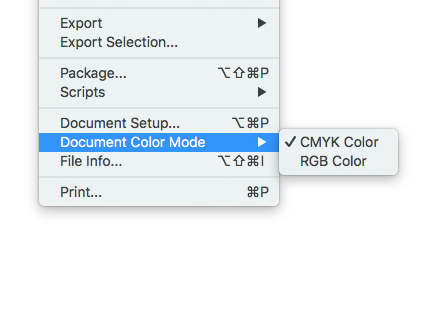
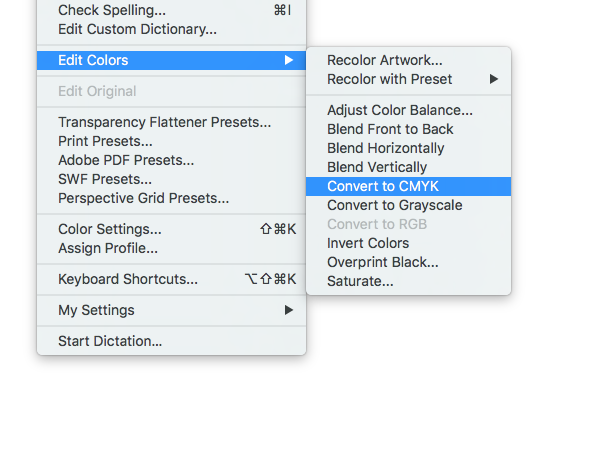
For me. The bug only exists in the color chooser on my right side tool bar. Every time i set the CMYK values to 0,0,0,100 respectively they would automatically reset to something like 70,64,64,64 once I closed the color picker. 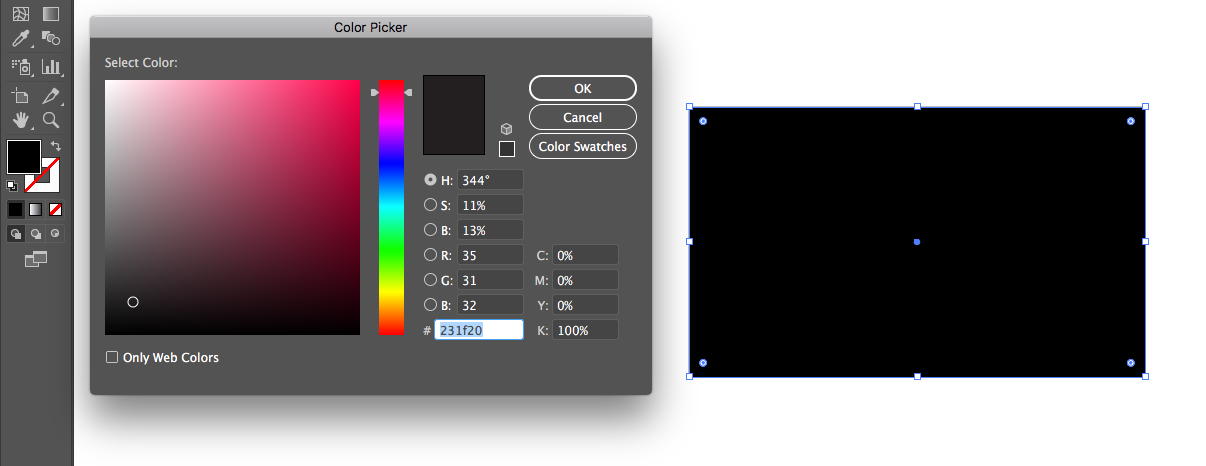
I opened the the color picker on my left side tool bar and set the values with the sliders. this seemed to fix the problem. If anyone tries this, please confirm.
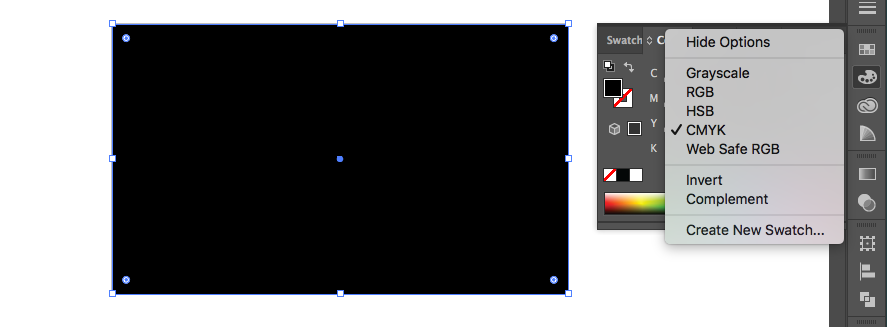

Copy link to clipboard
Copied
FIX!
This happened to me
Click Edit - Color Settings...
Change working space FROM sRGB to Adobe RGB.
Copy link to clipboard
Copied
I'm still having this problems. I have to use 60-60-60-100 black. Here's my process,
- I select all
- open swatches pallet
- click on "select all unused" from the "hamburger" menu
- click on the trash can to delete all unused colors
- click on "add used colors" from "hamburger" menu
- create a shape with the desired black
- then make sure all the other black swatches are switched to "global"
- merge all colors with the desired black
at this point everything looks good
- select all
- click on "add used colors" again
a new black swatch is added with 0-0-0-100
So I merge the newly added swatch with the correct black swatch, then repeat the add used color process again and that black swatch shows up again.
I have tried selecting the new black swatch and going to the SELECT>SAME and gone through all the relevant options in that menu. It usually says some text is in the new color but, when I direct select that text, illustrator says I'm already using the swatch that i want. So I merge again. I have spent over an hour merging the same swatch and it keeps popping up.
Copy link to clipboard
Copied
All that is confusing, and apparently borne of some confusion too. Likewise, my non-answer:
I have to use 60-60-60-100 black.
Why is that?
then make sure all the other black swatches are switched to "global"
"All the other..."? How many are "blacks" there?
With no sense of the complexity of the artwork we're discussing here, it reads as though the workflow is a bit erratic. The presence of multiple black swatches and this sequence of delete swatches/add swatches/merge swatches/chase swatches seems like it just could go on forever in a loop.
It usually says some text is in the new color but, when I direct select that text, illustrator says I'm already using the swatch that i want.
If I read that correctly, "the new color" refers to 0-0-0-100, and the "swatch I want" is 60-60-60-100. If that's the case I'm inclined to ask what is the output intent? If it's offset print you're risking even the slightest mis-registration rendering your text unreadable. Unless it's relatively large display text, black text should always be 0-0-0-100.
Copy link to clipboard
Copied
So the 100 K is constantly getting converted to a muddy black? Are you sure the document is in CMYK color mode?
Copy link to clipboard
Copied
Try This.....
Drag the black patch (between the none and the white swatch lower left corner of color palette)
to an object on your page. Now read the CMYK values. WTF?
Why do the sliders change to Cyan88.01% Mag76.05% Yellow69.35% Black96.22%
paul
Copy link to clipboard
Copied
https://forums.adobe.com/people/paul+tech schrieb
Try This.....
Drag the black patch (between the none and the white swatch lower left corner of color palette)
to an object on your page. Now read the CMYK values. WTF?
Why do the sliders change to Cyan88.01% Mag76.05% Yellow69.35% Black96.22%
paul
That usually happens when you start off with an RGB document and then change the document color mode to CMYK.
You have to change that swatch as well.
Copy link to clipboard
Copied
We never use RGB. Did you try dragging the black? It reacts differently than clicking...
Can anyone confirm this bug?
paul
Copy link to clipboard
Copied
https://forums.adobe.com/people/Monika+Gause wrote
That usually happens when you start off with an RGB document and then change the document color mode to CMYK.
That's exactly what I'd have said too, until I tried it.
Confirmed here: New Document > Document Preset > Print (CMYK - and I never work in RGB, ever)
Draw out a shape and drag the Color panel's black swatch to it, and...
the sliders change
Just as paul said.
Yes, clicking applies 0|0|0|100, but here, drag/drop applies 74.97|67.92|67.05|90.15 (different values than paul's)
Copy link to clipboard
Copied
That looks like a bug, and it is like that in older versions too. I tried CS6 and saw the same behaviour.
The resulting values depend on your CMYK working space profile.
It would be useful to report it here:
Copy link to clipboard
Copied
I'm not seeing that behaviour in CS6 or in CC2018 or in the most current version I'm running.
Copy link to clipboard
Copied
https://forums.adobe.com/people/Monika+Gause wrote
I'm not seeing that behaviour in CS6 or in CC2018 or in the most current version I'm running.
Did you drag it from the Color panel?
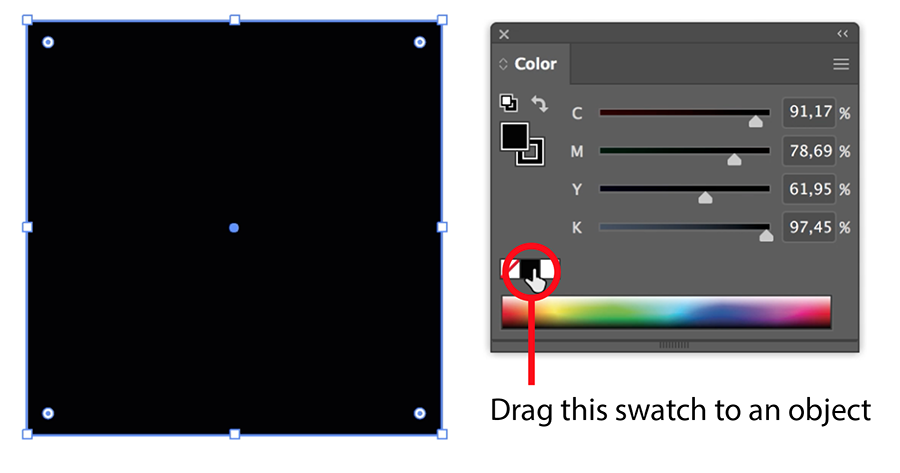
Copy link to clipboard
Copied
I see. I dragged it from the swatches panel.
Copy link to clipboard
Copied
Copy link to clipboard
Copied
Hi
Please try this.. it worked for me:
Edit>Color settings
and choose this one:
Copy link to clipboard
Copied
Turning off color management doesn't solve anything. Instead you lose control.
Copy link to clipboard
Copied
Ok, after much trying the solution came to me this way: File > Document Color Mode > CMYK... Apparently after the conversion to CMYK somehow this option still was RGB. After changing this, K 100 was possible.
-
- 1
- 2
Find more inspiration, events, and resources on the new Adobe Community
Explore Now


