- Home
- Illustrator
- Discussions
- Re: Illustrator randomly selects unrelated objects
- Re: Illustrator randomly selects unrelated objects
Copy link to clipboard
Copied
About once a day, when I click on an object with the direct selection tool, the bounding box will be way larger than it should, implying another object on another artboard is included in the selection.
This happens when the object I am selecting is NOT grouped with anything else. Moreover, is seems buggy because the mystery object doesnt have its "edges" visible the way it would if it were legitimately selected.
I can deselect all, but then anything I click on, the selection's bounding box is expanded to include the mystery object. The only way I have found to deal with it is to drag a corner of the bounding box, then undo, and then click off again. Then Voila! I am able to select my object (or any other) without the mystery selection happening.
I use clipping masks a lot, as well as many artboards, and have wondered if it's related to this, as the mystery objects are sometimes masked images, and often on another artboard. However, the mystery objects are not always masked.
Anyone else having this weird problem??
I had it with CS5, and hoped it would go away with CS6, but it has not.
 3 Correct answers
3 Correct answers
Select All (Command+A) ---> click on random object ---> then click on random area outside the artboard
Did it work for you?
ok so the same thing was happening to me and yes sometimes it's clipping masks that you're not seeing and most of these answers will help you with that, thank you guys so much
BUTTTTTTTT, HEAR ME OUTTTTT
GUIDE LINES PEOPLE!!! I was going insane with the crazy amount of things my file was selecting. Command+A would select things even OUTSIDE the grey area where you can put artworks, which... HOW?!
I copied some of the elements i wanted and copied them to a whole new file and it showed some lines tha
...I have also just had this issue in what appears now to be an 8-year-old issue.
(I'm no Illustrator expert btw).
I solved it... through luck.
In my case, the box was linked (somehow) to a 2-letter text box which I had moved to another layer and then hidden. Somehow this 'shadow' from the text box was left behind. I didn't see a clipping mask in the layers box. When I selected it (or more normally I selected 'off' a different object) this item was left behind.
My suggestion is therefore:
Select EVERYT
...Explore related tutorials & articles
Copy link to clipboard
Copied
Most likley you have a clipping mask selected. Use your layers and appearance palette to help deteremine what you have selected.

Eiditng masks got to be cumbersome since they changed how masks work in CS5, and suspect that is what is giving you trouble. To edit the contents of a mask, you need to click on the 2nd icon below (circle with a dot in the middle), and also using selection targets in the layers palette (the round buttons left of the blue squares on my first screenshot)
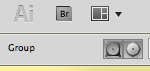
Copy link to clipboard
Copied
Thanks Mike,
I agree at first it seems like I'm selecting a mask. I am familiar with how to edit clipping masks, though, and I dont think that's what's happening here.
Looking in the layers panel shows nothing selected except the object I'm clicking on.
And when I'm clicking on an object, it's often many artboards away from the one that the bounding box is suddenly including, and has no relation, in most cases, at all.
Also the behavior is strange. I can deactivate the abnormally large bounding box by dragging its corner (which will resize the second, unintended object, which I was calling mystery object), then clicking off it. When I undo, and then click my first object again, all is well. It's as if the resizing action gets illustrator to realize it has mistakenly grabbed something else.
I tried to take a screen shot of the extra large bounding box, but as soon as I hover the crosshairs over the illustrator document, the large-sized bounding box disappears, showing just the normal sized one around the object I intended to select. ESC out of screenshot mode, and it comes back!!! It's like the dancing frog in that old cartoon. I'll have to use my iphone to capture it.
I'd love to hear any other thoughts!!
Copy link to clipboard
Copied
If you are on the mac and a Shift CMD 4 fails to capture what you need, you can instead use Shift CMD 3 to shoot the entire screen, or in utilities there is grab which can do a timed screenshot.
Try to copy your selection, paste into a new document to see what appears.
If some made an opacity mask in the tranparency palette, that also can do something similar, if the opacity mask square(one on the right) was left selected last.
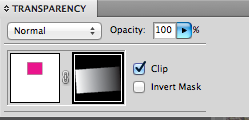
Copy link to clipboard
Copied
Ok, I'll repost when I can get a screenshot of it in action. I can't reproduce it on command, but it happens often.
Thanks!
Camille
Copy link to clipboard
Copied
Thanks OB,
Sorry to hear you are having this too, but t's nice to know I'm not the only one too. I'm surprised more people don't report it. I agree there doesn't seem to be much rhyme or reason to when it happens.
I'll have to try your align trick, Bob, to shake it. It used to be that if I transformed the bounding box, it didn't affect anything else, but it would release the buggy large bounding box. It really did seem like it was grabbing a ghost object. These days, I can usually figure out which extra object is being included, because it resizes that object too when I transform the bounding box. But it still makes no sense. The two aren't grouped, or related in any way that I can gather, and what's more, it seems to have nothing to do with the object I'm actually clicking on and selecting....once the buggy behavior starts, I can click on *any object* on the document and it will include that same secondary object in the bounding box. "Deselect All" does nothing. The secondary object never has its edges showing, and doesn't show up selected in the layers panel. It can be a masked image, but just as easily a text box or even just a line.
Anyway, I know I'm repeating myself, I just want to document this, in case others are having the same issue. For me it has happened across multiple computers and across versions of illustrator.
Waiting for it to happen again so I can get a screen grab.
Thanks for the replies so far.
Camille
Copy link to clipboard
Copied
Ok, here is the first screen shot I've been able to get.
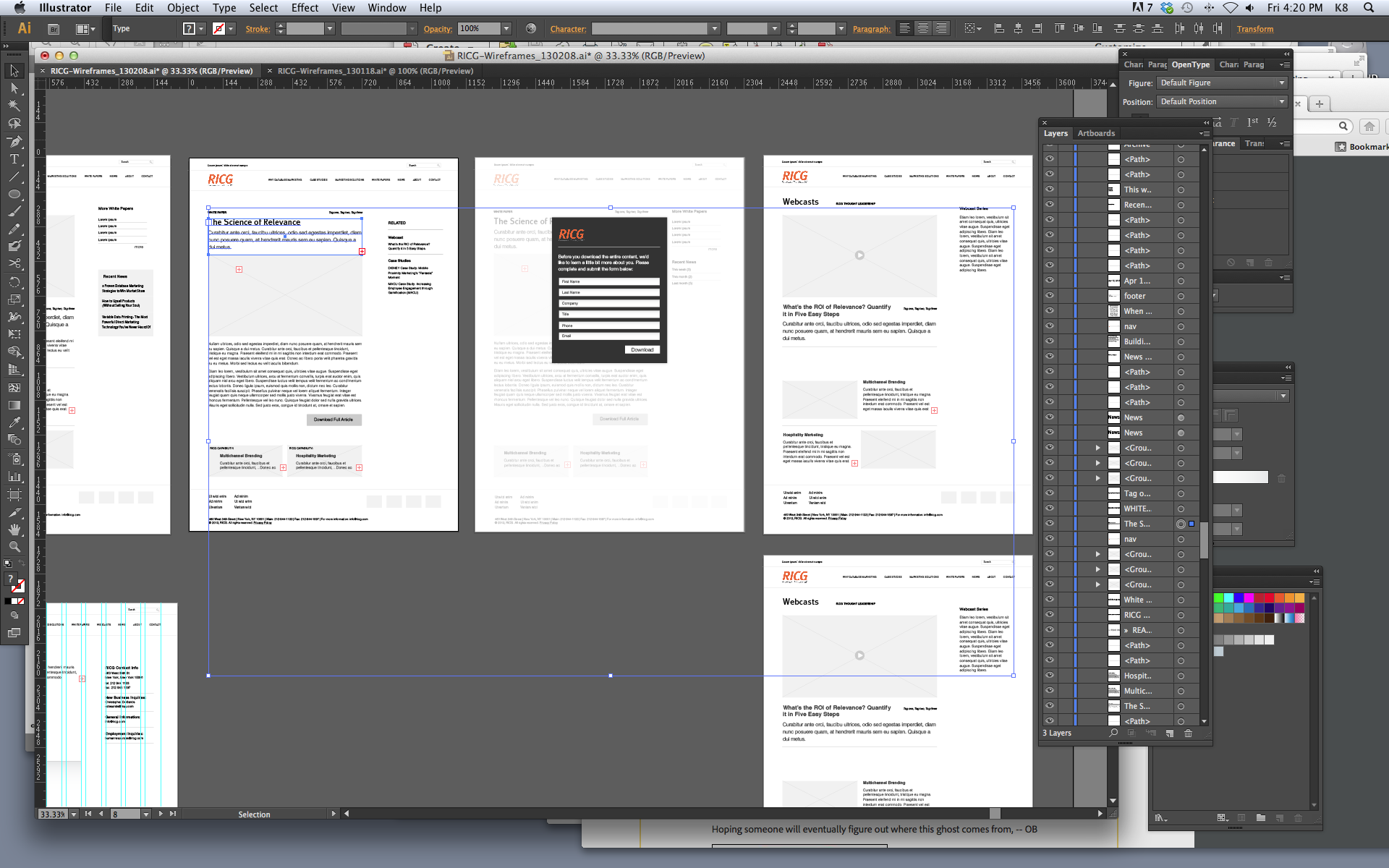
I know you can't see much at the full screen here since it's too small, so here's a closer look:
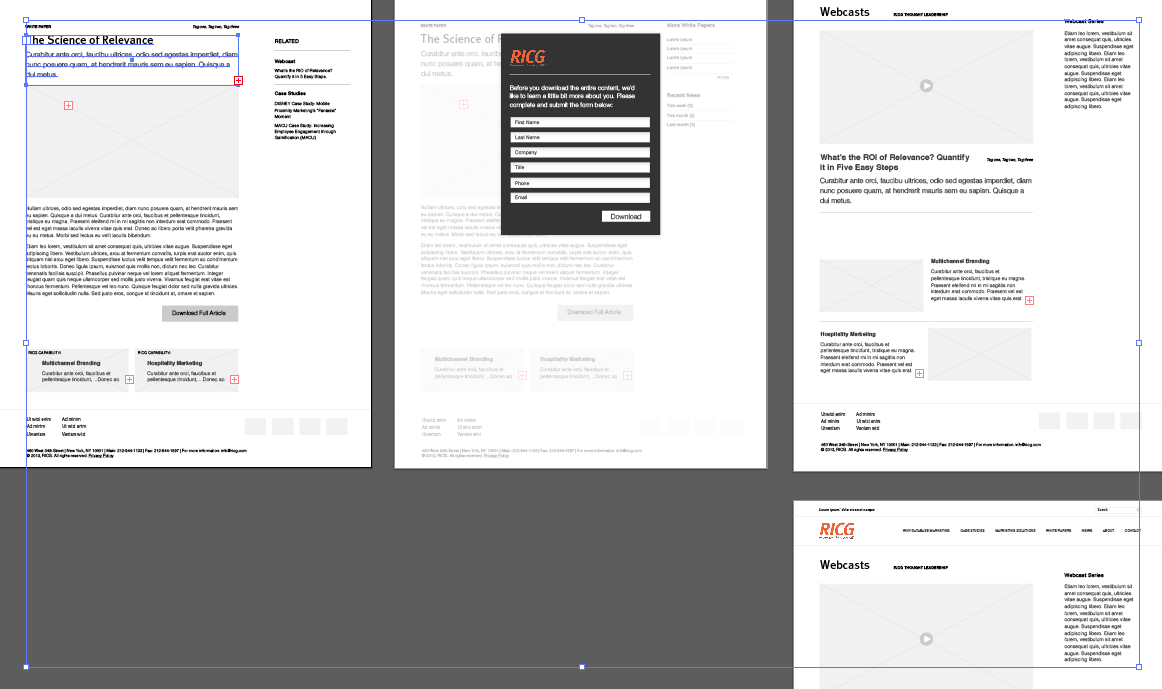
You can see above that the text box upper left is selected. That's the one I clicked on. Its edges are visible, and it's shown as selected in the layers panel. However the bounding box is much larger, yet no object it goes around has edges showing. Here are some zoom-ins of the same screen:
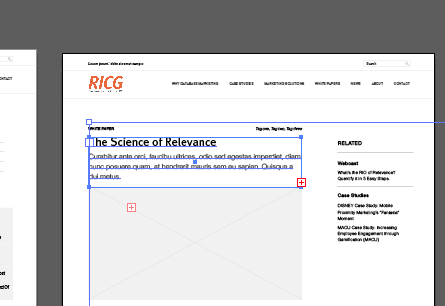
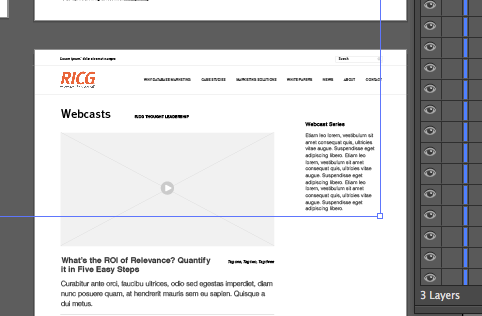
This last one shows that the bounding box seems to go around this text box ("webcast series"), yet it's not truly selected. This box has nothing to do with the one I actually clicked on, and moreover, no matter what I clicked on, the bounding box would wrap around this too.
So, I did what I always do, and grabbed a handle and dragged. It resized BOTH my "science of relevance" text box and the "webcast series." When I hit release the handle, then undo, everything goes back to normal, and I can click on any other object again without it selecting the ghost object. They go back to being perfectly unrelated to each other.
So weird!
Copy link to clipboard
Copied
I've been having this exact same issue with a bounding box appearing that is much larger than the object I'm selecting. It drives me crazy because there is no other objust grouped to it or even visible for that matter. It just seems to latch onto something from a recent selection and draw a crazy bouding box and it makes scaling a real pain.
This happened to me consistently on CS6 and is still happening on CC. It is also happening to two of my coworkers so I know it's not an isolated incident.
Copy link to clipboard
Copied
Hi Fritz! Well, it's too bad you're having the same problem, but I'm glad to hear I'm not the only one too, since it's followed me from version to version and machine to machine. Argh! It's so annoying. Sadly, it's become part of my workflow to deal with it, by dragging a corner of the bounding box and then CTRL-Z'ing, which makes it drop the mystery object.
I wonder if we have anything in our processes in common that could make this happen more to us than other people? I use a lot of clipping paths / masks, and tons of artboards. Do you?
There still doesn't seem to be rhyme or reason to it. I challenge anyone to show me how this is something I'm doing wrong. It's a bug!
Copy link to clipboard
Copied
Hi Camille!
Yeah, we use a ton of artboards, probably more than we should as we build a lot of decks directly in Illustrator, and typically have a combination of placed artwork and lots of logos and type.
Hopefully that helps. I'd love to find out why it happens in general. Adobe, are you listening?
Thanks!
Fritz
Copy link to clipboard
Copied
Yes, Adobe, can someone look into this please? (And does Adobe pay attention to this forum?) We are not the only ones experiencing this issue.
(By the way, if you're of OMFGCO in Portland, I'm a fan. I drink a lot of stumptown here in NYC, and ever since I saw your work for them and Ace, have occasionally checked back on your site to admire your disgustingly good work. : ) )
Copy link to clipboard
Copied
Yes! And thank you! We're blushing over here.
Copy link to clipboard
Copied
Same issue !!! for years on any version. Big files, small...usually if I import a vector piece of art from another file.
Frustrating
Copy link to clipboard
Copied
I recently switched to bohemian coding's sketch app. I'm done with illustrator.
Copy link to clipboard
Copied
Also having the same problem. Hoping to find a solution on here but no luck by the looks of things.
On an unrelated note, also a big fan of your work OMFGCO since I dropped into ADX a few years ago whilst vacationing in Portland.
Copy link to clipboard
Copied
On second look, when I had these unwanted objects selected, for the hell of it I tried rotating them so I could better see what I actually had selected.
It was in fact a lot of objects with clipping masks which for some reason were included in a group … solved with Object > Ungroup.
Not entirely sure how or why they became grouped in the first place.
Copy link to clipboard
Copied
It's often handy to use Ctrl/Cmd+Y to switch briefly into Outline mode, which might reveal a bunch of objects that were selected unintentionally.
Sometimes it's useful to turn ON the preference for "Object Selection by Path Only." This requires more precise targeting, but makes it easier to avoid selecting big things in your stack of objects.
And don't forget the Direct Select Tool, which can select things even when they're grouped. It won't select whole objects, however, unless the Alt/Opt modifier key is being held down.
There's also the Group Select Tool, under the Direct Select Tool in the toolbar, which does select whole objects while they're inside a group.
Finally, you can also double-click on a group to enter Isolation Mode. Other objects go dim, and only the isolated object or group is selectable. If you double-click again on an object, you can isolate it from the rest of the group. This way you can drill down into a big complex selection without getting entangled in all the layers of overlapping objects. There's a cookie-crumb trail in the top left corner of the app that shows what level of isolated layers you're on, and you can back out with the arrow in the display, or just double-click on a blank spot to back out all the way at once.
Allen
Copy link to clipboard
Copied
Hello Allen
This is the only correct reason for such ambiguous object selection.
Thankyou
Copy link to clipboard
Copied
Super helpful I feel sane again. Years of freaking out about this.
Copy link to clipboard
Copied
Mac or PC?
Copy link to clipboard
Copied
I've had this same problem, on and off, since CS3 (though not yet with CS6). Sometimes in quite simple files; a box with some text, no clipping masks, and where nothing in the file has ever bee in the area where the box suddenly appears (usually off the artboard).
My usual way of dealing with it (found quite by accident), is to select anything else in the file, click it one more time to 'anchor' it, then use any of the align tools (see below). The anchored object doesn't move, and, nine times out of ten, the box is gone. For that persistent tenth time, I have been simply closing and reopening the file (that always cures it), but next time I will try your trick.
Hoping someone will eventually figure out where this ghost comes from, -- OB

Copy link to clipboard
Copied
Best resolution ever!
Copy link to clipboard
Copied
I've been experiencing this for years. My resolution has always been to draw an object (square, whatever), lock it (common-2), unlock it. The tip above works well, too, and is probably easier.
Copy link to clipboard
Copied
Best Solution ever. And i usually delete the problematic vector by deleting the layer where the "ghost vector" resonates after copy paste the one you want to a different layer to differentiate the colour selection
Copy link to clipboard
Copied
I am having a similar issue. I have a screen capture of my particular issue. I'm on CC with the most recent update V 17.1.0 and using OSX Mavericks 10.9.1 on a mid-2011 iMac.
This is the video showing my glitch.
Get ready! An upgraded Adobe Community experience is coming in January.
Learn more
