- Home
- Illustrator
- Discussions
- Re: Illustrator randomly selects unrelated objects
- Re: Illustrator randomly selects unrelated objects
Copy link to clipboard
Copied
About once a day, when I click on an object with the direct selection tool, the bounding box will be way larger than it should, implying another object on another artboard is included in the selection.
This happens when the object I am selecting is NOT grouped with anything else. Moreover, is seems buggy because the mystery object doesnt have its "edges" visible the way it would if it were legitimately selected.
I can deselect all, but then anything I click on, the selection's bounding box is expanded to include the mystery object. The only way I have found to deal with it is to drag a corner of the bounding box, then undo, and then click off again. Then Voila! I am able to select my object (or any other) without the mystery selection happening.
I use clipping masks a lot, as well as many artboards, and have wondered if it's related to this, as the mystery objects are sometimes masked images, and often on another artboard. However, the mystery objects are not always masked.
Anyone else having this weird problem??
I had it with CS5, and hoped it would go away with CS6, but it has not.
 3 Correct answers
3 Correct answers
Select All (Command+A) ---> click on random object ---> then click on random area outside the artboard
Did it work for you?
ok so the same thing was happening to me and yes sometimes it's clipping masks that you're not seeing and most of these answers will help you with that, thank you guys so much
BUTTTTTTTT, HEAR ME OUTTTTT
GUIDE LINES PEOPLE!!! I was going insane with the crazy amount of things my file was selecting. Command+A would select things even OUTSIDE the grey area where you can put artworks, which... HOW?!
I copied some of the elements i wanted and copied them to a whole new file and it showed some lines tha
...I have also just had this issue in what appears now to be an 8-year-old issue.
(I'm no Illustrator expert btw).
I solved it... through luck.
In my case, the box was linked (somehow) to a 2-letter text box which I had moved to another layer and then hidden. Somehow this 'shadow' from the text box was left behind. I didn't see a clipping mask in the layers box. When I selected it (or more normally I selected 'off' a different object) this item was left behind.
My suggestion is therefore:
Select EVERYT
...Explore related tutorials & articles
Copy link to clipboard
Copied
This is an easily reproduced and thoroughly irritating bug that has persisted through a few versions. Quitting and restarting Illustrator sometimes corrects it but it eventually returns 100% of the time. The response from Adobe is [crickets]. Maybe it's fixed in CC?
Copy link to clipboard
Copied
Still having this same issue. CS6, Maverick. ![]()
Copy link to clipboard
Copied
I've had this problem off and on for years... it started in CS4 then they fixed it then when I joined the creative cloud and downloaded CS 6 and Upgraded my System Software - it started again. This time worse than any other.
they upgraded to CC and the problem was off and on depending on the "BUG" fixes but the last bug fixed seemed to have worked. Recently I upgraded My system Software and the latests CC Updates and it's Back With a VENGENCE. I literally can't do anything without multiple ghost boxes everywhere. It Seems to start when the file has a lot of artwork and art boards. ADOBE PLEASE FIX THIS!!!
Copy link to clipboard
Copied
Same problem here, and it also follows me from desktop to laptop etc... Its driving me bonkers. Going to lose it here.
The only way to get their attention is to continue emailing help. Hopefully they'll get tired of it and make it a priority to fix.
Copy link to clipboard
Copied
Yeah, I also have had the problem for a long while.
Copy link to clipboard
Copied
Same issue here and persistence for many AI versions. I'm glad I'm not the only one (so not going crazy or anything) but mind boggles that a clear bug is not solved.
Copy link to clipboard
Copied
Still experiencing this in Illustrator CC 2014, osx mavericks. Such an irritating bug.
Adobe?
Copy link to clipboard
Copied
I may have encountered this (CS3, CS5), but not often enough to call it a problem.Does the mystery object show as selected in the Layers Panel? With intended selection and bogus item selected, what happens when you shift-click on the intended object?
Copy link to clipboard
Copied
Excellent question, tromboniator. Also, the new magnifying glass button in the layer panel ought to cycle through all selected objects. I'm not sure, though, if clipping masks might be able to get lost and not show up. Also, I never got a response to my suggestion to use View > Outline (Ctrl/Cmd+Y). We used to have problems with single control points lying around, but that's been eliminated in the last few major releases, as far as I can tell.
Allen
Copy link to clipboard
Copied
Hi Ashtangakasha,
Thank you for your reply. I'm familiar with outline mode, and I'll see if that reveals anything next time this happens.
However, what you are describing are helpful ways to navigate groups and clipped objects in normal scenarios...and I really think at this point that this is not normal behavior for selections. I've been using Illustrator almost every day for years, and this is not normal selection of objects that are in a group or on top of each other that I'm accidentally clicking on. The mystery object is often on a far-away artboard, and not part of the group in any way. If it were normal behavior, the extra selection wouldn't go away when you drag a corner of it. (And when I say mystery object, the selection touches the edge of a real object, it's just that the selection is mysterious, and it does not behave as if it were a true selection). I believe it's buggy behavior, because I've dug into the objects, and they are not related in any way by group or clipping group to the object that I am selecting on purpose, and there is no reason I've been able to find when this behavior happens. It's quite strange. And it sounds like plenty of people have experienced it.
Copy link to clipboard
Copied
Hi cmcmorrow,
Thanks for the additional details. I haven't been following this for as long as you, and I get so many questions that come from inadvertently clicking on something (like including guidelines in a group, for one), that I thought it was worth double-checking. What you describe definitely sounds like a bug.
I would love to get my hands on a file that has one of these mysterious selection issues. If there's any possibility of sending me one to examine more closely, please let me know.
Thanks,
Allen
Copy link to clipboard
Copied
Hi Trombinator, I'll look for that next time and see. My hunch is that no, it does not show as selected in the layers panel. I'll get back to you.
Copy link to clipboard
Copied
I tried this- when I selected a text box on a layer, it was also including the locked background image on the same layer. I unlocked it and relocked it, and the selection snapped back to only the text box, so this did work in a sense, but having a locked object shouldn't throw a wrench in Illustrators works. Come on, Adobe.
I'll keep an eye out if this is the problem on other files, because this happens ALL THE TIME where I select one unlinked, unclipped object, and the transform box includes everything for no reason and it's impossible to resize without using the direct selection tool on the individual points. Restarting usually fixes it, but it always happens again.
Copy link to clipboard
Copied
I too have had this annoying issue for years - I even went ten rounds with Adobe engineers in India but no solution.
I often use Illustrator for branding visuals so will often use masks to crop images so I wonder if it has something to do with the issue. I've read many replies to this thread and seen suggestions (and have been using Illustrator for 25 years) so I'm confident this isn't user error.
If anyone from Adobe is reading this could you tell me how I can work with you (it's so annoying I'm keen to dedicate a lot of time to this) to fix it once and for all.
See attached for a most recent article.
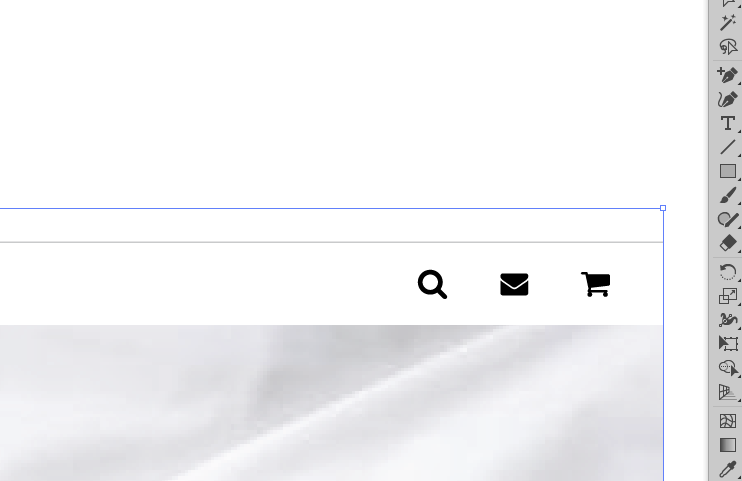
Copy link to clipboard
Copied
This bug has frustrated me for years as well. My quick fix is to find whatever else it thinks is selected, double click into that, then exit back out. It pretty much always drops the ghost selection. HELP US ADOBE!
Copy link to clipboard
Copied
Just figured I'd chime in as well to add weight to this issue. Adobe hasn't responded for over a couple years which is a little disappointing. CC in Yosemite — happening more than ever. Someone on here mentioned rotating the object, which has worked for me. So has toggling the visibility of the layer but that's an inconsistent fix.
Copy link to clipboard
Copied
I get this issue a lot. I feel like its a memory leak thing in illustrator as it generally happens to me after I've been working for a while. The only way I fix it is by restarting illustrator. Otherwise it keeps happening and its quite annoying.
Copy link to clipboard
Copied
Same issue, been having it for years. I can get it to reliably happen by:
- Creating a clipping mask around a linked or embedded image.
- Dragging a selection that includes the clipping mask
- Shift-dragging to unselect some items that includes the clipping mask.
If the clipping mask is not deselected by shift-clicking on it directly then the embedded/linked item will remain 'ghost selected'. Shift-clicking on the embedded image won't deselect it, I have to click and drag the bounding box handles to resize the image, then cmd+z to undo it, which deselects it.
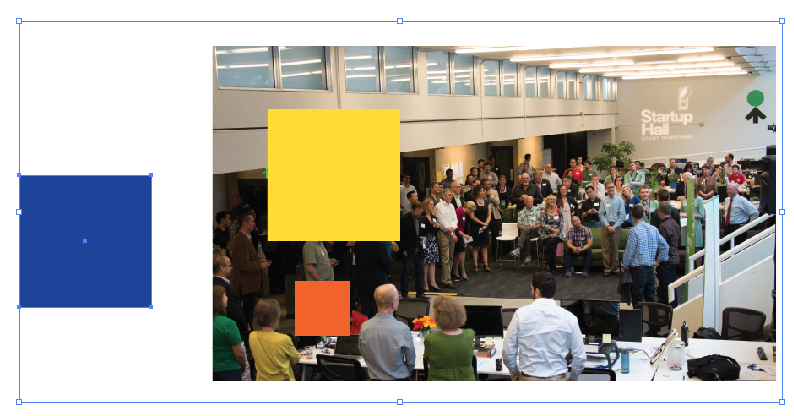
I can't explain how ready I am to move on to a different program than Illustrator. This kind of bug (along with crashes, slow saving, etc.) makes my experience with the program marginal at best.
Copy link to clipboard
Copied
I'm having the same problem with CC, I never had this issue with CS6, the only way i've been able to resolve the issue is completely closing out of the file and re-opening. Quite frustrating and its really wasting time and killing my workflow.
Copy link to clipboard
Copied
The best solution I've found is to make a large selection that includes the 'sticky' object, delete everthing, and then 'undo' the delete. This usually clears up the persistent selection. Super annoying.
Copy link to clipboard
Copied
I've experienced this same bug many, many times in both CS6 and CC. In every case, the bounding box of a selection preview extends out to include an item that is not currently selected. Using the 'deselect all' command does nothing, and every subsequent selection again expands to include the 'sticky' offending object. The best solution I've found is to make a large selection that includes the 'sticky' object, delete everthing, and then 'undo' the delete. This usually clears up the persistent selection. Super annoying.
Copy link to clipboard
Copied
Hi cmcmorrow,
I experienced the same issue today on Illustrator CC.
Playing around with my objects I discovered that if one of the objects has a drop-shadow, when selecting this object the bounding box is much larger. If I remove the drop-shadow the bounding box behaves as expected.
Cheers
Copy link to clipboard
Copied
Having the same problem. It appears in Text. It only appears when the text tool or the solid selection arrow tool is activated. They LOOK like bounding boxes but they are always grossly over-sized. I can use the arrow to select and it will resize whatever text it is anchored around. Oddly in a copy and shift move, "flips" the bounding box flush right to flush left. Or the other way around. This is definitely a bug.
One of the responders suggested looking in the layers panel. I DID see some discrepancies there. Odd containers and items that were no longer in the document were still there but disappeared when clicked.
It feels like some barrier between program stuff and GUI has be broached. Or perhaps memory cache problem?
I'm really unhappy with CC2015. It has a significant - work-flow affecting - problems: bounding boxes (perhaps "containers"?) seem to multiply and appear out of no where, slow saving, crashing, production-slowing changes in tool short-cuts. In fact, since similar problems are appearing in InDesign and Photoshop, I intended to cancel my CC and use CS6 but found that anything I had worked with in CC - and since I'm in heavy production mode now that means A LOT of files - display all kinds of strange behaviors in CS6. Yesterday I tried to open a PSCC2015 file with CS6 and it wouldn't do it. So add backward compatibility to the list.
Adobe, what are you DOING to us?
Copy link to clipboard
Copied
Same issue here. Happens to me all the time. I've just been restarting illustrator. But that's pretty annoying.
Steven Lee wrote:
Having the same problem. It appears in Text. It only appears when the text tool or the solid selection arrow tool is activated. They LOOK like bounding boxes but they are always grossly over-sized. I can use the arrow to select and it will resize whatever text it is anchored around. Oddly in a copy and shift move, "flips" the bounding box flush right to flush left. Or the other way around. This is definitely a bug.
One of the responders suggested looking in the layers panel. I DID see some discrepancies there. Odd containers and items that were no longer in the document were still there but disappeared when clicked.
It feels like some barrier between program stuff and GUI has be broached. Or perhaps memory cache problem?
I'm really unhappy with CC2015. It has a significant - work-flow affecting - problems: bounding boxes (perhaps "containers"?) seem to multiply and appear out of no where, slow saving, crashing, production-slowing changes in tool short-cuts. In fact, since similar problems are appearing in InDesign and Photoshop, I intended to cancel my CC and use CS6 but found that anything I had worked with in CC - and since I'm in heavy production mode now that means A LOT of files - display all kinds of strange behaviors in CS6. Yesterday I tried to open a PSCC2015 file with CS6 and it wouldn't do it. So add backward compatibility to the list.
Adobe, what are you DOING to us?
Copy link to clipboard
Copied
Same Problems here. Really quite frustrating.
Also my smart guides are not working. I've tried a LOT of things to fix this. Maybe a reset of preferences or re-install will fix all of this. But that seems over-kill for what should be a minor bug fix.
Anyways, I agree, Steven Lee.
Adobe, what are you DOING to us?
Love all the new apps and features coming out but bug fixing would be nice too ![]()
Find more inspiration, events, and resources on the new Adobe Community
Explore Now