- Home
- Illustrator
- Discussions
- Re: Illustrator's seamless patterns are not actual...
- Re: Illustrator's seamless patterns are not actual...
Copy link to clipboard
Copied
Hi,
I've been experiencing issues with the pattern option in illustrator. I am well-versed in creating patterns, but from time to time I come across this same issue:
My patterns appear fine within illustrator, but if I export or place them anywhere else, they end up with seams all over the place (both horizontal and vertical). I've been scouring the internet trying to find a solution to this. I've combed through all the discussions here trying to find someone with a similar issue to mine.
This one came close to addressing my issue, but the "Add to Library" solution produced the same awful result.
Seamless Patterns - Not Seamless - Contacting Creator
I love the library panel and I use it for everything I can--I like the option to live edit my pattern in photoshop by double clicking. I have to make one-off designs for templates a lot, so having that as a vector is key. Alternatively, I realize I can just expand the pattern and try to delete the mess of clipping masks that happen. Or just eyeball a bunch of copies so it looks like a pattern, but that's dumb.
I've attached a screenshot, and if you zoom in, you can see the seams happening (look at the largest of the hearts)-- And this absolutely shows up in exports/print!
Please someone help me get this to work and/or help me figure out why it's happening in the first place??
Thanks,
Zach
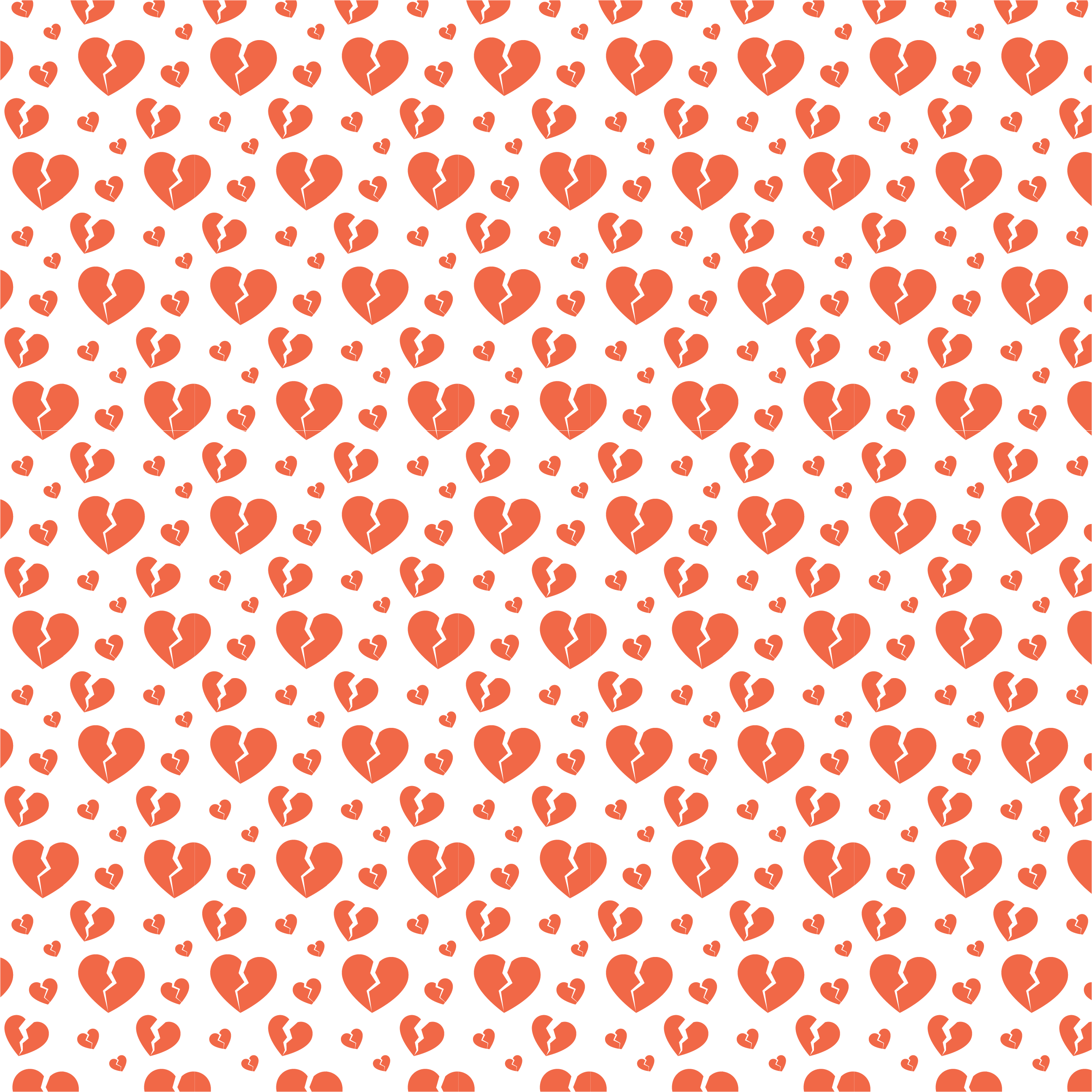
 1 Correct answer
1 Correct answer
When exporting to pixel files, try and check the antialias option "Artwork optimized (Supersampling)"
Explore related tutorials & articles
Copy link to clipboard
Copied
*Edit
My pattern was set to "Brick by Row" -- I tried this again and found that "Grid" works and will produce no seams (but the end result wasn't as visually appealing as brick by row)
Copy link to clipboard
Copied
Try this: Go to File > Document Setup and change the Units to Pixels.
If you double click the pattern swatch, does it show fractional Pixel values in the Width or Height boxes of the Pattern Options panel?
Fractional pixels will cause anti-aliasing, causing additional pixels when exported as an image.
Try to change the Width and Height to whole pixels.
Copy link to clipboard
Copied
When exporting to pixel files, try and check the antialias option "Artwork optimized (Supersampling)"
Copy link to clipboard
Copied
Thank you this works! Now if I could only solve the vector issue of placing an AI into Photoshop ![]()
Thanks!
Copy link to clipboard
Copied
When placing an AI file into Photoshop, you actually place the PDF part of the file. Very often PDFs show the thin lines issue.
WHat exactly are you doing with that pattern in Photoshop. Depending on your answer there might be an alternative workflow.
Copy link to clipboard
Copied
Copy link to clipboard
Copied
You can try to export a single pattern tile from Illustrator at a multiple of 72 ppi resolution.
Copy link to clipboard
Copied
Use a tile size which results in a number which return integer numbers and dividable by 2. The issue is due to no rounded numbers. I believe this is both a preview issue but, also the issue which happens when expanding patterns.



