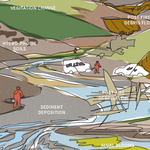- Home
- Illustrator
- Discussions
- Re: Illustrator: Trying to map a stroke with gradi...
- Re: Illustrator: Trying to map a stroke with gradi...
Copy link to clipboard
Copied
I'm trying to make a gradient stroke map to a delta shape, so the gradient follows the delta around, sticking out in a starburst object.
I'm not having any results - the stroke won't be made into a Brush.
How is this done? I just want the stroke to march around the path - looks like I need to manually rotate and align every instance of the stroke?
 1 Correct answer
1 Correct answer
1) Apply the desired gradient to the delta shape. Copy the path and paste in front.
2) Create the desired brush shape in black, apply to the front path. If necessary, adjust the stroke weight of the back path to match the width of the brush.
3) Select both paths, and in the Appearance, Properties, or Transparency panel click Make Mask.
4) Be sure that Clip and Invert Mask are activated.
Peter
Explore related tutorials & articles
Copy link to clipboard
Copied
Gradients are not supported in brushes, you need to expand the stroke and expand the gradient to be able to use it as a pattern brush.
Copy link to clipboard
Copied
What do you mean by expand? is this somewhere in a menu? or a spatial change?
Copy link to clipboard
Copied
OK, just read all about the Object>Expand thing - thanks, trying it all now.
Is there another method?
Copy link to clipboard
Copied
1) Apply the desired gradient to the delta shape. Copy the path and paste in front.
2) Create the desired brush shape in black, apply to the front path. If necessary, adjust the stroke weight of the back path to match the width of the brush.
3) Select both paths, and in the Appearance, Properties, or Transparency panel click Make Mask.
4) Be sure that Clip and Invert Mask are activated.
Peter
Copy link to clipboard
Copied
ok -well, all I can say is
BOOM
Thanks!
Copy link to clipboard
Copied
You're welcome, Scott.
Find more inspiration, events, and resources on the new Adobe Community
Explore Now