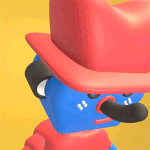- Home
- Illustrator
- Discussions
- Re: Image Trace 2.0 - Trace images with more accur...
- Re: Image Trace 2.0 - Trace images with more accur...
Image Trace 2.0 - Trace images with more accuracy and control
Copy link to clipboard
Copied

Tired of dealing with large, complex files after tracing images in Illustrator? Struggling to edit traced objects or getting strange results when tracing gradients? If so, we’ve got the solution for you.
With Enhanced Image Trace in Illustrator 29.0, you can effortlessly convert raster images like JPEG, PNG, and PSD into high-quality vector artwork, offering greater precision and control. This upgraded feature allows you to create accurate traces with smoother curves that better reflect the original image.
Transform Complexity into Clarity: Experience Effortless Vectorization with Enhanced Image Trace in Illustrator 29.0.
|
|
Note: |
All these features are only available for Illustrator version 29.0 or later. |
Key features and highlights
Gradient Detection:
Detect and trace linear gradients in Color or Grayscale mode.
To use this feature:
- Set the Mode to Color or Grayscale.
- Set Palette to Automatic or Full Tone.
- Use the Smooth slider to adjust the detection strength.
- After tracing, refine gradients with the Gradient tool.
Live Shape Detection:
Shapes like circles, squares, and rectangles are traced as live shapes, making them easier to edit.
Auto Grouping:
The Auto Grouping option organizes paths into logical groups making the traced result easier to edit. To view these groups in the Layers panel, you need to select Expand.
Transparency Support:
Transparent areas in images will no longer be traced as white. This feature is only available in Color Mode with a minimum of 4 colors and is not supported in Grayscale or Black and White modes.
Reduced Anchor Points:
Significant reduction in anchor points and paths, leading to more efficient outputs.

This update makes Tracing Images in Illustrator much more versatile and user-friendly. For more details & FAQs about this new feature, please click here.
We’d love to hear from you!
Try out the new "Enhanced Image Trace" feature and share your feedback by completing this survey. Feel free to reach out if you have any questions or need more tips!|
|
If this was helpful, please click the Upvote icon in the top left corner of this post. Your feedback helps us improve the experience. Thank you! |
Have questions? Click 'Reply' below to ask.
Click 'Follow' below to bookmark this post for easy reference.
Explore related tutorials & articles
Copy link to clipboard
Copied
The results in Illustrator 29 are still a long way from the quality of standalone software. I still use Illustrator a lot because it's faster, and it does a good job with 1 color images. But, Illustrator does not do a good job with straight lines, or corners. When a piece of art is more forgiving, or may even benefit from some rounding, and it's 1 color, then Illustrator is is what I will use. Illustrator is not good for accuracy. The two results below are both the inital results. With the standalone software I would not do anything further. With Illustrator there would be a lot more work to get it to be usable.
Copy link to clipboard
Copied
Would you mind sharing the name of the 3rd party standalone app? It's unfortunate that users must purchase expensive 3rd party apps & plugins for so many different things (ex: image enlargement, sharpening, background removal, image tracing, etc).
It would seem that the world's premiere design software company could eventually catch up in these areas and allow its users to save money & computer processing. Heck, I still am forced to take screenshots of my logos because Mac screen captures produce far higher quality / sharper raster previews than Adobe apps can produce. I've spent dozens of hours over the years proving this to Adobe reps (who confirm this yet refuse to fix blurry raster exports like they say they're going to). Many other bugs remain as well.
Copy link to clipboard
Copied
You have a typo on Palette.
Thought you might like to know.
Best
mj
iMSD
Copy link to clipboard
Copied
Hello @mj,
Thanks for pointing out. Corrected now.
Anubhav
Copy link to clipboard
Copied
My plesh!
Copy link to clipboard
Copied
I just got the update to 2025, and my image trace with the same exact file it went down from 5786 points to 2233 points. I've tried every which way in illustrator 2025 and I can't get the same quality image trace I did in the 2024 version.
I've been using image trace 15+ years. These are worse results than even 2010. I am hoping y'all will consider allowing the option to bring back the high quality options to image trace and allowing for details. I'll be sticking with 2024 version.
Copy link to clipboard
Copied
Please share screenshots or the image you used as a template.
Copy link to clipboard
Copied
I'd also be interested to see what you're tracing, because my results see an improvement, but there are more knobs to turn in the new model, and optimum results need different settings when comparing 2.0 with 1.x.
Copy link to clipboard
Copied
Yep, same for me - I used a preset that I've been using with the results I like and it has halved the amount of points along with the quality! I had both 24 and 25 open next to each other and made sure all the settings were exactly the same… I'll have to stick with 24 version too.
Copy link to clipboard
Copied
Hi @MisterPhil and @drw158,
Thank you for reaching out. Could you both share the sample image and a screenshot or screen recording of the settings you used for Image Trace? This would help us relay the details to the product team for further investigation. Your input is essential, and we appreciate your patience in helping us look into this!
Best,
Anshul Saini
Copy link to clipboard
Copied
Sure - here are two screenshots using exactly the same soucre image for tracing.
All the settings are identical, as you can see from the screenshots, but on the 2024 trace the detail is much better and truer to the original artwork (see source image for tracing, also attached).
Let me know if any more info is required.
Cheers
Phil
Copy link to clipboard
Copied
Hello @MisterPhil,
Thanks for sharing the screenshots. Would you mind also sharing a screen recording of your workflow including the settings used, so I can check this with the product team?
Looking forward to hearing from you.
Anubhav
Copy link to clipboard
Copied
Sure, will do that and get back to you.
Copy link to clipboard
Copied
I completely agree with you! The new trace capability is far inferior to the previous version. With the older version, I was able to covert illustrations into scalable line art to using for coloring books. Not anymore. 😞
Copy link to clipboard
Copied
I completely agree with you! The new trace capability is far inferior to the previous version. With the older version, I was able to covert illustrations into scalable line art to using for coloring books. Not anymore. 😞
By @BrandBrooder
Please show examples of what does not work anymore.
Copy link to clipboard
Copied
I'm curious to see the challenges too.
I've been hammering a few traces in Ai and I'm pretty happy with the outcomes
mj
iMSD
Copy link to clipboard
Copied
Without examples, it's very difficult, I agree.
Please share
mj
Copy link to clipboard
Copied
Hype with no proof; many are unhappy. its 2025 and no fix yet. You have our money; we don't have a working app. There is no excuse at this point; QA failed. Give us more AI credits or a partial refund.
Copy link to clipboard
Copied
Could transparency be set as a default setting across the various trace modes, please?
mj
iMSD
Author, Adobe InDesign Masterclass
Copy link to clipboard
Copied
Unfortunately, Adobe's Image Trace feature is quite bad. I recently discovered an AI tool called Vectorizer AI, and it converted a PNG file into a vector with incredible accuracy and aesthetics. This system has remained unchanged for years, and YouTube content creators keep criticizing Adobe for it.
I've been paying for Adobe for years, yet I can't work in Premiere without setting up proxies—it lags excessively even on my high-end machine. If Photoshop and Illustrator weren’t essential to my workflow, I honestly wouldn’t feel like using Adobe at all. Please bring innovation and aesthetics to the Image Trace feature!
Copy link to clipboard
Copied
@BossStyle schrieb:
This system has remained unchanged for years
Uhm, no. Image Trace is probably the one functionailty that has been changed most.
Copy link to clipboard
Copied
Wow! I just gave this Vectorizer AI tool a try and the result was unbelievably good. I vectorized an image that has small text with serifs. I wouldn't have to make any tweaks on that result. I can't believe it accurately drew all those tiny serifs. Illustrator has no chance of getting a result like that on small text. The recent updates to Adobe tracing were not improvements in quality. Just other features. It needs quality improvements, but I didn't even imagine this level of quality.