- Home
- Illustrator
- Discussions
- Image trace overlapping trace lines twice (Only ju...
- Image trace overlapping trace lines twice (Only ju...
Copy link to clipboard
Copied
Hi there, I have not had any problems with using image trace before and have always found it very simple and easy to use. I just image trace to design t-shirts and create vector lines for my laser engraver/cutter to read. Only in the last week or so it has started tracing round my image twice, so when I convert it for t shirts, my vinyl cutter cuts round twice or my laser burns round twice making a big mess. The only way round this new problem I have found is to delete the first trace line manually but this can take a long time depending on the design. At the end of the day, this should not be happening as it was working fine before. Is anyone else having this issue. Is it a bug? Adobe needs to sort this please as its slowing my business down.
 1 Correct answer
1 Correct answer
I second the motion to check your options. But I think you might have accidentally turned on the “overlapping” instead of “abutting” option under Method.
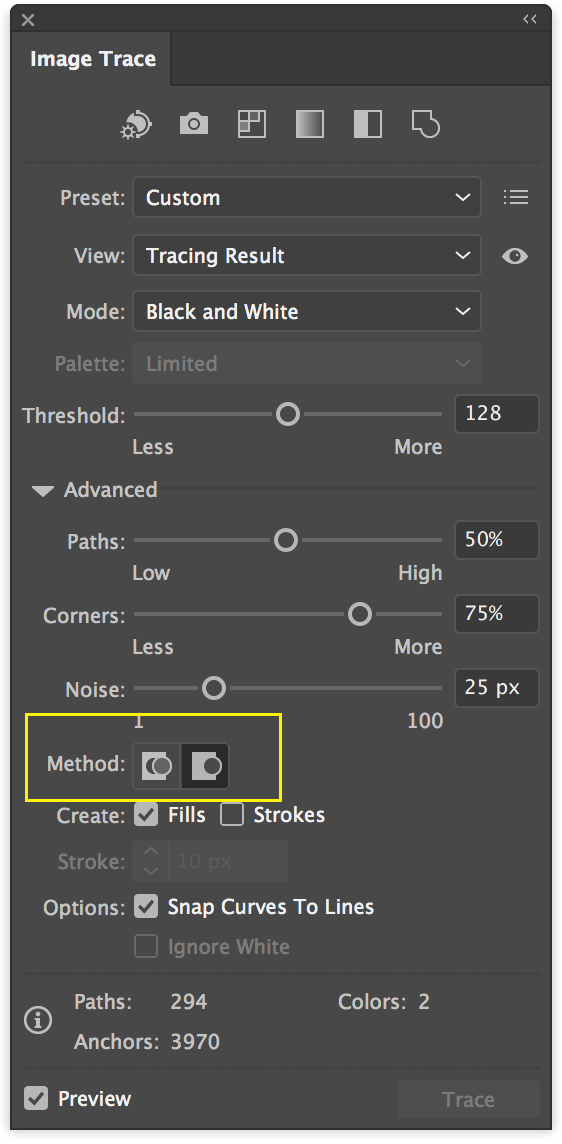
Here’s what it looks like in action:

Hope that helps
Michael Riordan
Owner/Adobe Certified Instructor
Digital DesignLab
Oak Park, IL
Explore related tutorials & articles
Copy link to clipboard
Copied
Stacey,
If things that should work simply refuse to (all possibilities exhausted (and carefully making sure you are performing (all) the needed things)), you may try the list below.
Sometimes, (certain) things may fail or stop working for no apparent reason. When the (other) possible reasons/cures fail to work, it may be some kind of (temporay or permanent) corruption, or even some inconvenient preference setting(s), which may be cured with something on the following list set up in an attempt to provide a catchall solution for otherwise unsolvable cases. It starts with a few easy and harmless suggestions 1) and 2) for milder cases, and goes on with two alternative ways 3) and 4) of resetting preferences to the defaults (easily but irreversibly and more laboriously but more thoroughly and also reversibly), then follows a list 5) of various other possibilities, and it ends with a full reinstallation 6). If no other suggestions work, or if no other suggestions appear, you may start on the list and decide how far to go and/or which may be relevant.
s
The following is a general list of things you may try when
A) The issue is not in a specific file,
B) You have a printer correctly installed, connected, and turned on if it is physical printer (you may use Adobe PDF/Acrobat Distiller as the default printer with no need to have a printer turned on, obviously you will need to specify when you actually need to print on paper), and
C) It is not caused by issues with opening a file from external media (see at the bottom).
You may have tried/done some of them already; 1) and 2) are the easy ones for temporary strangenesses, and 3) and 4) are specifically aimed at possibly corrupt/inconvenient preferences); 5) is a list in itself, and 6) is the last resort.
If possible/applicable, you should save current artwork first, of course.
1) Close down Illy and open again;
2) Restart the computer (you may do that up to at least 5 times);
3) Close down Illy and press Ctrl+Alt+Shift/Cmd+Option+Shift during startup (easy but irreversible);
4) Move the folder (follow the link with that name) with Illy closed (more tedious but also more thorough and reversible), for CS3 - CC you may find the folder here:
https://helpx.adobe.com/illustrator/kb/preference-file-location-illustrator.html
5) Look through and try out the relevant among the Other options (follow the link with that name, Item 7) is a list of usual suspects among other applications that may disturb and confuse Illy, Item 15) applies to CC, CS6, and maybe CS5);
Even more seriously (this may be serious because you may need to restore plugins and whatnot afterwards if you have customized things), you may:
6) A) Uninstall (ticking the box to delete the preferences if applicable), B) run the Cleaner Tool (if you have CS3/CS4/CS5/CS6/CC), and C) reinstall. You may try without step B), but sometimes it is needed, because otherwise things may linger.
To uninstall:
Cleaner Tool:
Copy link to clipboard
Copied
Check your options. Did you maybe forget to check "Ignore White"?
Also: Which version? There is a bug in CS6 that just fills paths with "None" the paths when you "Ignore white" instead of deleting them.
Copy link to clipboard
Copied
I second the motion to check your options. But I think you might have accidentally turned on the “overlapping” instead of “abutting” option under Method.
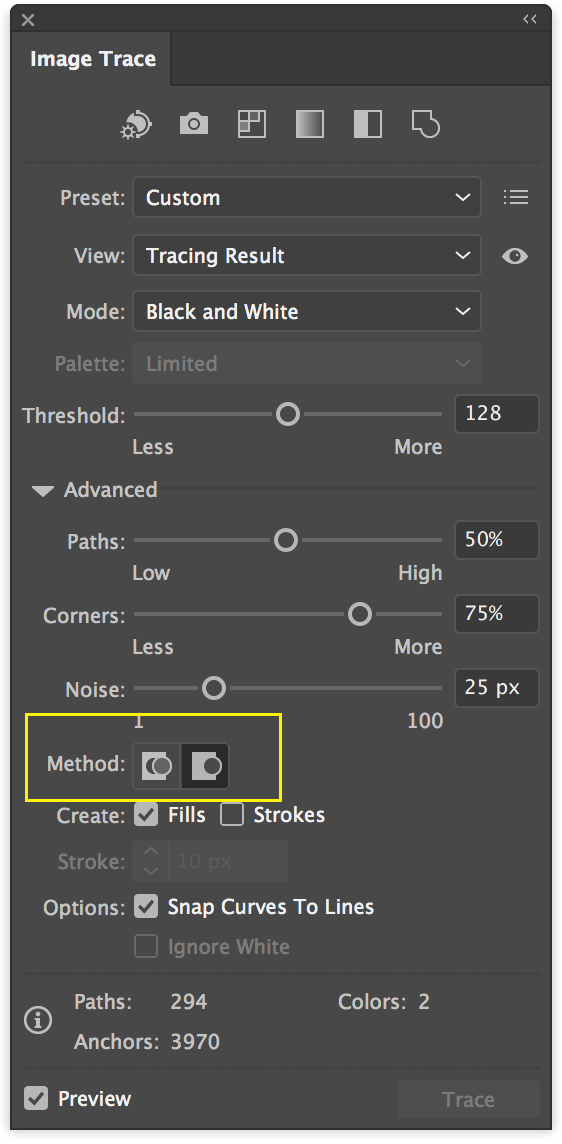
Here’s what it looks like in action:

Hope that helps
Michael Riordan
Owner/Adobe Certified Instructor
Digital DesignLab
Oak Park, IL
Copy link to clipboard
Copied
Thank you very much for all your help. I have now figured out how to do what I need. It seems as though this happened when my adobe cloud updated Illustrator from 6 to 7. As you said they was a bug on 6 and perhaps this bud was working in my favour at the time. I started using CS6 as my first Illustrator so never know any different.
Thanks again ![]()
Copy link to clipboard
Copied
Thank you for your feedback! I recently came across your discussion from a few days ago in 2023, and I found it helpful. I encountered a similar issue and was able to find the answer I needed within the conversation.
Find more inspiration, events, and resources on the new Adobe Community
Explore Now
